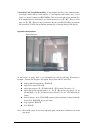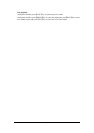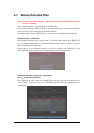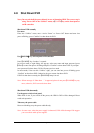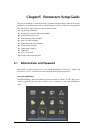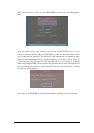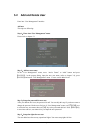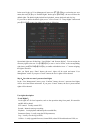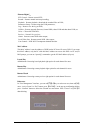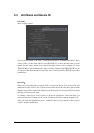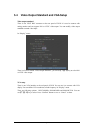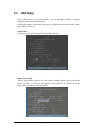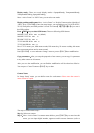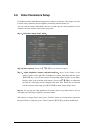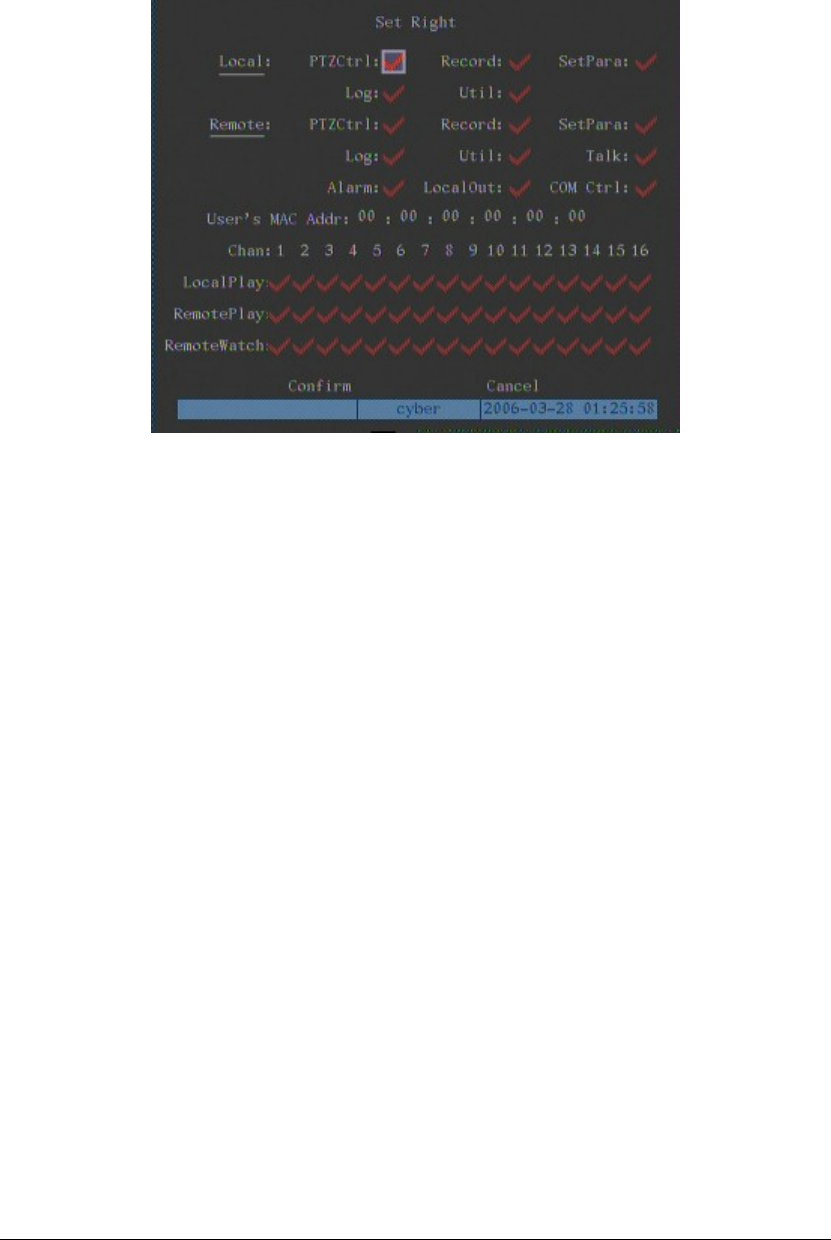
Page 37
In the users list box of “User Management” menu, use【Ç】【È】keys to select the new user
name, then use【Æ】key to “Default Rights” button, press【ENTER】, the user will have the
default rights. The default rights include local playback, remote playback and view log.
If you want to define the detail rights, move “Active Frame” to “Setup Rights” button and
press【ENTER】to enter into rights setup menu as following:
Operational rights are divided into “Local Rights” and “Remote Rights”. You can assign the
necessary rights to the user. Use【Æ】【Å】key to move “Active Frame” to the corresponding
right items, press【ENTER】or【EDIT】key to enable or disable the item. “9” means assigning
the right to that user.
After you finish, press “Enter” button, the user’s rights will be saved and return “User
Management” menu. If you press “Cancel” button, the user’s rights will be aborted.
Step 4:Save the new user’s password and rights
In the “User Management” menu, press “Confirm” button, the user’s password and rights
will be saved and return main menu. If you press “Cancel” button, the user’s password and
rights will be aborted.
User rights description
“Local Rights”:
Local rights are for local operation, such as the operation using front panel, IR controller
and RS-485 keyboard.
PTZ control:Locally control PTZ;
Record:Manual start/stop recording;
Playback:Local playback and backup the recorded files;
Parameters Setup:Locally setup the DVR parameters;
Log:Locally view the log on DVR;
Utilities:Locally upgrade firmware, format HDD, reboot DVR and shut down DVR, etc.