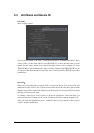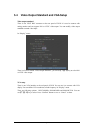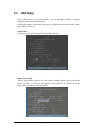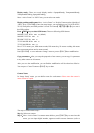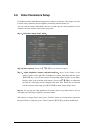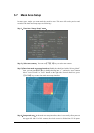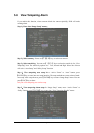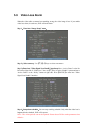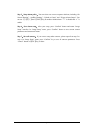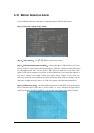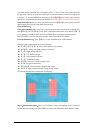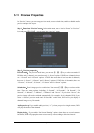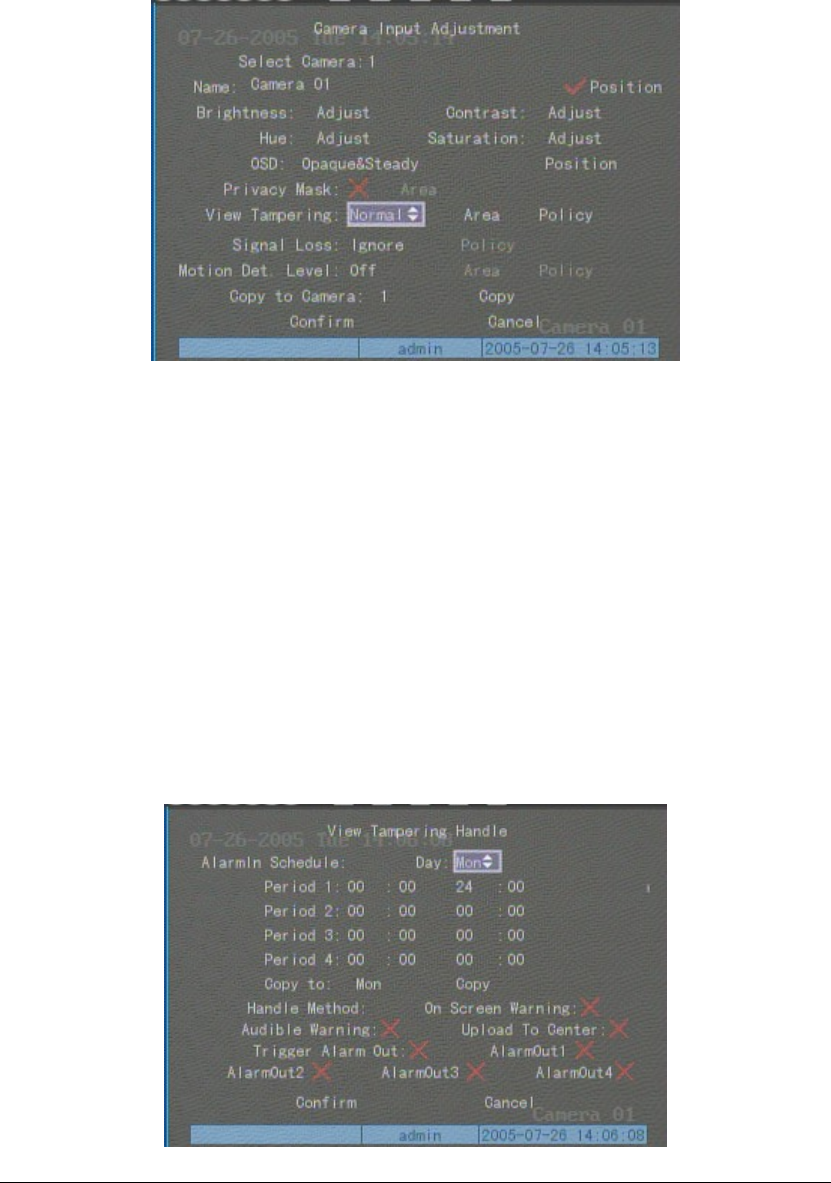
Page 47
5.8 View Tampering Alarm
If you enable this function, when someone blocks the camera spitefully, DVR will make
warning alarm.
Step 1:Enter into “Image Setup” memu:
Step 2:Select camera:Please use【Ç】【È】keys to select one camera.
Step 3:Select sensitivity:You can use【↑】【↓】keys to select the sensitivity for “View
Tampering” item. The sensitivity options are: Low, Normal and High. Select one of them
will active “Area Setup” and “Policy Setup” function.
Step 4:View tampering area setup Move “Active Frame” to “Area” button, press
【ENTER】key to enter into area setup interface. The setup methods are same as that of mask
area setup. After setup the area, press【ENTER】key to return “Image Setup” menu. You can
press【ESC】key to abort.
Only one view tampering area can be setup.
Step 5:View tampering alarm setup In “Image Setup” menu, move “Active Frame” to
“Policy” button, press【ENTER】key to enter into “View Tampering Handle” menu: