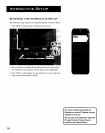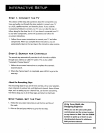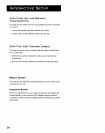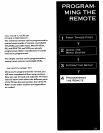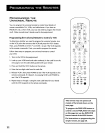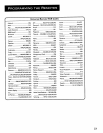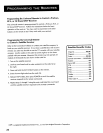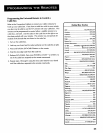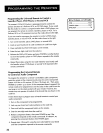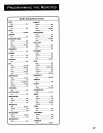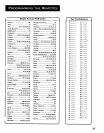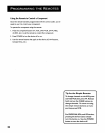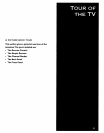Programming the Universal Remote to Control a
Laserdisc Player, DVD Player, or Second VCR
-Ihe remote's DVDoVCR button is preprogrammed to control the
primary functions of a ProScan, RCA, or GE DVD player. If you would
like this button to control a component other than a DVD player, you
can program the remote to control a laserdisc player or VCR. Fora
ProScan, RCA, or GE component, just usethe codes shown to the right.
If you ever need to reprogram the remote to control a DVD player,
laserdisc player, or second VCR, use the codes shown to the right.
1. Turn on the laserdisc player, DVD player, or second VCR.
2. Look up your brand and its code number(s) on code list at right.
3. Pressand hold the DVD.VCR button on the remote.
.4.
5.
Enter the two-digit code from the code list.
Release the DVDoVCR button and pressPOWER or another button
to see if the laserdisc player or DVD player responds to the remote
commands.
6. Repeat these steps using the next code listed for your brand, until
the laserdisc player, DVD player, or second VCR responds to the
remote commands.
rRCA, ProScan, or GE Codes 1
VCR ...............................................33,37
Laserdisc player ........................... 33,37
DVD player ........................................ 78
Programming the Universal Remote
to Control an Audio Component
To program the remote for a remote-controllable audio component,
point the remote at the component and press the correct component
button: AUX for an AV receiver, CD for a CD player, etc. Then, press
POWER or CHAN up or down. If the component doesn't respond, the
remote needs to be programmed. Use the codes in the code list on the
next page or on the sheet packed with your remote. However, this
remote may not operate all models of the brands that are shown in the
code list.
Follow these steps to program your universal remote to control your
audio component:
1. Turn on the component to be programmed.
2. Look up your brand and code number(s) on the code list.
3. Pressand hold the component button on the remote.
4. Enterthe two-digit code from the code list.
5. Release component button, then press POWER to see if the
component responds to the remote commands. If it doesn't, try
pressing the component button, then POWER again.
6. Repeat steps 3 through 5 using the next code listed for your brand
until the component responds to the remote commands.
26