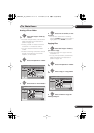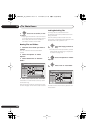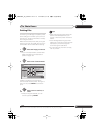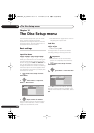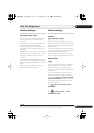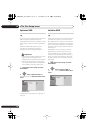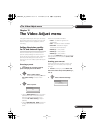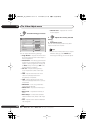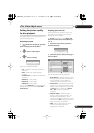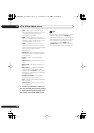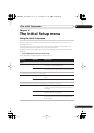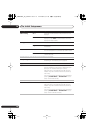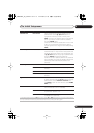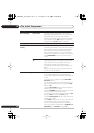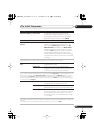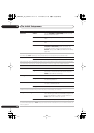The Video Adjust menu 15
135
En
Setting the picture quality
for disc playback
This setting determines how the picture will
look when playing discs.
Choosing a preset
1 With a disc playing (or paused),
press to display the Home Menu.
2 Select ‘Video Adjust’.
3 Select a setting.
There are six presets available:
•
TV
– suitable for LCD and cathode-ray
tube TVs
•
PDP
– suitable for plasma display
screens
•
Professional
– suitable for professional
monitors
•
Memory1
– user preset 1
•
Memory2
– user preset 2
•
Memory3
– user preset 3
You can press
DISPLAY
to see the individual
settings for the current preset (
TV
,
PDP
or
Professional
).
Creating your own set
There are three user presets in which you
can save your own set of picture quality
settings for disc playback.
1 Follow
Choosing a preset
above and
select one of the user presets (Memory 1,
2 or 3).
2 Move the cursor down and select
‘Detailed Settings’.
3 Select the picture quality setting you
want to adjust.
You can adjust the following settings:
• Prog. Motion
– Adjusts the motion and
still picture quality when video output is
set to progressive. (Prog. Motion is
ineffective when PureCinema is On.)
• PureCinema
– This setting optimizes the
picture for film material when the video
output is set to progressive. Usually set
to
Auto 1
but try switching to
Auto 2
,
On
or
Off
if the picture appears
unnatural.
• Subtitle Adjust
– When the video
output is set to progressive scan, it’s
possible that the subtitles in some
movies will disappear unnaturally. In this
case select the
On
setting (only possible
when connected using HDMI).
•
YNR
– Adjusts the amount of noise
reduction (NR) applied to the Y
(brightness) component.
HOME MENU
ENTER
ENTER
Detailed Settings
TV
Detailed Settings
Memory1
Memory1
Subtitle Adjust
YNR
Motion Still
PureCinma
Prog. Motion
Auto1
Off Max
Off Max
BNR
MNR
Max
Max
Off
Min
CNR
On
DVR940HX_UK_EN.book 135 ページ 2006年7月12日 水曜日 午後4時5分