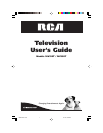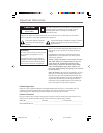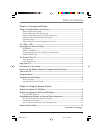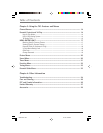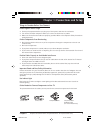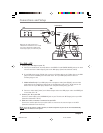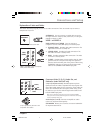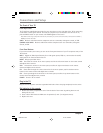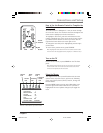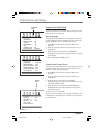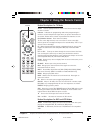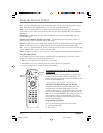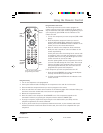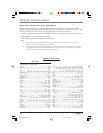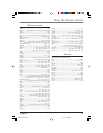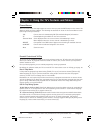6 Chapter 1
Connections and Setup
The Front of Your TV
Front Input Jacks
The TV has front audio/video input jacks for your convenience on the right side of the TV for connecting
a camcorder or video game console. To access the component you connected to the front of the TV,
press the INPUT button on your remote until FRONT appears on the screen.
Note: When connecting a component that has only one audio jack, such as some camcorders, connect the TV’s AUDIO L /
MONO jack to hear the audio.
VIDEO Receives video from another component such as a camcorder, video game console, or VCR.
L/MONO and R AUDIO Receives audio from another component such as a camcorder, video game
console, or VCR.
Front Panel Buttons
If you cannot locate your remote, you can use the front panel buttons of your TV to operate many of the
TV’s features.
INPUT Toggles the Video Input Channels for a video game system, VCR, etc., connected to the audio/
video jacks on the front and back of the TV.
MENU Brings up the Main menu.
VOL- Decreases the volume. In the menu system, acts like the left arrow button on the remote control
and adjusts menu controls.
VOL+ Increases the volume. In the menu system, acts like the right arrow button on the remote
control and adjusts menu controls.
CH- Scans down through the current channel list. In the menu system, acts like the down arrow
button on the remote control and adjusts menu controls.
CH+ Scans up through the channel list. In the menu system, acts like the up arrow button on the
remote control and adjusts menu controls.
POWER Turns the TV on and off.
Plug in the TV
Plug the end of the power cord into a grounded wall outlet. Insert the plug completely into the outlet.
Put batteries in the remote
• Remove the battery compartment cover from the back of the remote by pushing down on and
sliding off the cover.
• Insert 2 fresh “AAA” batteries. Make sure the polarities (+ and -) are aligned correctly.
• Replace the cover.
1622307D.01-C&S 12/1/03, 3:58 PM6