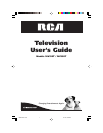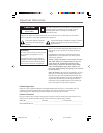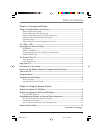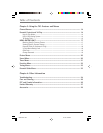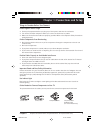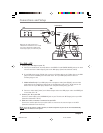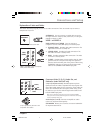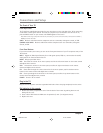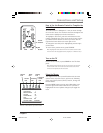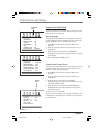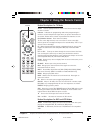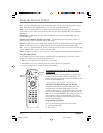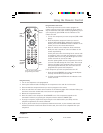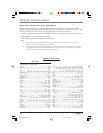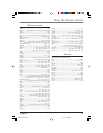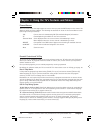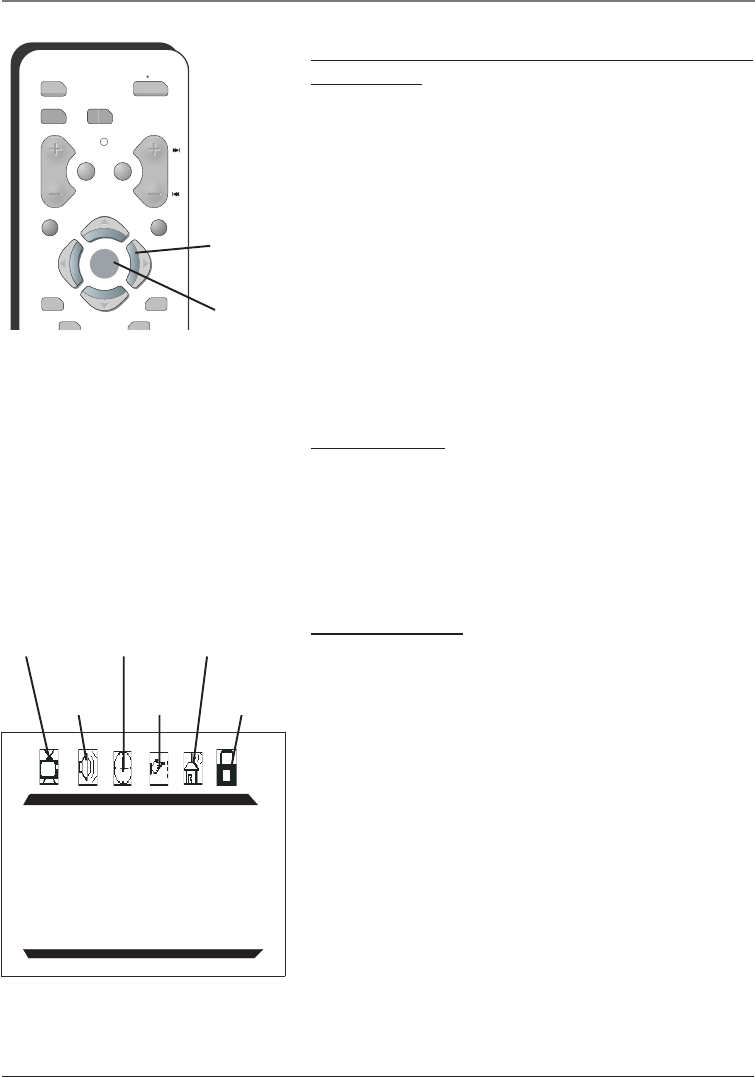
Chapter 1 7
Connections and Setup
How to Use the Remote Control to Complete the
Initial Setup
The technical term is “Navigation”– how you move through
the on-screen menus. The method is the same throughout the
menu screens: highlight your choice and select it.
To highlight a menu item, press the arrow buttons on the
remote to highlight one of the menus on the screen. Use the
up and down arrow buttons to move up or down. Use the
right and left arrow buttons to move right or left.
To change the item that you’ve highlighted, press the right
arrow button.
To return to the previous menu, press GO BACK.
Note: Highlighted means that the menu item stands out from other
menu items on the list (appears darker, brighter, or a different color).
Turn on the TV
Press TV on the remote, or press POWER on the TV’s front
panel.
Note: Pressing the TV button not only turns on the TV, but puts the
remote into TV mode. “TV mode” means that the buttons on the
remote control operate the TV’s functions.
DVD
ON OFF
VCR TV
VOL
MUTE GO BACK
CH
CLEAR
MENU
PRESETS
SKIP
OKOK
Arrow
buttons
OK
button
PICTURE
CONTRAST 1
BRIGHTNESS 18
COLOR 50
SHARPNESS 50
TINT 0
COMBFILTER ON
COLOR TEMP NORMAL
Picture
icon
Timer
icon
Sound
icon
Function
icon
Tuning
icon
Parental
Guide
icon
The list of icons at the top of the menus.
Using the Menus
You might want to make yourself familiar with the menu
system. At the top of the screen, you’ll see the following
menu icons: Picture, Sound, Timer, Function, Tuning, and
Parental Guide.
Press the MENU button to bring up the Main Menu, and
press the right arrow button until the icon you want is
highlighted. The menu options change as you toggle the
icons.
1622307D.01-C&S 12/1/03, 3:58 PM7