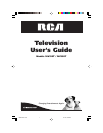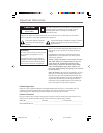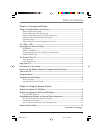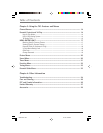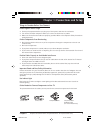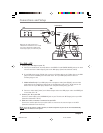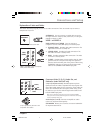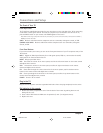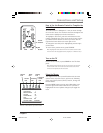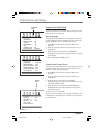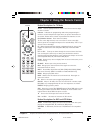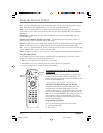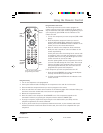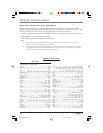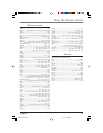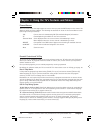Chapter 1 5
Connections and Setup
Explanation of Jacks and Cables
This section describes the jacks you can use to make connections. There are several ways to connect
components to your TV.
VIDEO
L (MONO)
S-VIDEO
VIDEO
1
R
2
VIDEO
2
Y
Pb
Pr
R
SUB
WOOFER
L (MONO)
OUTPUT
1
ANTENNA IN
Component Video (Y, Pb, Pr), Audio Out, and
Subwoofer (model 24F530T only)
Y, Pb, Pr (Component Video) Provides optimum picture
quality because the video is separated into three signals. Use
three video-grade cables for the connection. These cables are
often color-coded (red, blue and green). When using Y, Pb,
Pr, make sure you connect left and right audio cables to the
R and L AUDIO input jacks.
Note: The Y component video jack is also the composite VIDEO 2
video jack and is colored yellow. Keep this in mind when connecting
to the component video jacks.
Audio Output (L and R) Connect an amplifier or audio
receiver for improved sound quality.
SUB WOOFER Allows you to connect an external subwoofer
for improved bass effects.
ANTENNA IN Lets you connect a coaxial cable to receive
the signal from the antenna, cable, cable box, or if using the
example on page 4, a VCR.
VIDEO 1 and VIDEO 2
VIDEO, AUDIO R and L/MONO Lets you connect a
component such as a VCR, DVD player, or laserdisc player.
• R (RIGHT) AUDIO Provides right audio connection. The
right audio connector is usually red.
• L/MONO AUDIO Provides left audio connection. The
left audio connector is usually white.
• VIDEO Provides composite video connection. The video
connector is usually yellow.
• S-VIDEO Provides better picture quality than the video
jacks because the color part of the signal is separated
from the black and white part of the picture. When using
S-VIDEO IN, make sure to connect left and right audio
cables to the L/MONO and R AUDIO Input jacks.
ANTENNA IN jack and coaxial cable.
VIDEO 1 and VIDEO 2 jacks, audio/video
cables, and S-Video cable.
Y, Pb, Pr jacks, audio, subwoofer and
component video cables.
1622307D.01-C&S 12/1/03, 3:58 PM5