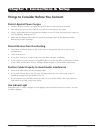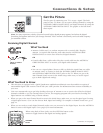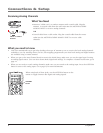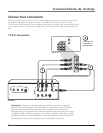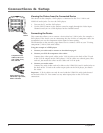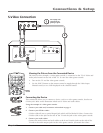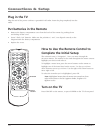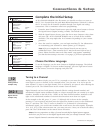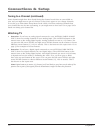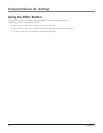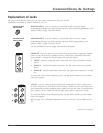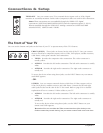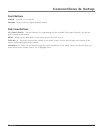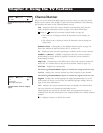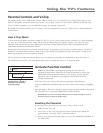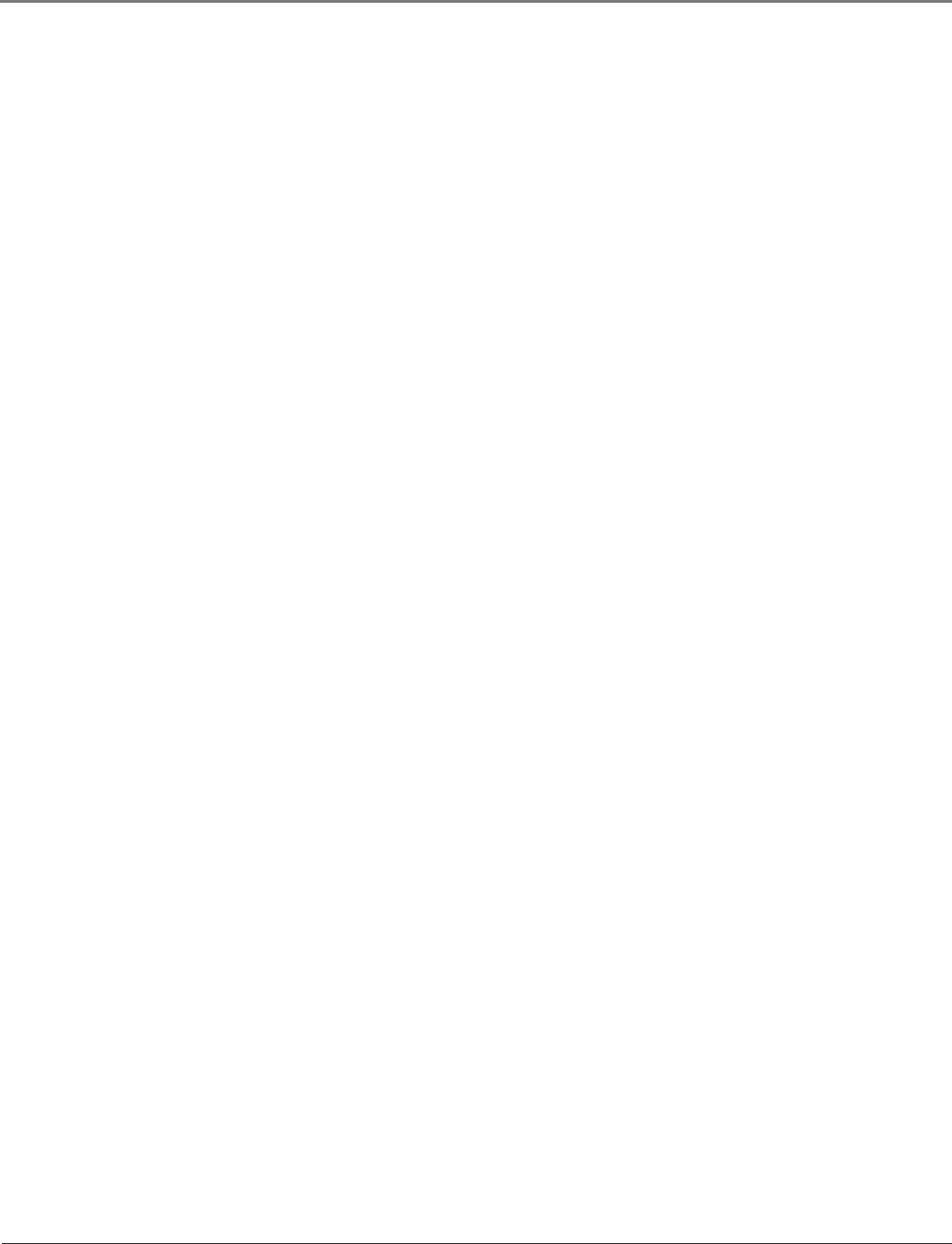
Tuning to a Channel (continued)
Some channels might have been found during the channel search that are unavailable to
view and you might want to get rid of these so they don’t appear as you change channels.
To do this go to Main Menu/Setup Menu/List & Labels. Note that removing channels from
your channel list may be time consuming, so you might want to do it later. Go to page 29 for
details on editing your channel list.
Watching TV
• Remember: If you have an analog signal connected to your ANTENNA/CABLE ANALOG
INPUT, then view analog channels on your Analog Input. (The ANTENNA button on the
remote tunes to the analog/digital inputs). Analog channels are sent in a 4:3 format. You
can press the left arrow/ZOOM- and right arrow/ZOOM+ buttons on the remote to choose
different screen formats (4:3, 16:9 or stretch). This is also known as the aspect ratio. Go to
page 33 for examples of screen formats.
• Remember: If you have a digital signal connected to your ANTENNA/CABLE DIGITAL
INPUT, then view digital channels on your Digital Input. (The ANTENNA button on the
remote tunes to the analog/digital inputs). Most digital channels are sent in a 16:9 format;
it depends on how the station is formatting the video. If so, you’ll see gray or black
bars at the top and bottom of the screen. You can press the left arrow/ZOOM- and right
arrow/ZOOM+ buttons to choose different screen formats (4:3, 16:9 or stretch). This is
also known as the aspect ratio.
Note: Digital stations in native 4:3 format (you’ll see black or gray bars on the sides of the
picture sent as part of the signal from the broadcaster) might not have this function.
Connections & Setup
12 Chapter 1