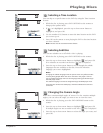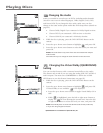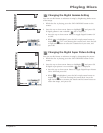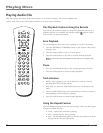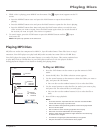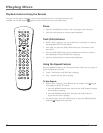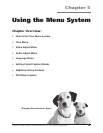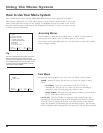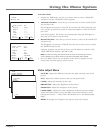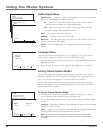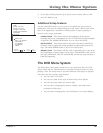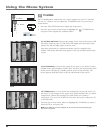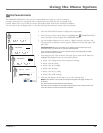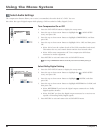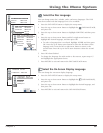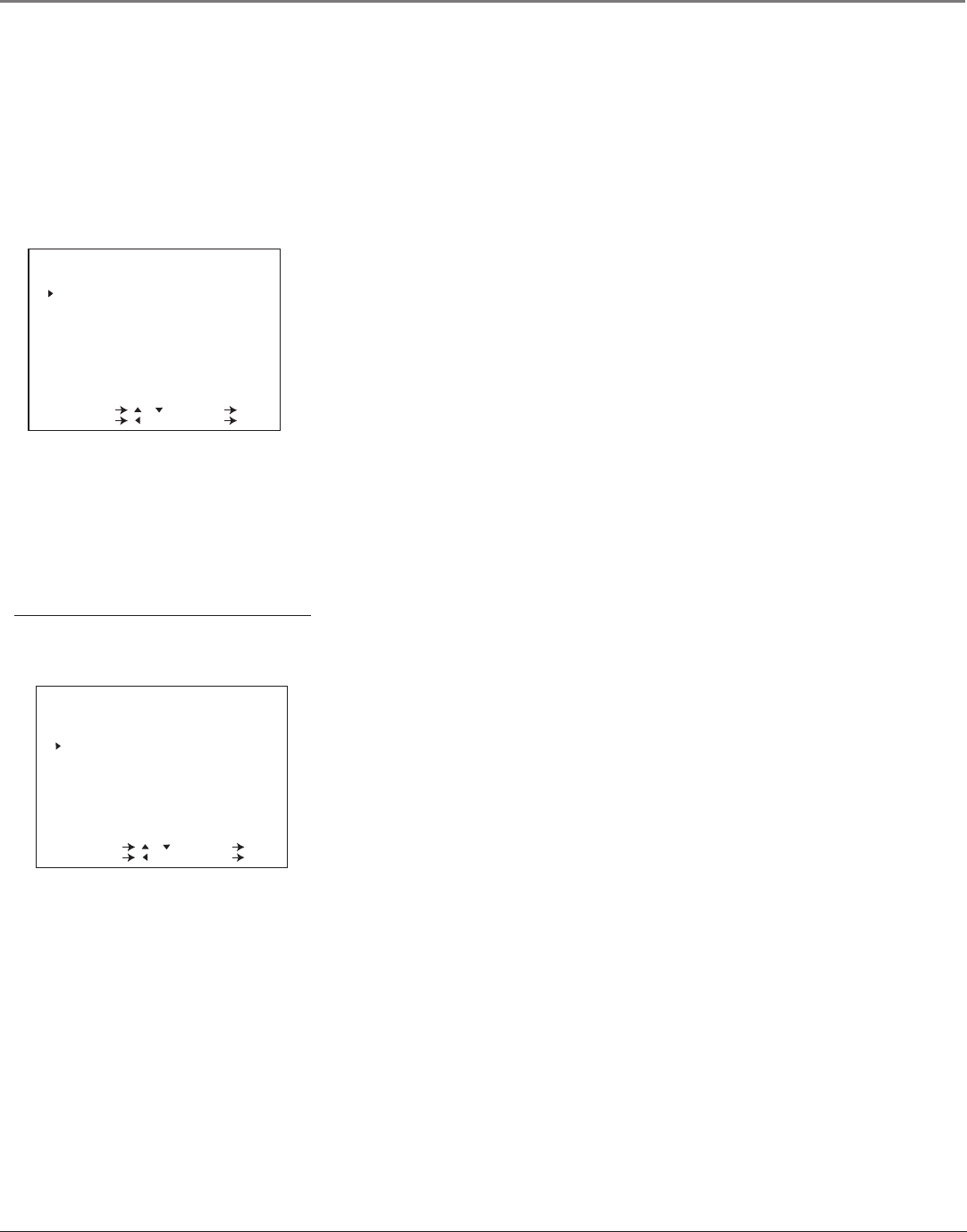
Using the Menu System
56 Chapter 5
How to Use Your Menu System
The V-CHIP BLOCK menu and the TIMER RECORDINGS menu were explained in Chapter 3.
This Chapter explains the rest of the menu system. Use the buttons on the remote to access the
menu system and make changes to the settings. To highlight or point to an item on the screen,
press the arrow buttons on the remote (the triangular icon moves). To select an item or activate
a choice, press the OK button.
TIME
TIMER
CLOCK SET
SELECT / : SET OK
PREVIOUS : QUIT MENU
Tip
Feel free to explore the menu system. The up and
down arrow buttons on the remote move the
triangular icons to different choices to indicate that
you’ve highlighted an item. The OK button is used
to select a choice you’ve highlighted. To exit the
menu system, press TV MENU.
MENU
TIM E
VIDEO ADJUST
AUDIO ADJUST
CLOSED CAPTION
TIMER RECORDINGS
LANGUAGE
SETTING
V-CHIP BLOCK
SELECT / : SET OK
PREVIOUS : QUIT MENU
Accessing Menus
The first menu is called the main MENU. Press TV MENU on the remote to
bring up the main MENU. Press TV MENU again to exit a menu.
The choices in the main MENU take you to a sub-menu or screen that enables
you to change a setting.
Time Menu
You must set the clock before you can use the On Timer or Sleep Timer
TIMER Displays a choice list that lets you set the On Timer or Sleep
Timer.
• ON TIMER Lets you set the timer to turn the TV/VCR on
automatically. You can set it to wake you up in the morning or
remind you that a favorite program is about to start.
• SLEEP TIMER Lets you select the amount of time you want to give
the TV/VCR before it shuts itself off.
CLOCK SET The TV/VCR has an automatic clock setting feature that
automatically sets the time from an EDS (Extended Data Service) channel
when the power is turned off. If there is no EDS channel or the signal is
weak, the automatic clock setting may not function properly. You can turn
off the automatic clock setting feature and enter the time and date manually.