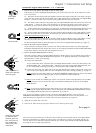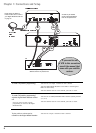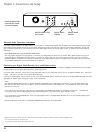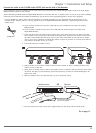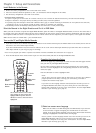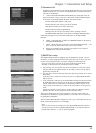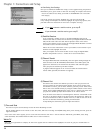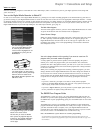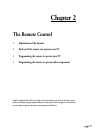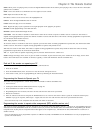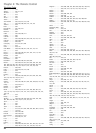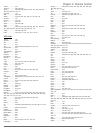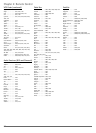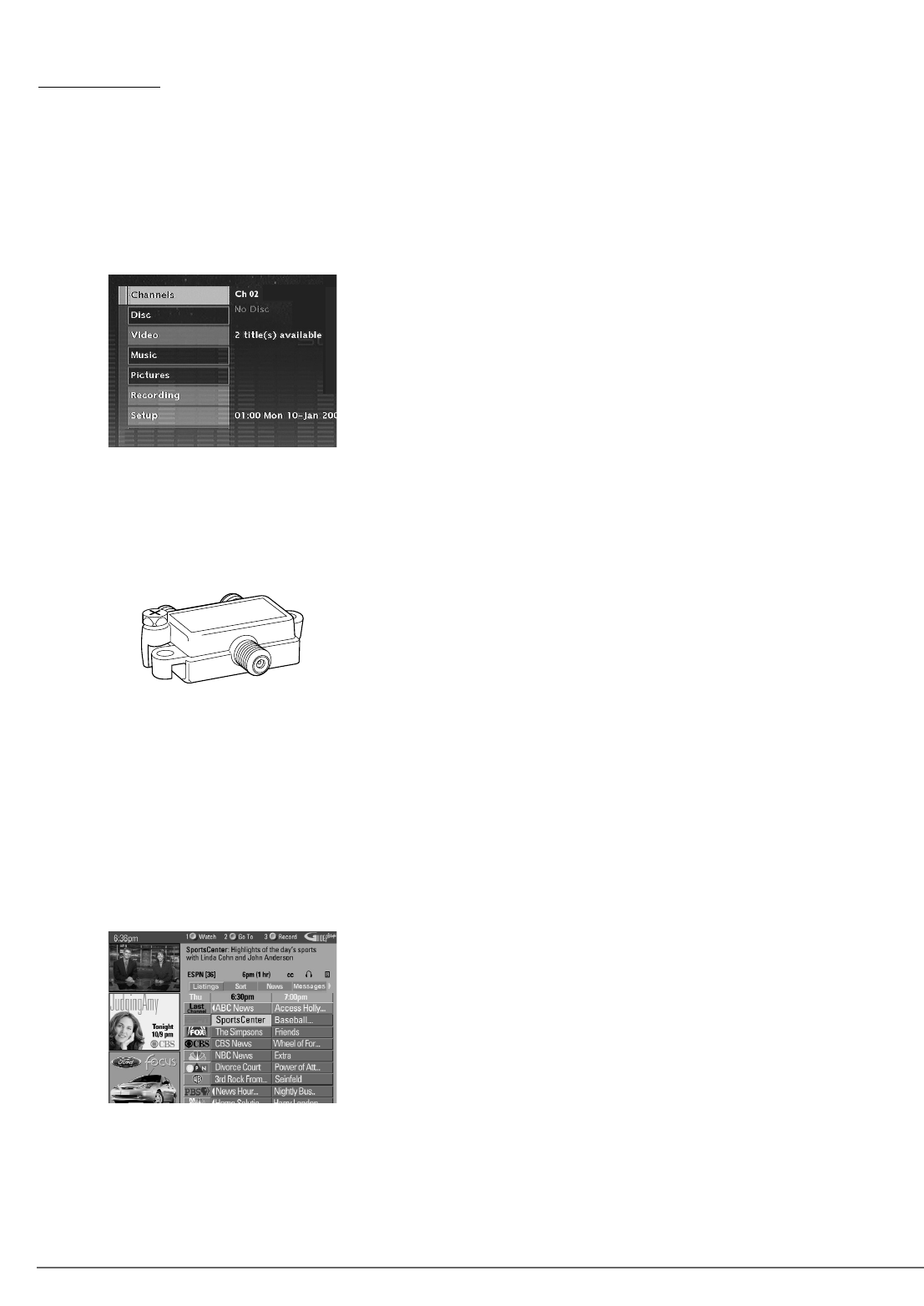
What to Expect
Since this technology integrates a hard disk drive into a DVD Player, and it is connected to your TV, you might experience some things that
you’re not used to.
Turn on the Digital Media Recorder to Watch TV
In order to use the features of the Digital Media Recorder (i.e., pausing live TV and/or recording programs to the hard disk drive), you’ll have to
get used to turning on your Digital Media Recorder to watch TV. You also need to tune the TV to the appropriate Video Input Channel — instead
of changing channels with the TV’s channel up and channel down buttons, you change channels via the Digital Media Recorder’s channel up and
down buttons and the TV stays on the Video Input Channel that corresponds to the Input Jacks on the TV you used to connect the TV to the
Digital Media Recorder. If you need help finding the TV’s Video Input Channel, go to page 16.
15
Chapter 1: Connections and Setup
The Main Menu Appears
The main menu appears whenever you turn on the Digital Media Recorder. To watch
TV, press the OK button when the Channels menu is highlighted.
Slower Channel Change
When you change channels, you might notice that it takes longer than you’re used
to. This is perfectly normal and happens because the TV signal is going to the
Digital Media Recorder and then back to the TV. This type of “signal flow” is the
technology that enables you to record programming to the Recorder’s hard disk
drive and pause live TV.
You can’t change channels while recording if you want to record one TV
program while you watch another TV program
A 2 Way Splitter is packed with this product. Connected properly, this splitter
enables you to watch one program while you record another. The connections
provided show this 2 Way Splitter because you must use it if you want to record a
program to the hard disk drive and watch another program that is being broadcast
on TV at the same time.
When you’re recording one program and watching a different program, you can’t
change channels via the Digital Media Recorder. You must change the channel on
the TV (via the TV’s remote control; the channel buttons on the TV; or using the
remote packed with the Digital Media Recorder* provided you program the remote
to operate the TV and put the remote in TV mode by pressing the TV button).
Notes:
If you have a cable box, you might not be able to record premium program
stations to the Digital Media Recorder when using the 2 way splitter. Consult your
cable company and/or cable box manual for help.
If you have a digital cable box, you must purchase a special digital splitter because
the one provided is for regular, analog cable boxes only.
The GUIDE Plus+ Program Guide
The GUIDE Plus+ system is a no-fee , on-screen programming guide that lists TV
schedules for your area (cable programming and/or off-air broadcasts only). To see
the GUIDE Plus+ System programming guide, press the GUIDE button on the remote
control.
The GUIDE Plus+ System is not available until it completes its first download of
program information. Program information is usually sent at night. To ensure that
your first download of data is complete, leave your Digital Media Recorder off
overnight but it must remain plugged into a working AC outlet. If you use a cable
box, be sure to leave it on. Downloads occur several times a day.
Note: the GUIDE Plus+ system doesn’t list satellite programming.
*The Universal Remote Control packed with the Digital Media Recorder operates most RCA, GE, Proscan, and
Scenium TVs. It is also capable of being programmed to operate many other brands and models. Go to page 19 for
more information.
The main menu appears when you
turn on the Digital Media Recorder.
To watch TV, press OK when the
Channels menu is highlighted. To see
the GUIDE Plus+ System, press the
GUIDE button.
In order to watch one channel while
you record another, you must connect
the 2 Way Splitter correctly and change
channels via the TV instead of the
Digital Media Recorder. Operation with
cable boxes varies.
To see program listings, press the GUIDE
button on the remote control.
The first time you access the GUIDE
Plus+ system, the programs might not
be listed yet. The program information
has to be downloaded and is usually
sent at night.