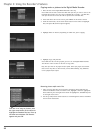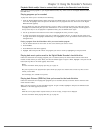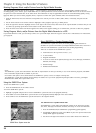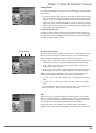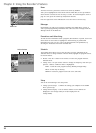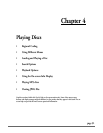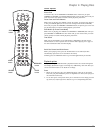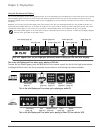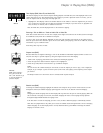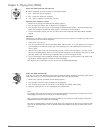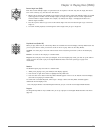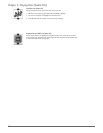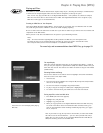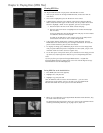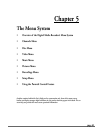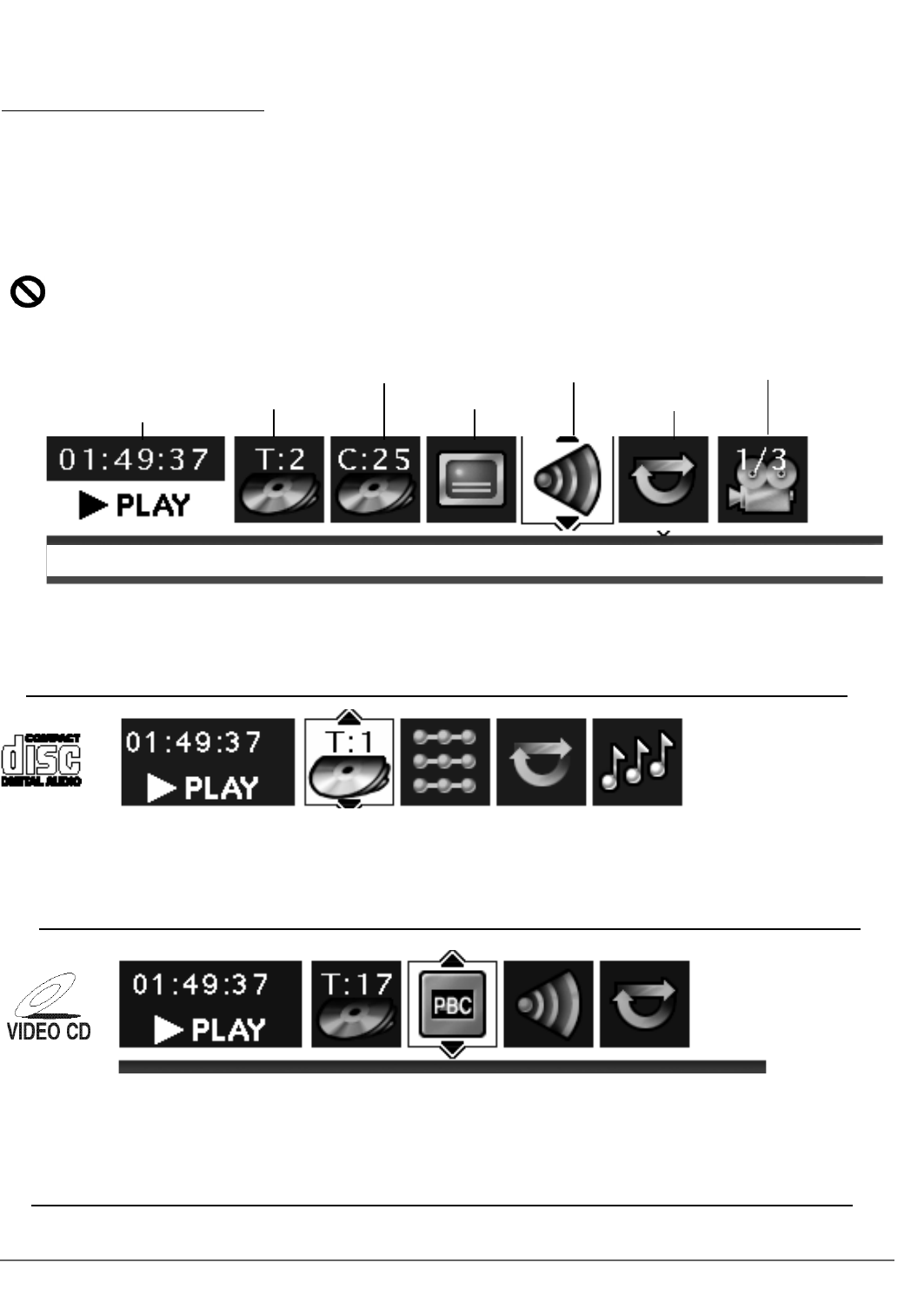
34
Using the On-Screen Info Display
The on-screen Info Display contains many playback features. To see the Info Display, press the INFO button on the remote while a disc is playing
(the Info Display appears across the top of the screen). Each feature is illustrated with an icon. Use the left and right arrow buttons to move
through the different icons in the Info Display. When an icon is highlighted, use the up and down arrow buttons on the remote to scroll through
the choices.
Remember, you can only access the Info Display when you’re playing a disc. Also, the Info Display features are only available if the disc was
created with that particular feature (i.e., if you select the Angle icon, you won’t be able to change the camera angle unless the disc was created
with different camera angles). If one of the icons is “grayed out,” the Info Display feature isn’t available for the disc you’re playing.
The invalid symbol appears on the screen when you press a button that doesn’t have any function. To make the Info Display disappear
from the screen, press INFO on the remote control.
Time display (page 35) Chapter (page 35) Audio (page 36) Angle (page 37)
Title (page 35) Subtitles (page 35) Repeat (page 36)
Text will appear here as you highlight different icons to help you use the Info Display.
Chapter 4: Playing Discs
This is the Info Display you’ll see when you’re playing a DVD disc.
To make the Info Display appear, press the INFO button on the remote control. Use the left and right arrow buttons
to highlight different icons. Use the up and down arrow buttons to scroll through the choices available.
Time display Track Play Mode Repeat IntroScan
(page 33 (page 33) (page 37) (page 35) (page 37)
This is the Info Display you’ll see when you’re playing an audio CD.
Time display Track PlayBack Control Audio Repeat
(page 35) (page 35) (page 38) (page 36) (page 36)
This is the Info Display you’ll see when you’re playing a Video CD, also called a VCD.