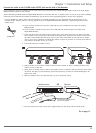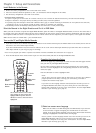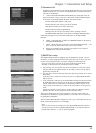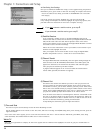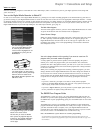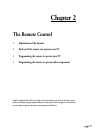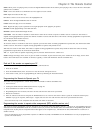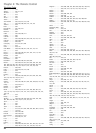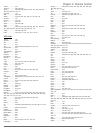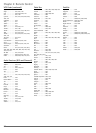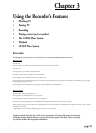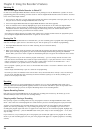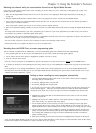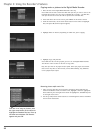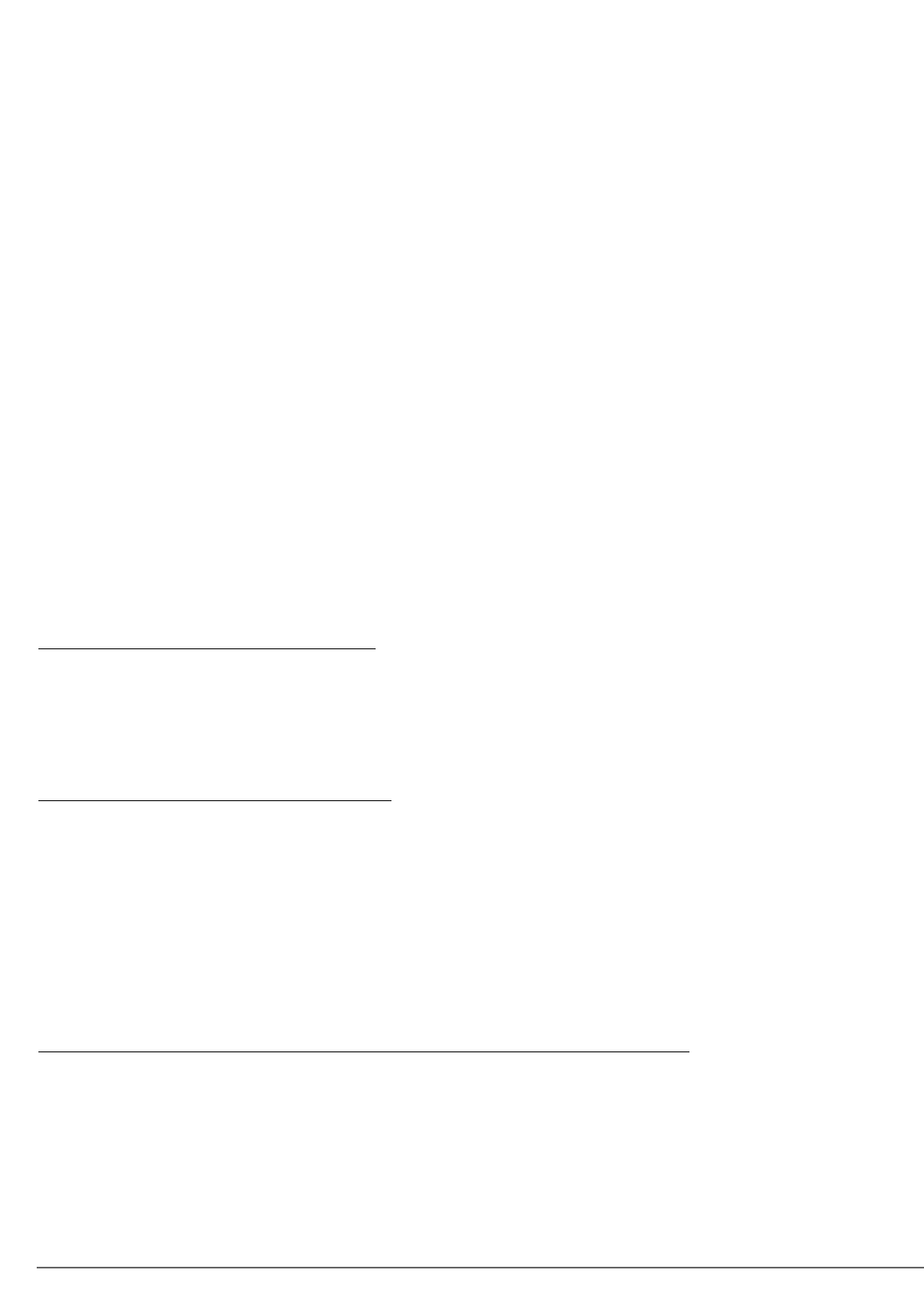
19
Chapter 2: The Remote Control
MENU When you’re not playing a disc, accesses the Digital Media Recorder’s menu. When you’re playing a disc, accesses the disc’s menu (disc
guide) if one is available.
MUTE Lowers the volume to its minimum level. Press again to restore volume.
OPEN Opens and closes the disc tray.
OK When a menu is on the screen, selects the highlighted item.
ON•OFF Turns the Digital Media Recorder on and off.
PAUSE Pauses disc play or live TV broadcast
PLAY Begins disc play. If you’ve paused live TV, begins playback of the program you paused.
RECORD Records programming to the hard disk drive.
REVERSE Searches backward through the disc.
SAT•CABLE Puts the remote in Satellite or Cable mode in order for the remote to operate a satellite receiver or cable box. This remote is
capable of being programmed to operate most brands of satellite receivers and cable boxes. This remote is already programmed to operate RCA,
GE, and Proscan brand satellite receivers.
STOP Stops playback or recording.
TV Puts the remote in TV mode in order for it to operate your TV. This remote is already programmed to operate RCA, GE, and Proscan brand
satellite receivers. This remote is capable of being programmed to operate many brands of TVs.
VCR Puts the remote in VCR mode. This remote is capable of being programmed to operate many brands of VCRs. This remote is already
programmed to operate RCA, GE, and Proscan brand VCRs.
VOL >/< If your remote is capable of operating your TV, increases and decreases the volume level.
ZOOM Enlarges the image on the screen so you can zoom in on details. To pan and scan after you’ve zoomed in on an image, use the arrow
buttons. The Zoom feature isn’t available on all discs. Typically, it works with DVD discs and CDs with JPEG files.
Find out if the remote can operate your TV
This remote control is designed to operate most RCA, GE, and Proscan TVs.
1. Press the TV button.
2. Press the ON•OFF button (if the TV turns on or off, this remote will operate the TV.
3. If that doesn’t work, you can try programming the remote by following the instructions below.
Programming the Remote to Operate your TV
The remote can be programmed to control many brands and models of remote controllable TVs.
1. Turn on the TV.
2. Look up the brand and code number(s) from the list on page 20.
3. Press and hold the TV button on the remote.
4. Keep holding down the TV button, and enter the first code from the code list for your brand.
5. Release the TV button.
6. Point the remote toward the TV and press the ON•OFF button to see if the TV turns off. If it doesn’t, press the TV button and then press
ON•OFF. If you get no response, follow steps 1-4 again, but enter the next code from the code list for your brand of television.
Note: This remote may not be compatible with all brands and models of televisions.
Programming the remote to operate other components (VCR, satellite receiver, etc.)
This remote is already programmed to operate most RCA, GE, and Proscan VCRs and satellite receivers — just press the corresponding button (i.e.,
VCR button for VCR, SAT•CABLE button for a satellite receiver). If you have other brands, follow the instructions for Programming the Remote
to Operate Your TV, but press the component button that applies to the component (i.e., VCR button for VCR; SAT•CABLE for a cable box or
satellite receiver).
Note: The AUX button can be programmed to operate an additional TV, VCR, or SAT•CABLE box. The AUDIO button can only be programmed to
operate some audio devices.