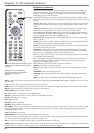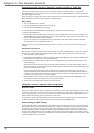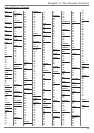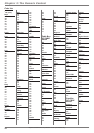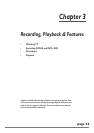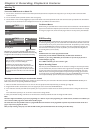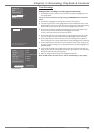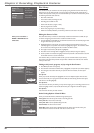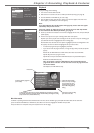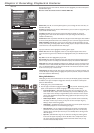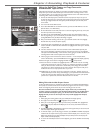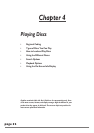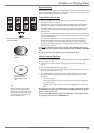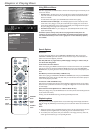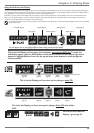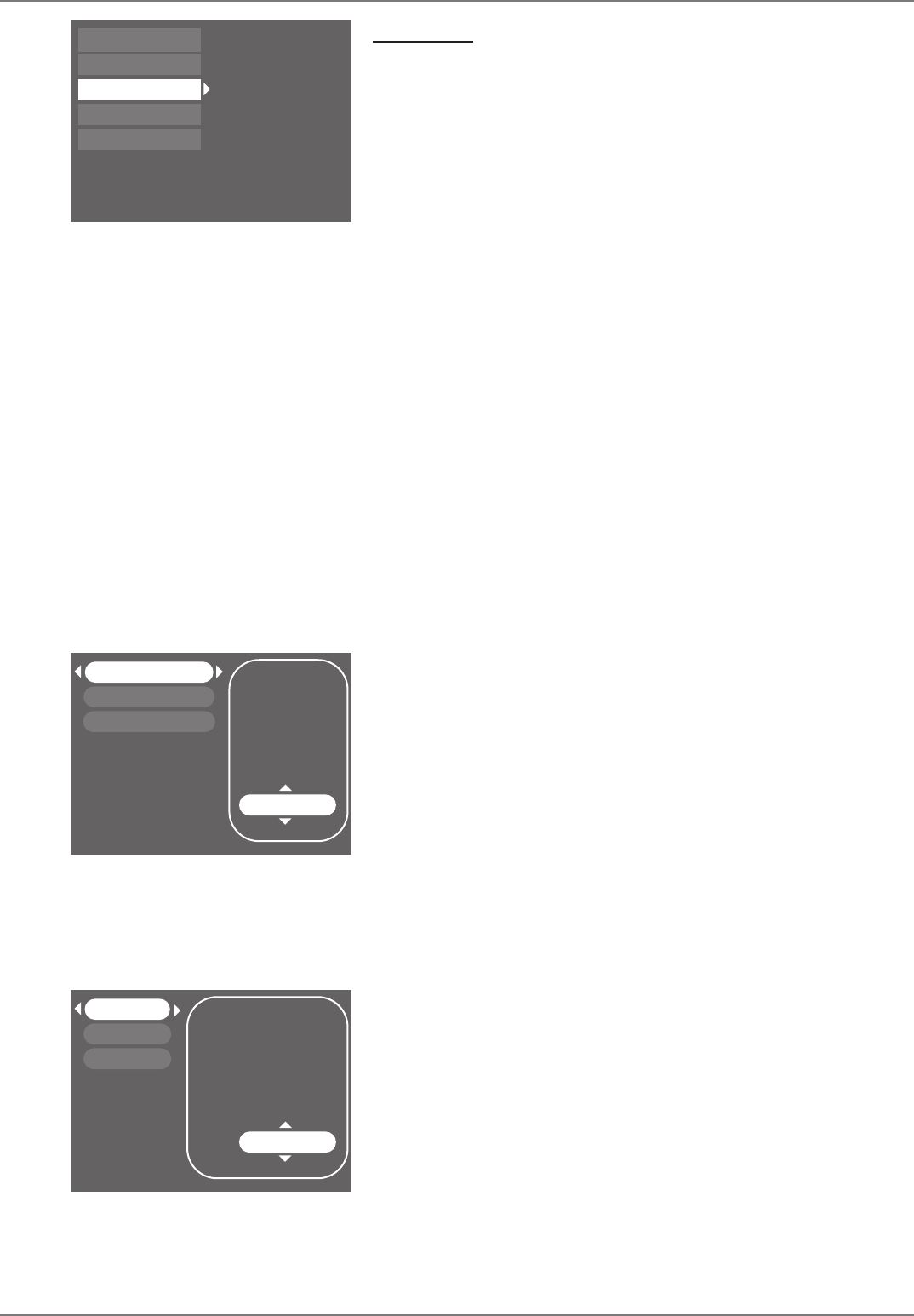
Graphics contained within this publication are for representation only.
28
Chapter 3: Recording, Playback & Features
Disc Library
You can fi nd a show you recorded to disc more quickly by using the DVD recorder’s Disc Library.
Everytime you use your DVD recorder to record a program, the DVD recorder assigns the disc a
number, and keeps track of what you’ve recorded and when you recorded it. The disc’s library stores
the following information about each disc:
• Disc Name and Number
• The number of titles (recordings) on a disc
• Recording space available on a disc
• Name of the title (show, program, movie)
• Date the program was recorded
• Genre of the program (you may need to assign)
• Which disc is loaded (indicated by a round disc symbol next to the title or disc name)
Editing the Genre of a Title
Most of the Disc Library’s contents are automatically created if the information is available, but you
can add or change the genre when the disc is loaded in the DVD recorder.
1. Insert the DVD+R or DVD+RW disc into the DVD recorder that has the recorded program with
the genre information you want to edit.
2. Highlight Disc Library, and press OK. If you want to edit the genre information for one of the
recorded programs, use up/down arrow buttons to highlight the program. The round disc should
be next to the title, indicating that the disc is loaded in the DVD recorder.
3. Press right arrow (the Sort by Title option is highlighted).
4. Press down arrow until Assign Genre is highlighted, and press OK (a list of genres appears).
5. Use the up/down arrow buttons to highlight a Genre and press OK. It will take about 15 seconds
for the DVD recorder to save the information.
Since the Disc Library is saved in the DVD recorder, you have a limited amount of space to keep
disc contents. If the Disc Library becomes full, you’ll have to delete some of the discs from the Disc
Library to make room.
Finding a title (movie, program, etc) by using the Sort Feature
1. Press MENU (the main menu appears).
2. Press the down arrow button until Disc Library is highlighted, and press OK (a list of titles appears).
3. Press the right arrow button. Each time you press the down arrow button, the next option
appears.
Sort by Title
When you press OK with Sort by Title highlighted, the on-screen keyboard appears. Enter the fi rst
character of the title you’re trying to fi nd and select Done (the titles starting with that letter appear,
with the fi rst in the list highlighted).
Sort by Genre
Lists contents of the disc by the Genre (you may need to assign a genre to recordings). Use the arrow
buttons to highlight a Genre, and press OK (all titles that you’ve assigned to that Genre appear).
Sort by Date
Lists contents of the disc by the date recorded.
Other Sorting Options—Show All Discs
When you choose Show All Discs, additional sorting options appear:
Sort by Space: Lists the discs by the amount of recording space left.
Sort by Disc No.: Lists the discs numerically.
Sort by Disc Title: Lists discs alphabetically by disc title.
Show All Titles: Lists all the titles recorded.
Delete Disc: Deletes the disc that is highlighted and the its contents from the Disc Library, but
doesn’t delete the contents from the disc—the titles are still on the disc.
Watch TV
Disc
Disc Library
Timers
Setup
Live - Ch 6
Disc Name: Maggie
4 Library Disc(s)
None scheduled
5:44 pm Mon 7-Jan 2004
Shows you’ve recorded to a
DVD+R or DVD+RW disc are
called titles.
My Show
Simon’s Show
Caroline Comics
My Show
Recorded on:
Genre:
Disc Name:
Disc Number: 1
Sort by Title
Disk 1
Disk 2
Disk 3
Sort by Space
Disc Name
Disc Number:
Number of Titles
Available Space 1* Quality
Available Space 6* Quality
Current Quality: 1*
SmartRecord: Off