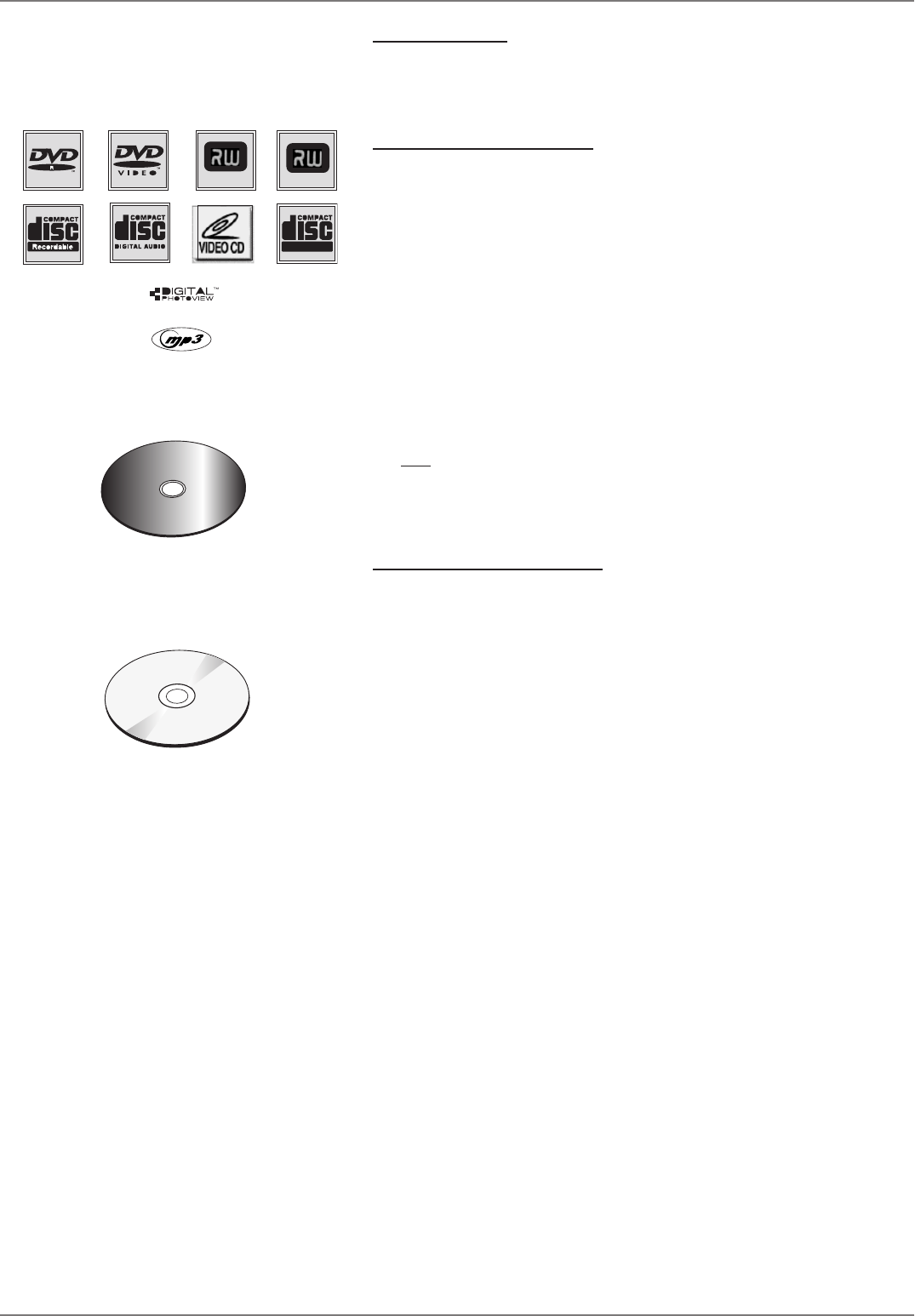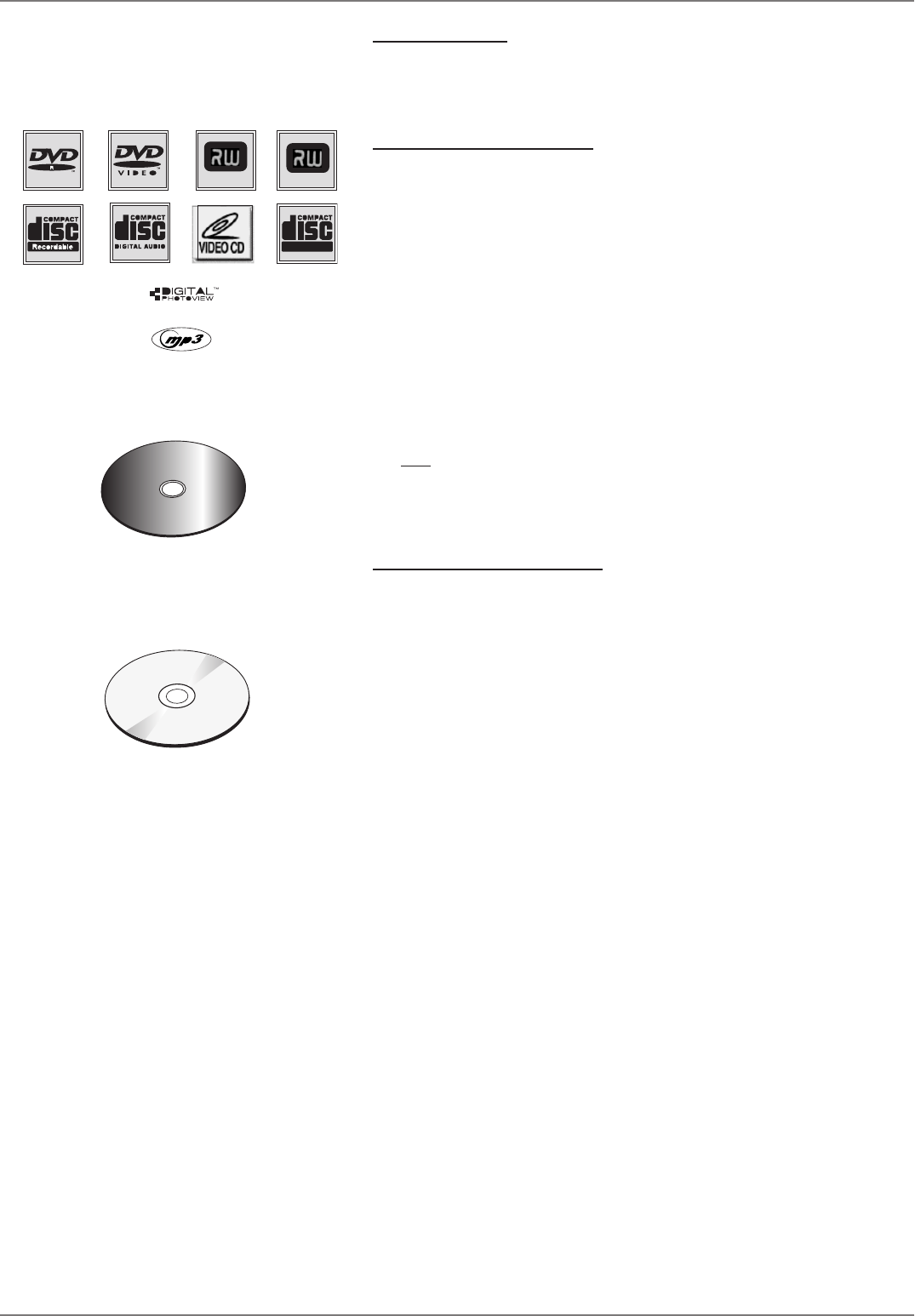
Graphics contained within this publication are for representation only.
33
Chapter 4: Playing Discs
Regional Coding
Both the DVD recorder and the discs are coded by region. These regional codes must match in order
for a pre-recorded DVD to play. This player’s code is region 1. However, discs you use for recording
(DVD+R and DVD+RW) aren’t assigned region numbers.
Types of discs you can play
• DVD+R and DVD+RW discs – used to record programming. Instructions about playing and
recording these discs are in Chapter 3.
• DVD Video discs – contain picture and sound [DVD-R, DVD-RW (video mode only), DVD+R,
DVD+RW, and DVD ROM are compatible with this player]. DVD-R discs must be fi nalized.
• CDs (CD-R, CD-RW) – Audio CDs contain musical or sound content only. mp3 discs are CDs
that contain mp3 fi les. This player is also capable of playing CDs that contain JPEG fi les, and
Multisession CDs.
• Video CD discs – Like DVD video discs, VCDs contain picture and sound content. The difference
is the amount of information that can be stored on the disc.VCDs typically have lower picture and
sound quality than DVD discs.
Super Video CDs (S-VCDs) hold up to 70 minutes of digital sound and video, with MPEG-2
standard video and MPEG-1 standard audio (but you must use DVD+R or DVD+RW discs
to record on your DVD recorder, NOT S-VCDs). Additionally, S-VCD disc compatibility is
dependent on which MPEG coding software, disc design software, and/or disc writer software are
used; and the discs themselves.
You can’t
play the following types of discs:, Laserdiscs, CD-I, CD-ROM (computer only
discs), discs recorded using other broadcast standards (i.e. PAL or SECAM), or DVD-RAM
discs.
Note: Some discs may not be compatible due to laser pickup and disc design.
How to Load and Play Discs
Turn on the TV and your DVD recorder (press ON•OFF on the remote or press the ON/STANDBY
button on the DVD recorder).
1. Make sure the TV is tuned to its Video Input channel (if you need more information, go to
page 18).
2. Press the OPEN/CLOSE button (the disc tray opens).
3. Place a disc gently into the tray with the disc’s label facing up (double-sided discs have content on
both sides, so you can place either side up).
4. Press the OPEN/CLOSE or PLAY button. The disc tray closes. The DVD recorder reads the
disc’s table of contents, and then one of three things happens depending on how the disc was
programmed:
• The disc starts playing.
• The disc menu appears on the screen. One of the options will start disc play. Highlight that
option and press OK.
• The DVD recorder’s main menu appears on the screen. Highlight the Disc menu and press
PLAY.
Note: If you don’t see a picture, press STOP (the main menu appears), and check the position of
the PROG SCAN switch on the back of the unit. Make sure the PROG SCAN switch is in the OFF
position. Try playing the disc again.
The only time the PROG SCAN switch should be in the ON position is if you connected this unit
to a progressive scan TV via Y, Pb, Pr COMPONENT jacks.
Note: Some discs may not be compatible due to
laser pickup and design.
DVD+Rewritable
DVD+R
This is an example of a one-
sided disc.
C
a
n
'
t
C
a
t
c
h
U
p
C
a
n
'
t
C
a
t
c
h
U
p
This is an example of a two-
sided disc—the title is
usually in the center of the
disc.
C
a
n
'
t
C
a
t
c
h
U
p
(
W
i
d
e
s
c
r
e
e
n
V
e
r
s
i
o
n
)
Tip
When you stop playing a disc, the player
remembers where you stopped. When you
start playing the disc again, the DVD recorder
picks up where you left off unless the disc is
removed or the player is unplugged, or you
press the STOP button twice.