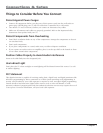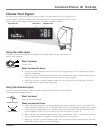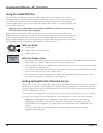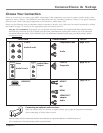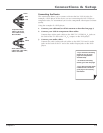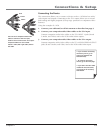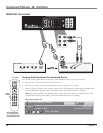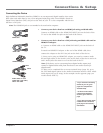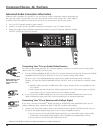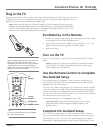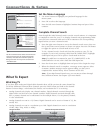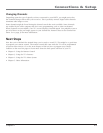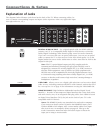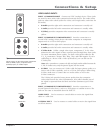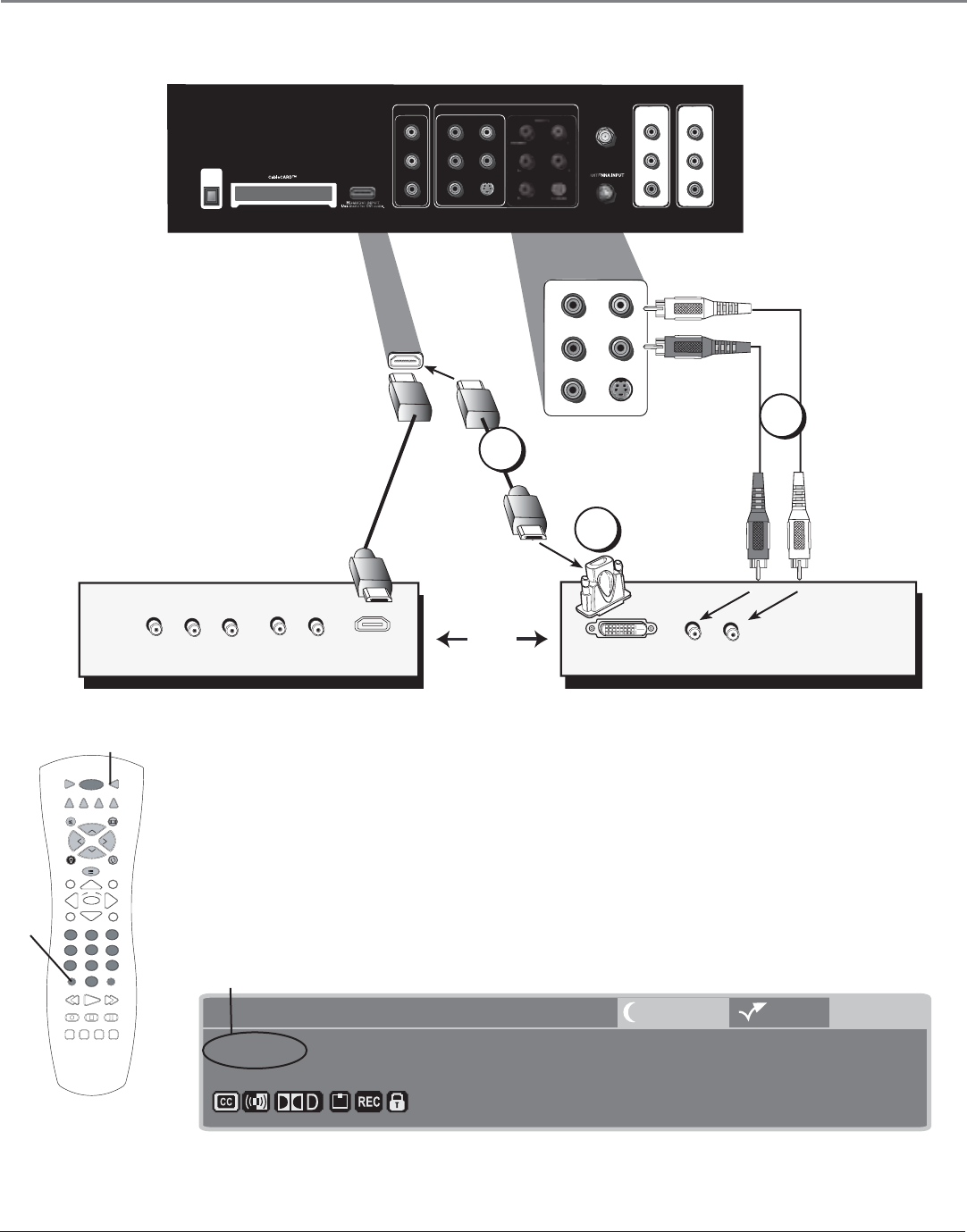
Connections & Setup
16 Chapter 1
COMPO SITE IN PUT
COMPONENT (1080i/720p/480p/480i)/COMPOSITE INPUTS
INPUT 1
VIDEO
L
R
INPUT 2
Y/VIDEO
P
B
PR
L
R
S-VIDEO
CABLE INPUT
VIDEO
L
R
SUBWOOFER
L
R
AUDIO /VID EO
OUTPUT
FIXED/VARIABLE
AUDIO OUTPUT
INPUT 3
Y/VIDEO
P
B
PR
L
R
S-VIDEO
OR
Device with DVI
L
R
Device with HDMI
Audio Out
DVI Out
Pb
Y
Video Out
Pr
HDMI Out
L
R
Audio Out
DIGITAL
AUDIO
OUTPUT
(OPTICAL)
.
HDMI/DVI
Cable Input
16:9 Normal 1080i HD
Listening to English in SRS
MPAA - Not Rated
12:39 PM
12:30 AM
00:30Program Title/Acquiring Channel
Input channel appears here
STOP PAUSE
TV
ON•OFF
AUX•HDDVD SAT•CABLE
CC PRESETS FREEZESOUND
PLAY FORWARDREVERSE
GUIDE
GO BACK
C
H
+
C
H
-
V
O
L
V
O
L
FORMATMUTE
INFO
MENU
CLEAR
SKIP
ANT•CAB
1
2
3
4
5
6
7
8
9
0
INPUT
VCR
AUDIO
OK
RECORD
BACKLIGHT
INPUT
button
TV button
A
B
C
Use these buttons
to view the picture
of the device you’ve
connected to the TV.
HDMI/DVI Connection
Viewing the Picture from the Connected Device
The device in this connection is connected to the HDMI/DVI jack. To view this device:
1. Turn on the TV and the device you want to view.
2. Press the TV button on the remote control to put the remote in TV mode..
3. Press the INPUT button on the remote control to scroll through the Video Input Channels until
you see HDMI/DVI displayed in the channel banner. See picture below for location.
Note: You can set up the TV to automatically tune to the correct device you want to view. This
is called Auto Tuning. See Chapter 3 for more information on Auto Tuning.