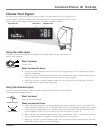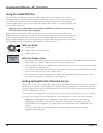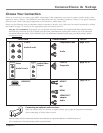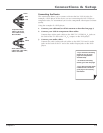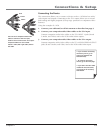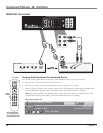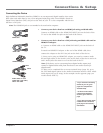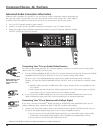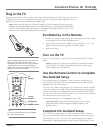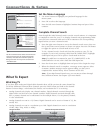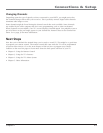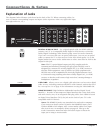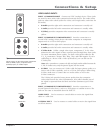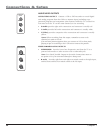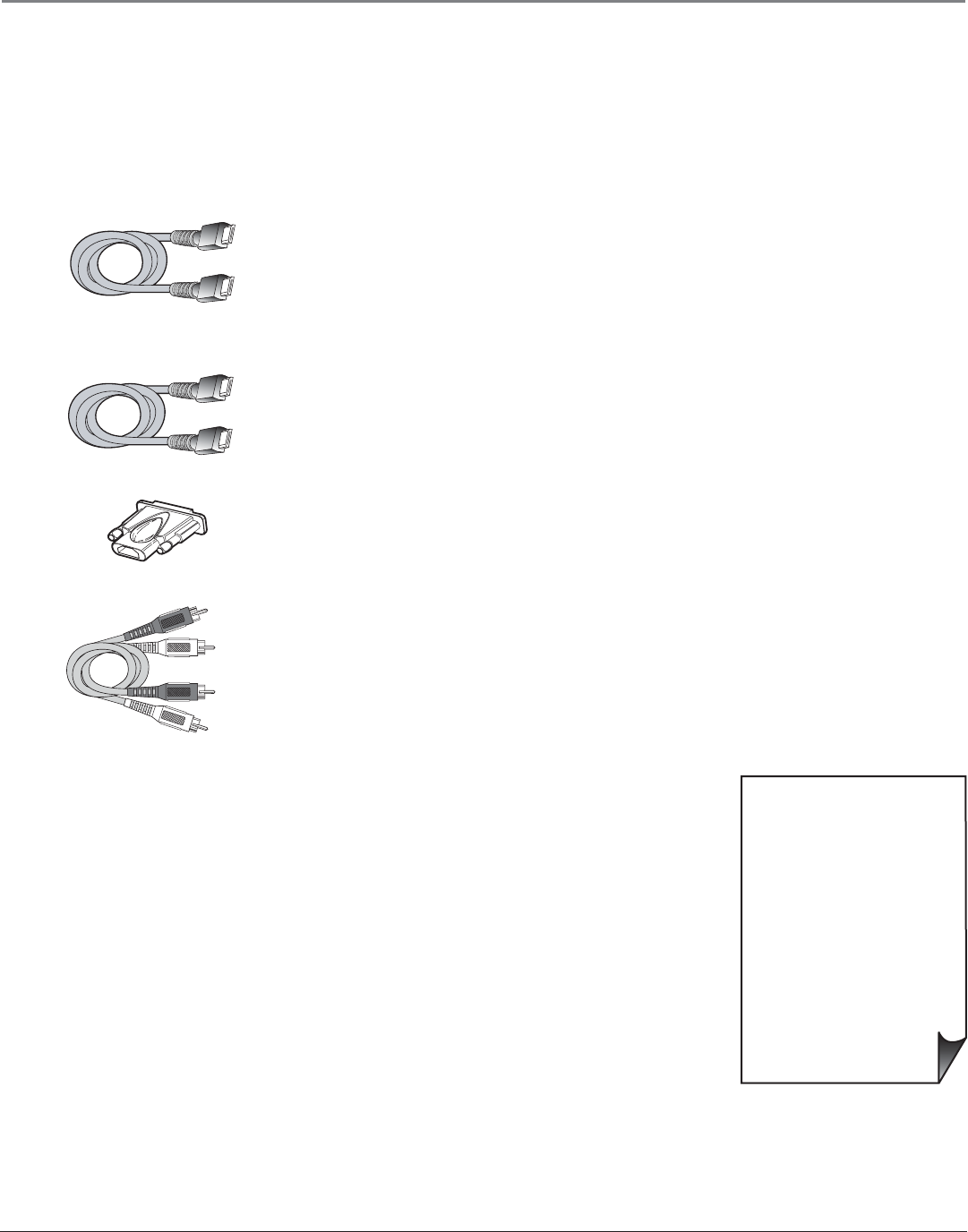
Connections & Setup
Chapter 1 17
HDMI cable
HDMI/DVI adapter
White
Red
Audio cables are color
coded- Red= right audio;
white= left audio
HDMI cable
• If you are done connecting
devices to your TV, go to
page 19 to complete the
Assisted Setup.
• To fi nd out more about
connecting audio/video
receivers, go to the next
page.
• If you don’t have the cables
needed for this connection,
go to page 72 for accessory
information.
Connecting the Device
High-Defi nition Multimedia Interface (HDMI) is an uncompressed digital interface that carries
both video and audio data by way of an integrated mini-plug cable. Since HDMI is based on
Digital Visual Interface (DVI), the jack on the back of your TV is also compatible with devices
that have a DVI jack.
Note: The HDMI/DVI jack is not intended to be used with a computer.
• Connect your device that has an HDMI jack using an HDMI cable.
Connect an HDMI cable to the HDMI/DVI INPUT jack on the back of the
TV and to the HDMI Out jack on the back of the device.
OR
• Connect your device that has a DVI jack using an HDMI cable and an
HDMI/DVI adapter.
A. Connect an HDMI cable to the HDMI/DVI INPUT jack on the back of
the TV.
B. Attach an HDMI/DVI adapter to the end of the HDMI cable, then
connect the adapter to the DVI Out jack on the back of the device.
C. Since you’re using an HDMI/DVI adapter, you need to connect Audio
left and right cables to the R and L jacks on the back of the device and to R
and L Audio jacks that aren’t in use on the back of the TV.
Note: If the device you’re connecting has a digital audio output jack,
connect a digital audio cable from the device to an audio receiver for
digital audio.
D. After you’ve completed the on-screen Assisted Setup (page 19), go to
the DVI Audio Input option in the Audio Connections menu to select which
Audio Input jack you’re using. In the example on the opposite page you
would choose INPUT 3.