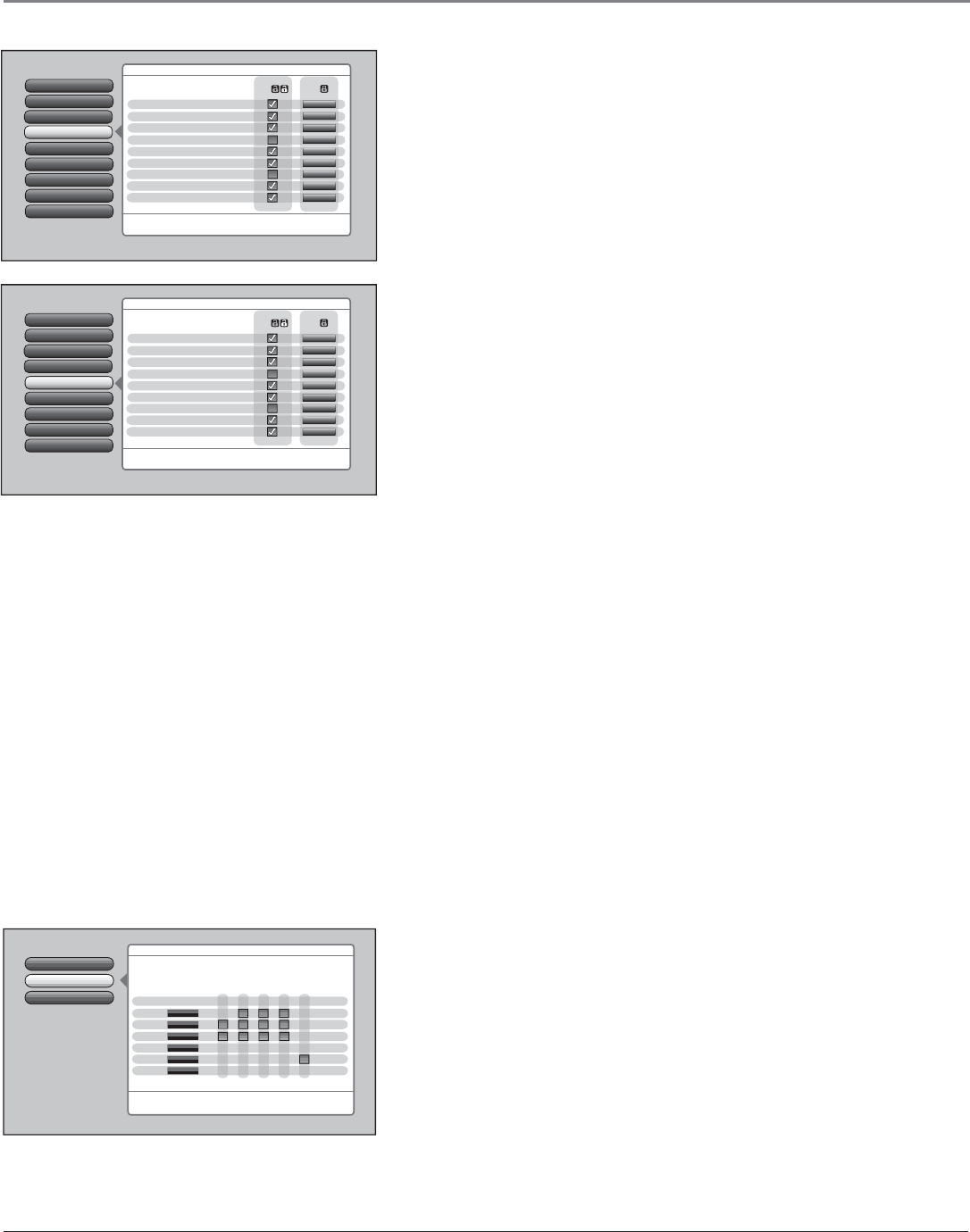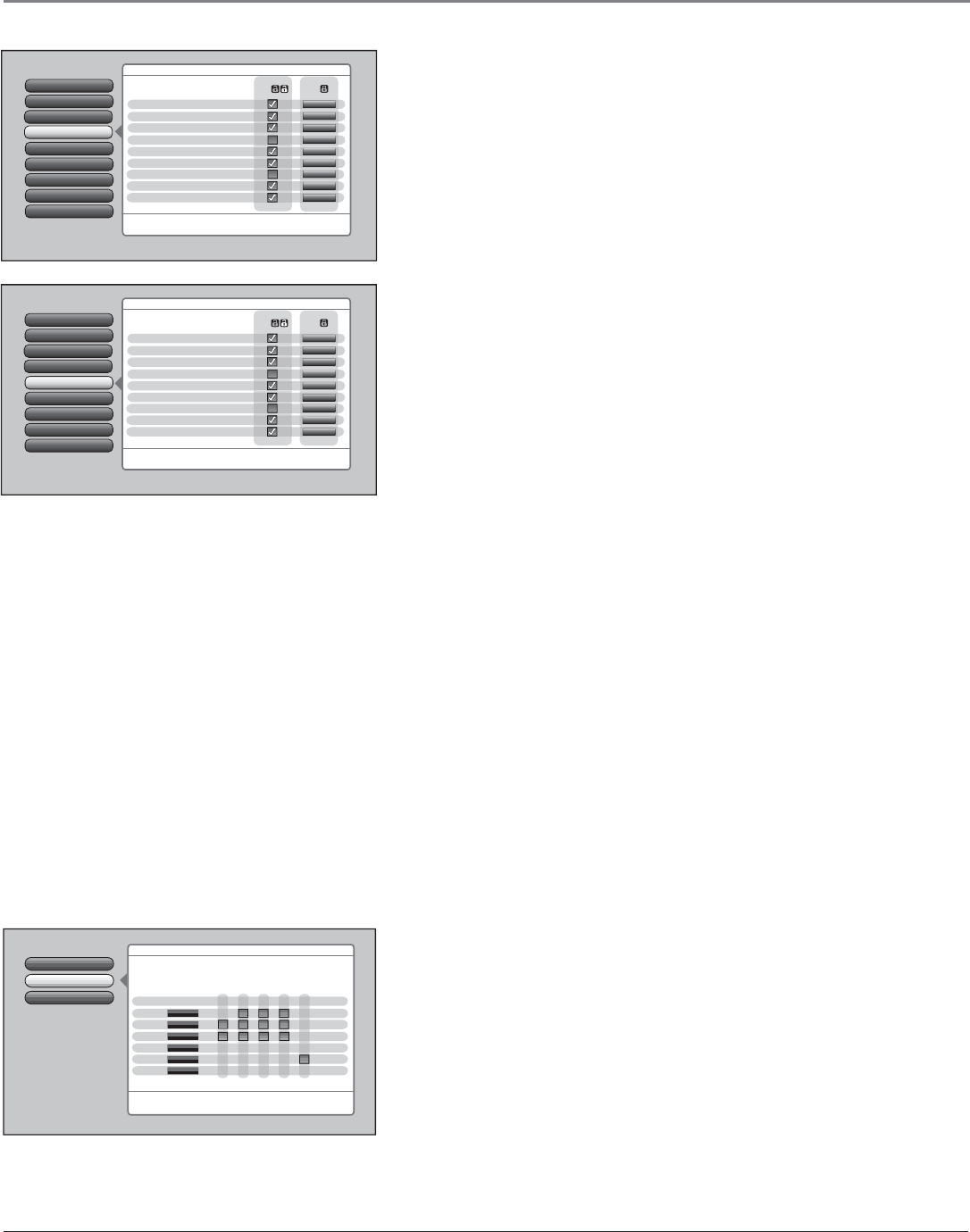
Using the TV’s Features
Chapter 3 39
Editing Channels in the Channel Lists
Channels can be edited through the Unlocked List and Locked List in the
Cable and Antenna Channel List menus. Use the Unlocked List to remove
a channel if you no longer want it in your channel list because you don’t
like the program, for example. Remove or “hide” a channel from the
Unlocked List by removing the check mark in the box. In the example to
the left, channel 4 is removed from the Cable Channel List. If you decide
later you want to view channel 4, access it using the number 4 button on
the remote.
Use the Locked List to block a channel in your channel list if you don’t
want children to view the channel, for example. Select Blocked in the
Locked List to block a channel. In the example to the left, channel 8-2 is
removed from the Antenna Ch. List. When the TV is locked, access the
channel directly by using the number buttons on the remote control then
enter your valid password to view the channel.
To save time, you can also add ALL or delete ALL channels in a list by
changing the box or choice fi eld in the line that says All Video Inputs
or All Channels but be very careful because you could erase all of your
selections.
Note: If a cable box is connected to the CABLE INPUT, the
channel list can be edited for Cable Channel in the Cable
Channel List menu. If a cable box is connected via INPUT1, the
channel list cannot be edited.
V-Chip Movie Rating
V-Chip TV Rating
Go Back
2
1
0
Press OK to set the age-based TV rating limit and content
theme limit.
Rating Content
Rating Status D L S V FV
"TV-MA" Blocked B B B
"TV-14" Blocked V V V V
"TV-PG" Blocked V V V V
"TV-G" Blocked
"TV-Y7" Blocked B
"TV-Y" Blocked
The V-Chip TV rating limits are set with this screen.
The TV must be locked for the rating limits to be enforced.
Main Menu
4
Parental Controls
4
USA V-Chip
How V-Chip Works for the USA and Canada
The V-Chip software reads a code that most broadcasters send with programs. That code tells the
TV software the program’s age-based rating (TV-MA, TV-14, etc.) and content themes [(Violence
(V), Adult Language (L), etc.)]. If you have blocked the rating and/or content themes that the
program contains and the TV is locked and you tune to a program whose rating exceeds the
rating limit you set, you will receive a message telling you that the program is blocked from
viewing.
Broadcasters are not required to provide content themes, so programs received with no content
themes will only be blocked if you block their age-based rating and the TV is locked. With the
V-Chip Unrated menu, you can also block out programs that have been given a rating of “Not
Rated,” or “Exempt” and programs that are considered “unrated”. The TV age-based ratings and
content themes you can block are in the table on the next page.
Main Menu4Parental Controls
Unlocked Locked
List List
Front Button Block
8
V-Chip Unrated
7
Canada V-Chip
6
USA V-Chip
5
Antenna Ch. List
4
3
Video Input List
2
Cable Channel List
Lock TV
1
Go Back
0
Press OK to edit the video input List. Each input can be
added or deleted in the list and made blocked or viewable.
All Channels Viewable
2 Viewable
3 Viewable
4 Viewable
8 Viewable
8-1 Viewable
8-2 Viewable
8-3 Viewable
9 Viewable
Main Menu4Parental Controls
Unlocked Locked
List List
Front Button Block
8
V-Chip Unrated
7
Canada V-Chip
6
USA V-Chip
5
Antenna Ch. List
4
3
Video Input List
2
Cable Channel List
Lock TV
1
Go Back
0
Press OK to edit the video input List. Each input can be
added or deleted in the list and made blocked or viewable.
All Channels Viewable
2 Viewable
3 Viewable
4 Viewable
5 Viewable
6 Viewable
8 Viewable
10 Viewable
11 Viewable
USA V-Chip TV Ratings
The USA V-Chip TV Rating lets you decide which TV programs can and
cannot be viewed. To set TV programming limits:
1. Choose Parental Controls from the Main menu. If Parental Controls
have previously been locked, you must enter your password.
2. Highlight and select USA V-Chip.
3. Highlight and select V-Chip TV Rating.
4. Once you get to the V-Chip TV Rating screen, use the arrow buttons
and OK on your remote to change the status of a TV program rating
or content theme from Viewable to Blocked.
Proceed to the next sections for more details about how to change the
status of TV program limits.