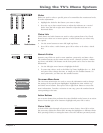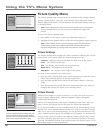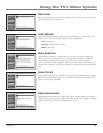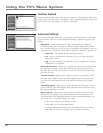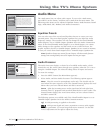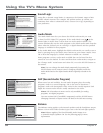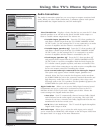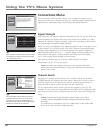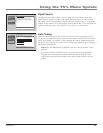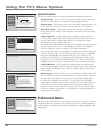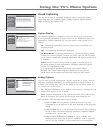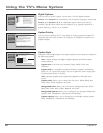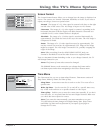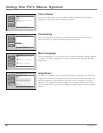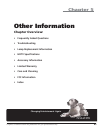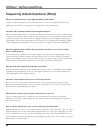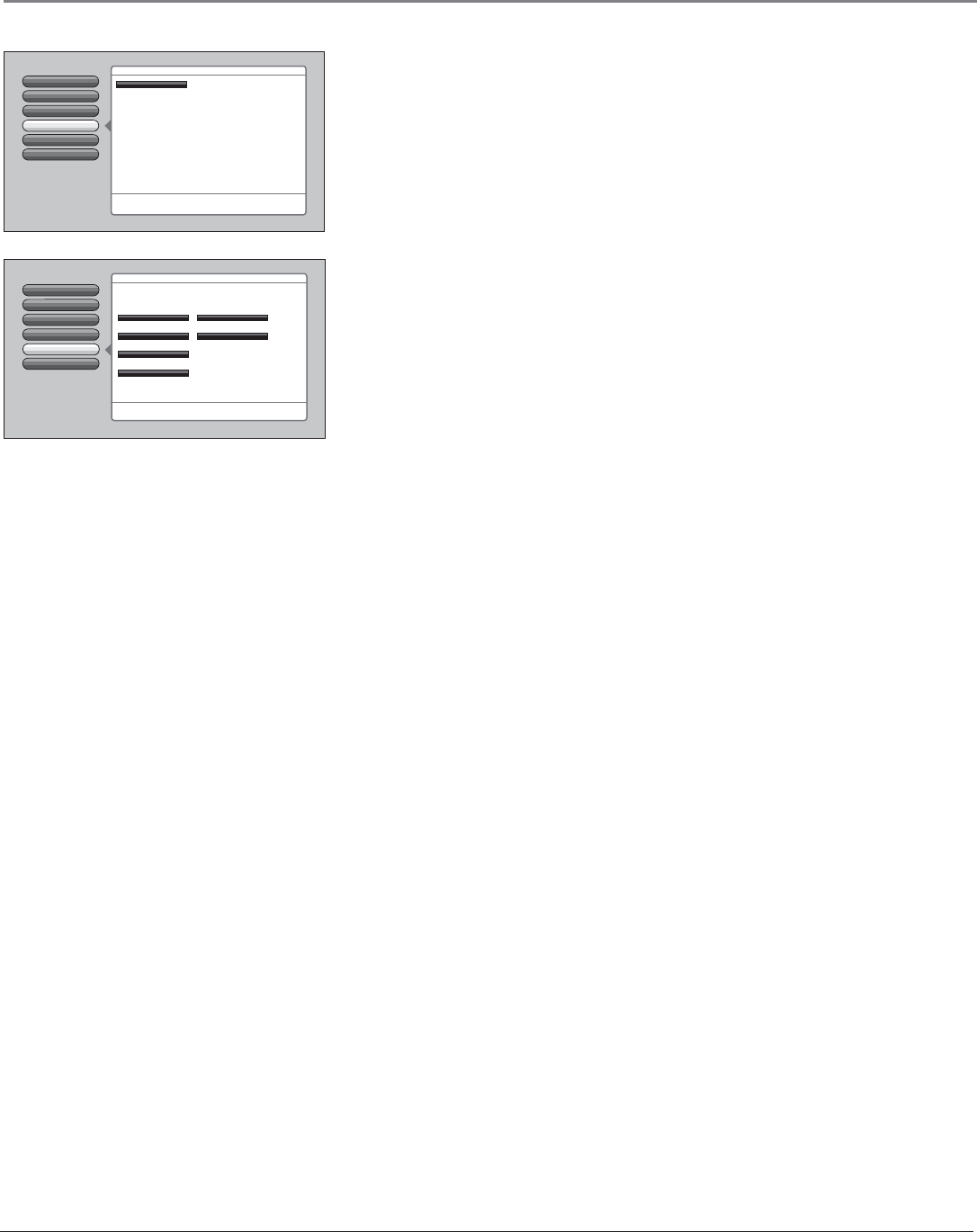
Chapter 4 57
Using the TV’s Menu System
Signal Source
The Signal Source menu allows you to choose the source from which you
would like the signal to come: Cable Input, Antenna Input, or Video Inputs.
The same can be accomplished using the device buttons if you’ve set up Auto
Tuning on the remote or by pressing the INPUT button. But, if you misplace the
remote, this feature gives you another way to tune to a signal source.
Go Back
0
Channel Search
Signal Strength
2
1
Auto Tuning
Signal Source
4
3
Special Features
5
You can select a source from the available signal sources.
Press OK to continue.
Use this screen if you have misplaced your remote control
and need a way to tune to a different antenna or to go to
the video inputs. Use the arrows to highlight the rectangle
then press OK or MENU-OK to scroll to the input you want.
Front Input
Main Menu
4
Connections
Auto Tuning
This menu lets you specify the various devices you have connected to your
TV. It lets you program a device button on the remote control (VCR, AUX•HD,
DVD, SAT•CABLE, or AUDIO) so that pressing the button automatically turns
on the TV and turns the TV to the correct Video Input Channel (go to Chapter 3
for detailed information).
Notes: The AUX•HD button by default is set up for an RCA HDTV Tuner
receiver.
If you have two RCA satellite receivers, you can control each separately.
Program the second receiver with the AUX•HD button using the 5001
code. Then use the RCA SAT2 option in the auto tuning menu to set auto
tuning.
Not Connected
Input 2
Not Connected
Channel Search
Signal Strength
Go Back
2
1
0
Auto Tuning
Signal Source
4
3
Special Features
5
Front Input
Main Menu
4
Connections
Press OK to select the channel or input that is tuned when
the VCR key is pressed on the remote.
Select which input or channel should be automatically tuned
when a button listed below is pressed on the remote control.
RCA SAT2
SAT-CABLE (Satellite or Cable Box)
DVD
VCR2
VCR
AUDIO (Audio Receiver/Amp)
Not Connected
Not Connected