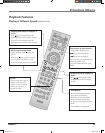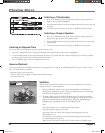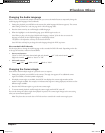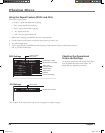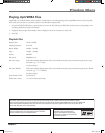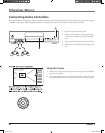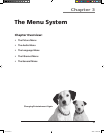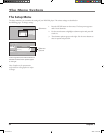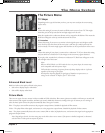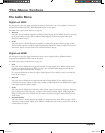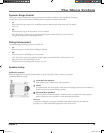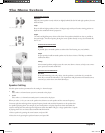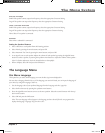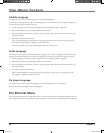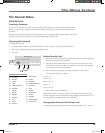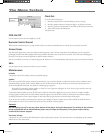chapter 3 33
The Menu System
The Picture Menu
TV Shape
Depending on the type of television you have, you may want to adjust the screen setting
(aspect ratio).
4:3
Choose this setting if you want the movie to fill the entire screen of your TV. This might
mean that parts of the picture (the left and right edges) won’t be seen.
Most discs produced in a widescreen format can’t be cropped in this fashion. This means the
black bars will appear at the top and the bottom of the screen.
4:3 Letterbox
Choose this setting if you want to see movies in their original aspect ratio (height-to-width
ratio). You’ll see the entire frame of the movie, but it will take up a smaller portion of the
screen vertically. The movie might appear with black bars at the top and bottom of the screen.
16:9
Choose this setting if your player is connected to a widescreen TV. If you choose this setting
and you don’t have a widescreen TV, the images on the screen may appear distorted.
If you play a disc recorded in 4:3 format on a widescreen TV, black bars will appear on the
left and right side of the screen.
Notes:
When an HD DVD disc or a DVD video disc has a set picture shape, the contents may
not be compatible with other picture shapes.
DVD video discs containing 4:3 picture format only always display video in 4:3 format
regardless of the setting on your player.
Actual picture shape may depend on signal types of broadcasts or input sources, or
settings on the connected TV. Refer to you TV User’s Guide.
4:3
4:3 Letterbox
16:9
Enhanced Black Level
Black level refers to the quality of black in the picture.
• Select On to display deeper, richer black.
• Select Off to display softer black.
Picture Mode
There are two types of source content in video recorded on DVD video discs: film content (pictures recorded at 24 frames per second) and
video content (video signals recorded at 30 frames per second). Make this selection according to the type of content you are viewing, or
select the Auto option to have the player automatically detect the type of content.
Film – The player converts film content to the progressive output format. Suitable for playback of film content.
Video – The player filters video signal, and converts it to the progressive output format. Suitable for playback of video content.
Auto – The player automatically detects the source content (film or video) of playback source, and converts that signal to the appropriate
progressive output format.
Note: Depending on the disc, the Auto setting may not be able to detect source content. If the picture is doubled, roughened, or abnormal,
select the Film or Video option to improve the picture.
menu5.indd 33 3/8/06 4:50:00 PM