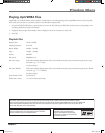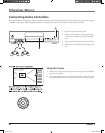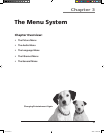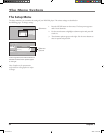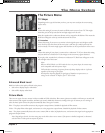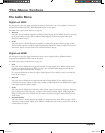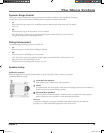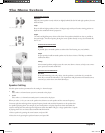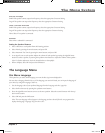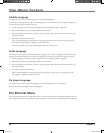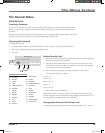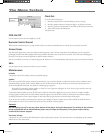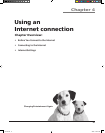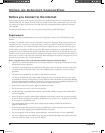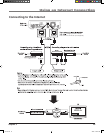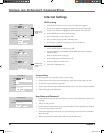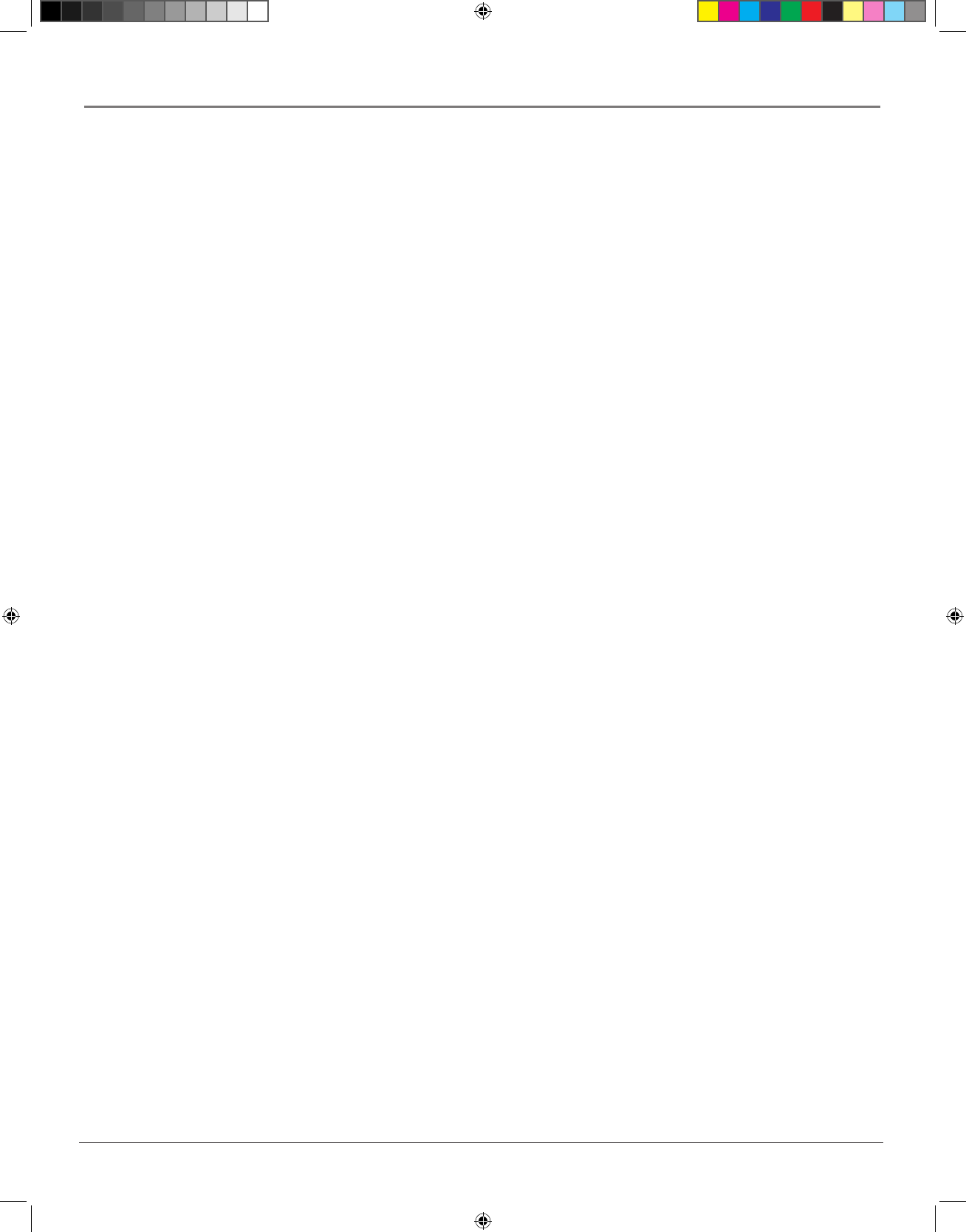
chapter 3 37
The Menu System
Front Left / Front Right
Small: If the speaker cannot output low frequency, select the appropriate Crossover Setting.
Large: If the speaker can output low frequency, select the appropriate Crossover Setting.
Center / L Surround / R Surround
Small: If the speaker cannot output low frequency, select the appropriate Crossover Setting.
Large: If the speaker can output low frequency, select the appropriate Crossover Setting.
None: Select if no speaker is connected.
Subwoofer
Select when a subwoofer is connected.
Setting the Speaker Distance
1. Select a distance to each speaker from the listening position.
2. Select Next by pressing the arrow buttons, and press OK.
3. Select Automatic Test Tone by pressing the arrow buttons, and press OK.
4. A test signal is sent to each speaker. Adjust the volume of each speaker by pressing the right/left arrow
buttons to select a speaker, an pressing the up/down arrow buttons to adjust the volume of that speaker. .
Note: For further adjustment, check the channel balance on theamplifier.
5. When complete, select OK and press the OK button.
The Language Menu
Disc Menu Language
This option lets you select which language you want the disc (top) menu displayed in.
You can select a language from the list, or, if the language you want isn’t listed, you can input the language of
your choice by using the Language Code List.
1. Get the language code of your preferred language from the Language code list ( page 49).
2. Select the first character by pressing the up/down arrow buttons.
3. Press the right/left arrow buttons to move to the next position. Select the second character with the up/
down arrow buttons.
4. Select OK and press the OK button.
Note: The menu language will only appear in the language you have selected if the disc was programmed to
display that language. Languages vary from disc to disc.
menu5.indd 37 3/8/06 4:50:02 PM