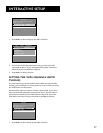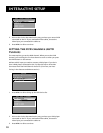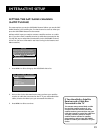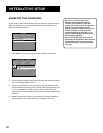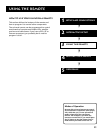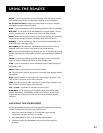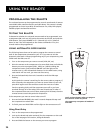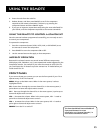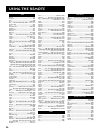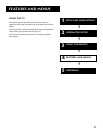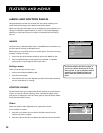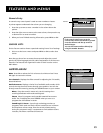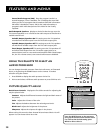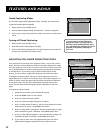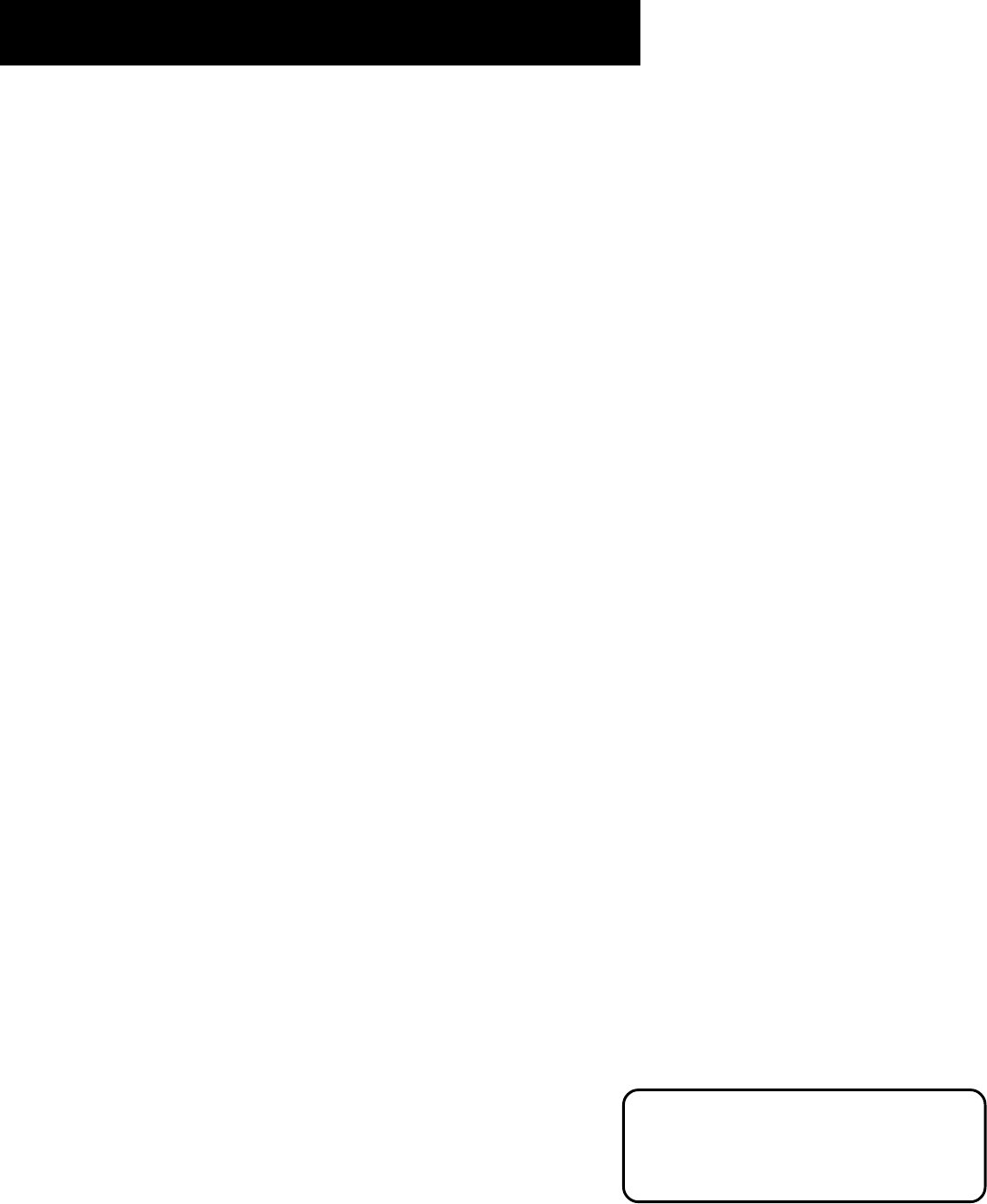
Using the Remote
25
The Front Panel Block feature disables all
front panel buttons. For more
information, see “Parental Controls,” in
the Features and Menus section.
4. Enter the code from the code list.
5. Release button, and then press ON•OFF to see if the component
responds to the remote commands. If it doesn’t, try pressing the
component button and then ON•OFF again.
6. If you get no response, repeat these steps using the next code listed for
your brand, until the component responds to the remote commands.
Using the Remote to Control a Component
Once the remote has been programmed successfully, you are ready to use it
to control your components.
To operate the component:
1. Press the component button (VCR1, VCR2, AUX, or SAT•CABLE) to set
the remote to control the component.
2. Press ON•OFF to turn the component ON or OFF.
3. Use the remote buttons that apply to that component.
Modes of Operation
Because this universal remote can control several different components
(DVD player, VCR, Cable Box, etc.) it uses operational modes triggered by the
component buttons. For example if you want the remote to control the TV,
you would press the TV button to put the remote into TV mode before you
could control the TV.
Front Panel
If you cannot locate your remote you can use the front panel of your TV to
operate many of the TV’s features.
MENU Brings up the Main menu. When in the menu system, it selects
highlighted items.
CH v Scans down through the current channel list. In the menu system, it
points down to items and adjusts menu controls.
CH ^ Scans up through the channel list. In the menu system, it points up to
items and adjusts menu controls.
VOL – Decreases the volume. When in the menu system, VOL – is used to
point left to items and adjust menu controls.
VOL + Increases the volume. When in the menu system, VOL + is used to
point right to items and adjust menu controls.
POWER Turns the TV on and off.