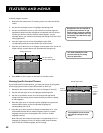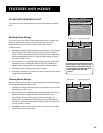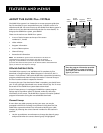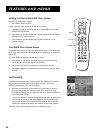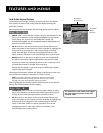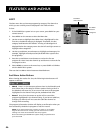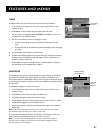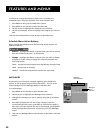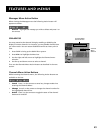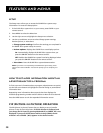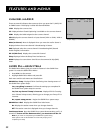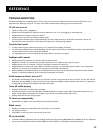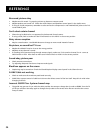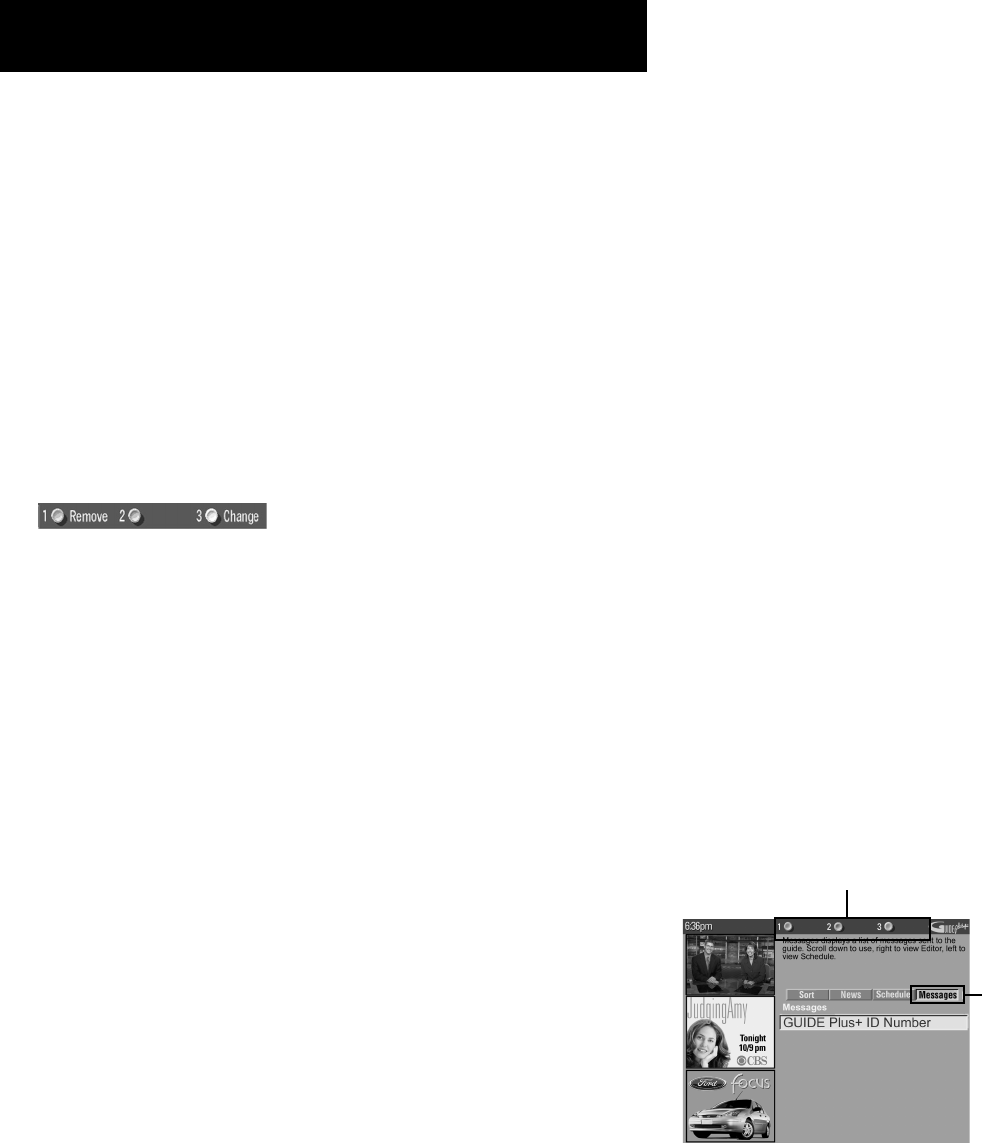
48
Features and menus
To remove or change the frequency (daily, once, or weekly) of a
scheduled event, access the Schedule menu from the Menu bar.
1. Press GUIDE to bring up the GUIDE Plus+ system.
2. Press MENU on the remote to select the Menu bar.
3. Use the arrows to highlight the Schedule menu selection.
4. Use the up and down arrows to highlight the program you want to
edit.
Then use the Schedule Menu Action Buttons as described next.
Schedule Menu Action Buttons
When viewing the Schedule menu the following Action buttons will
appear on the bar:
• Remove Highlight the Watch or Record timer you wish to remove
from the schedule and press 1 on the remote.
• Change Highlight the Watch or Record timer you wish to change
and press 3 on the remote to toggle the frequency between the
following choices:
DAILY records the same program each day Monday through Friday.
ONCE records only on that day.
WEEKLY records the program each week at the same time.
Messages
Occasionally you will receive messages regarding your GUIDE Plus+
system, as well as special programming information. You can access
these messages from the Messages Menu on the Menu bar.
To read messages:
1. Press MENU on the remote to select the Menu bar.
2. Use the arrows to highlight the Messages menu selection.
3. Highlight the message you wish to read by using the up and down
arrows.
4. Press INFO to display the full text of the message. If the text
continues beyond the screen, press INFO to view the next page of
text. Once you have reached the end of the message, pressing INFO
closes the expanded information and returns you to the Messages
screen.
5. Then use the Messages Menu Action Button as described in the next
section.
Messages
Action Buttons
Messages
Menu
Selection