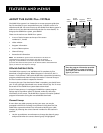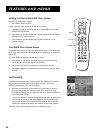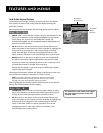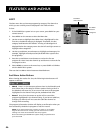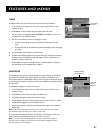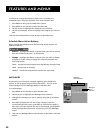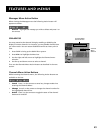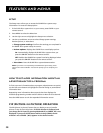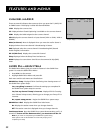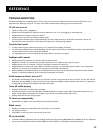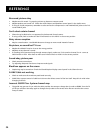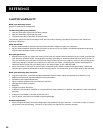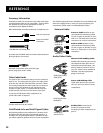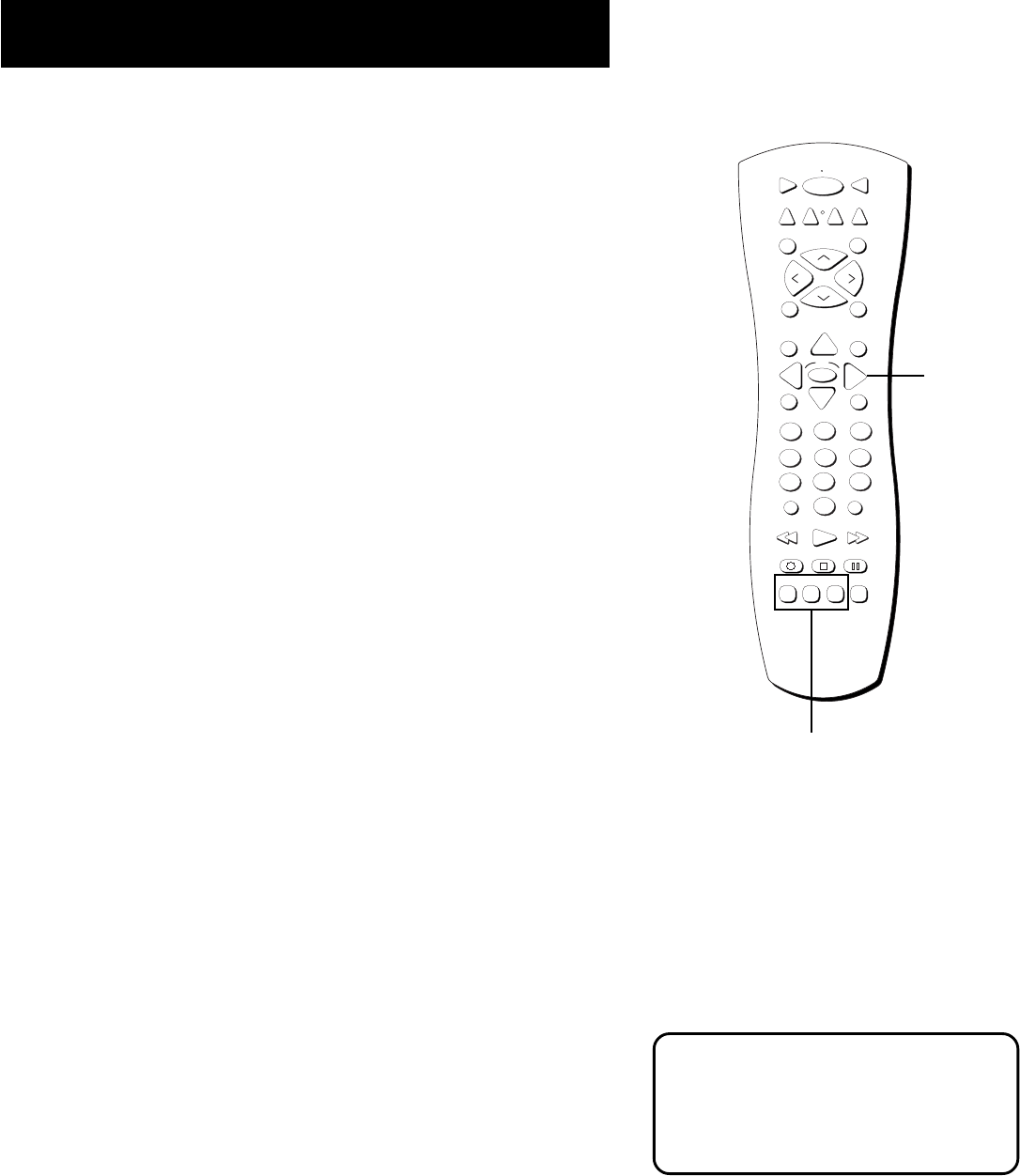
51
Features and menus
PIP Buttons
There are seven remote buttons that control the way the PIP window
works:
PIP Brings up the PIP window. Press PIP again to remove the
window.
Arrow buttons let you move the PIP window to different
areas of the screen.
SWAP Switches, or “swaps,” the video from the PIP window
with the main picture.
CH CTRL (Channel Control) Lets you switch channel control
between the PIP window and the main picture.
For instance, press PIP to bring up the PIP window. You can change
channels by entering channel numbers or pressing the CH^ (channel up)
or CHv (channel down) buttons. When you press the CH CTRL button the
channel control switches to the main picture. You can now change
channels in the main picture by entering channel numbers or pressing
the CH^ or CH v buttons.
Press CH CTRL again to return the channel control to the PIP
window.
Two Tips for Using PIP Buttons
Skip to PIP: Channel Surfing in the Main Picture
You can surf through the channels during commercial breaks using the
SKIP and CH (channel) buttons.
1. Press SKIP to set the commercial skip timer and bring up the PIP
window.
2. Press the CH ^ or CH v buttons to surf through the channels in the
main picture. When the SKIP feature times out, the main picture will
tune to the original channel automatically.
Channel Surfing in the PIP Window
You can use the PIP window to surf through channels as well.
1. Press PIP to bring up the PIP window.
2. Press the CH^ or CHv buttons. The TV begins displaying each channel
in the PIP window. If you see a channel that interests you, press
SWAP.
PIP buttons
STOP PAUSE
TV
ON OFF
AUX
DVD
SAT•CABLE
PIP
SWAP
RESETCH CTRL
PLAY FORWARDREVERSE
SOUND
GO BACK
C
H
+
C
H
-
V
O
L
V
O
L
SKIPMUTE
INFO
MENU
OK
CLEAR
GUIDE
ANTENNA
WHO•INPUT
VCR1
VCR2
REC•VCR+
A typical use of SWAP is to scan through
channels in the PIP window, and when
you find a channel you like, press SWAP
to display that channel in the main
picture, sending the current channel to
the PIP window.
Arrow
buttons