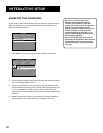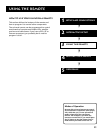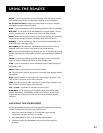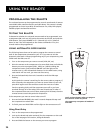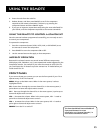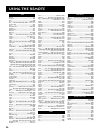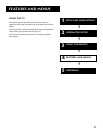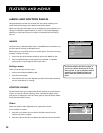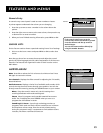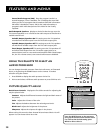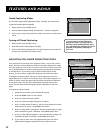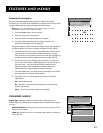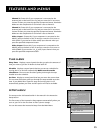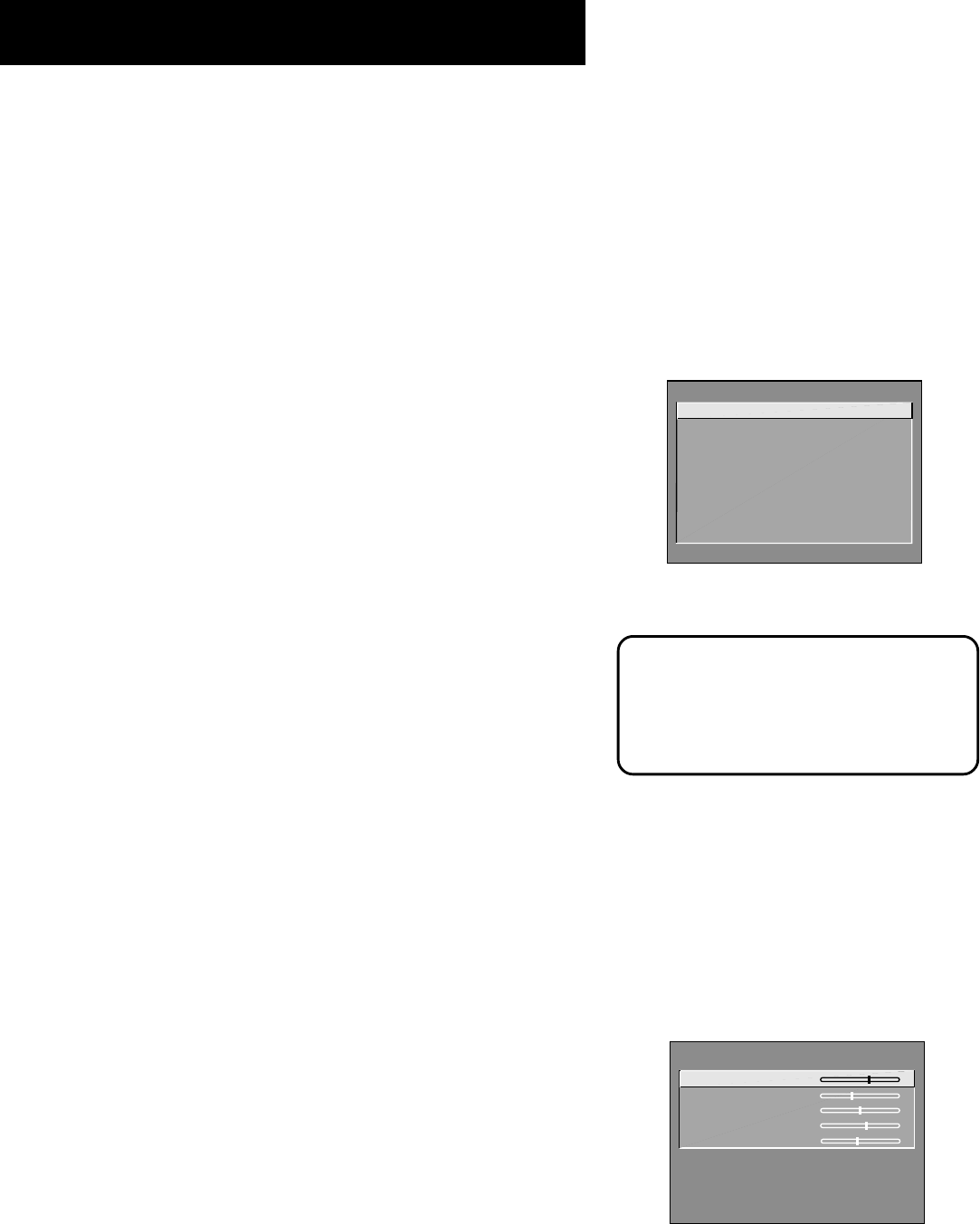
28
Features and menus
Menus and Control Panels
Using the buttons on both the remote and front panel enable you to
access and make changes to the Menus and Control Panels.
Menus use the point and select rule to navigate, but control panels use a
variety of methods to adjust features on your TV. The following pages
detail how to use these controls in order to customize the functions of
your TV.
Menus
The first menu is called the Main menu. Press MENU on the remote or on
the front panel to bring up the Main menu.
Menus take you to another menu or a control panel. There are two ways
to select a choice in a menu:
• Point with the arrow buttons and then select with MENU or OK.
• Press a number button on the remote. For example, in the Main
menu press 3 to go straight to the Screen menu.
Exiting a menu
There are three ways to exit a menu:
• Point to Exit and press MENU or OK.
• Press 0 on the remote.
• Press CLEAR. The on-screen displays are cleared from the screen and
you are returned to TV viewing.
Control Panels
Control Panels allow you to adjust the default settings on many features
of your TV. You can choose a setting, enter a number or adjust a level
such as tint or brightness. There are three types of control panels: sliders,
choice lists and numeric entry.
Sliders
Sliders are used to make adjustments to a particular control.
To use a Slider in a menu:
1. Press the up or down arrow to select the slider control for the
feature you want to adjust.
2. Press the right or left arrow to adjust the indicator line on the slider.
Feel free to explore the menu system. If
you’re ever unsure where you are in the
menu system, or you’re just plain tired of
exploring, press CLEAR to remove the
menus from the screen and start over
again.
MAIN MENU
1 Audio
2 Picture Quality
3 Screen
4 Channel
5 Time
6 Parental Controls
7 GUIDE Plus+ Menu
8 Setup
0 Exit
PICTURE CONTROLS
Contrast
Color
Tint
Black Level
Sharpness
Press MENU to exit.