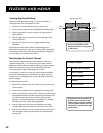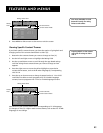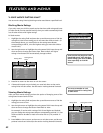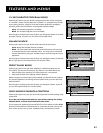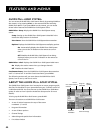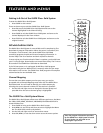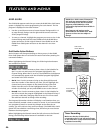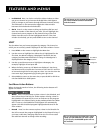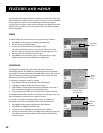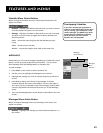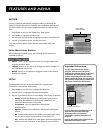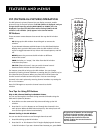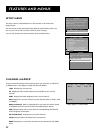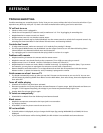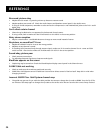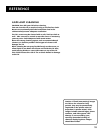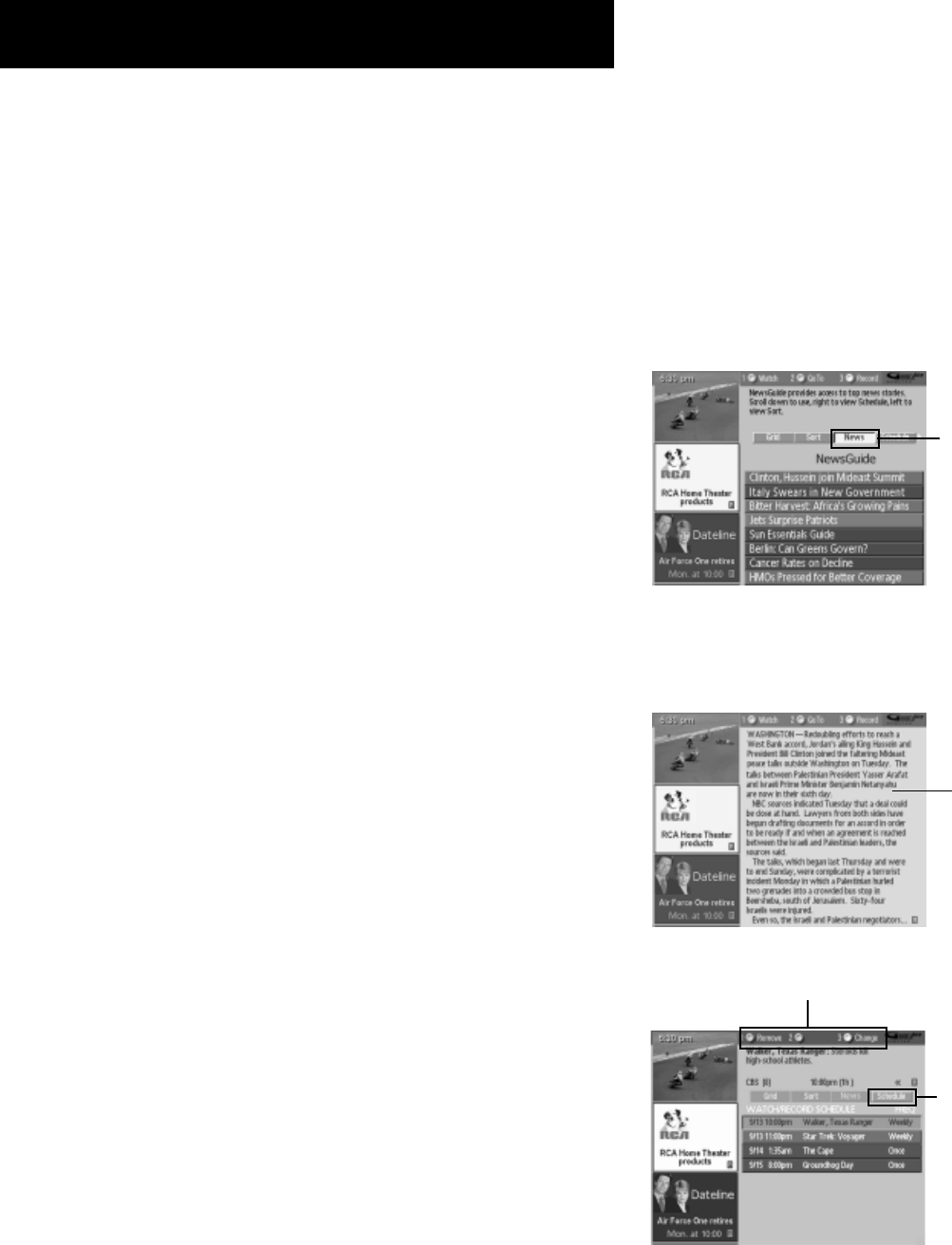
48
Features and menus
The program information window will display a confirmation when you
have successfully created a timer to watch or record. If you have selected
two programs to watch or record which begin at the same time or
overlap, you will receive a timer conflict message. The GUIDE Plus+ Gold
System will not schedule a conflicting timer; you must choose between
the two programs.
Schedule Menu
Action Buttons
News
The News Menu lets you browse current news stories by headline.
1. Press MENU on the remote to highlight the Menu bar.
2. Use the arrows to highlight News.
3. Use the up and down arrows to highlight a story.
• Use the up and down arrows to browse the list one at a time.
Use CH^ and CHv to browse through the list one page at a time.
4. Press the right arrow button to see full text.
5. Press MENU on the remote to return to the menu bar, or press
GUIDE or CLEAR to exit the GUIDE Plus+ Gold System.
Schedule
The Schedule menu lets you create timers for either viewing or
recording programs. The GUIDE Plus+ Gold System allows one-button
recording if you have positioned the G-LINK cable wand in front of your
VCR. See the Setup and Connections section of this manual for more
details on positioning the G-LINK cable.
To schedule a program to watch or record:
1. Press GUIDE to bring up the GUIDE Plus+ Gold System.
2. Highlight a program within the Channel listing.
3. Select Watch or Record from the Action buttons bar. The timer is
then automatically logged into the Schedule menu.
4. If you select Record, make sure to place a blank tape in the VCR.
The program information window will display a confirmation when you
have successfully created a timer to watch or record.
To remove or change the frequency (daily, once, or weekly) of a
scheduled event, access the Schedule Menu from the Menu bar.
1. Press GUIDE to bring up the GUIDE Plus+ Gold System.
2. Press MENU to highlight the Menu bar.
3. Use the arrows to highlight the Schedule menu selection.
4. Use the up and down arrows to highlight the program you want to
edit. Then use the Schedule Menu Action Buttons as described in
the next section.
Schedule
Menu
Selection
Sample
News
Story
News Menu
Selection