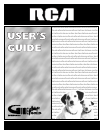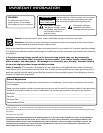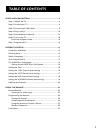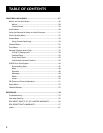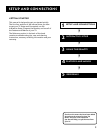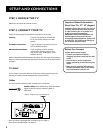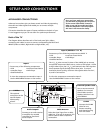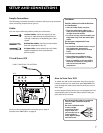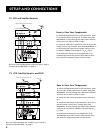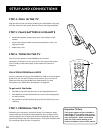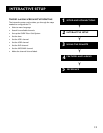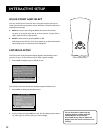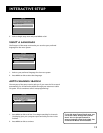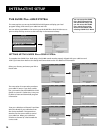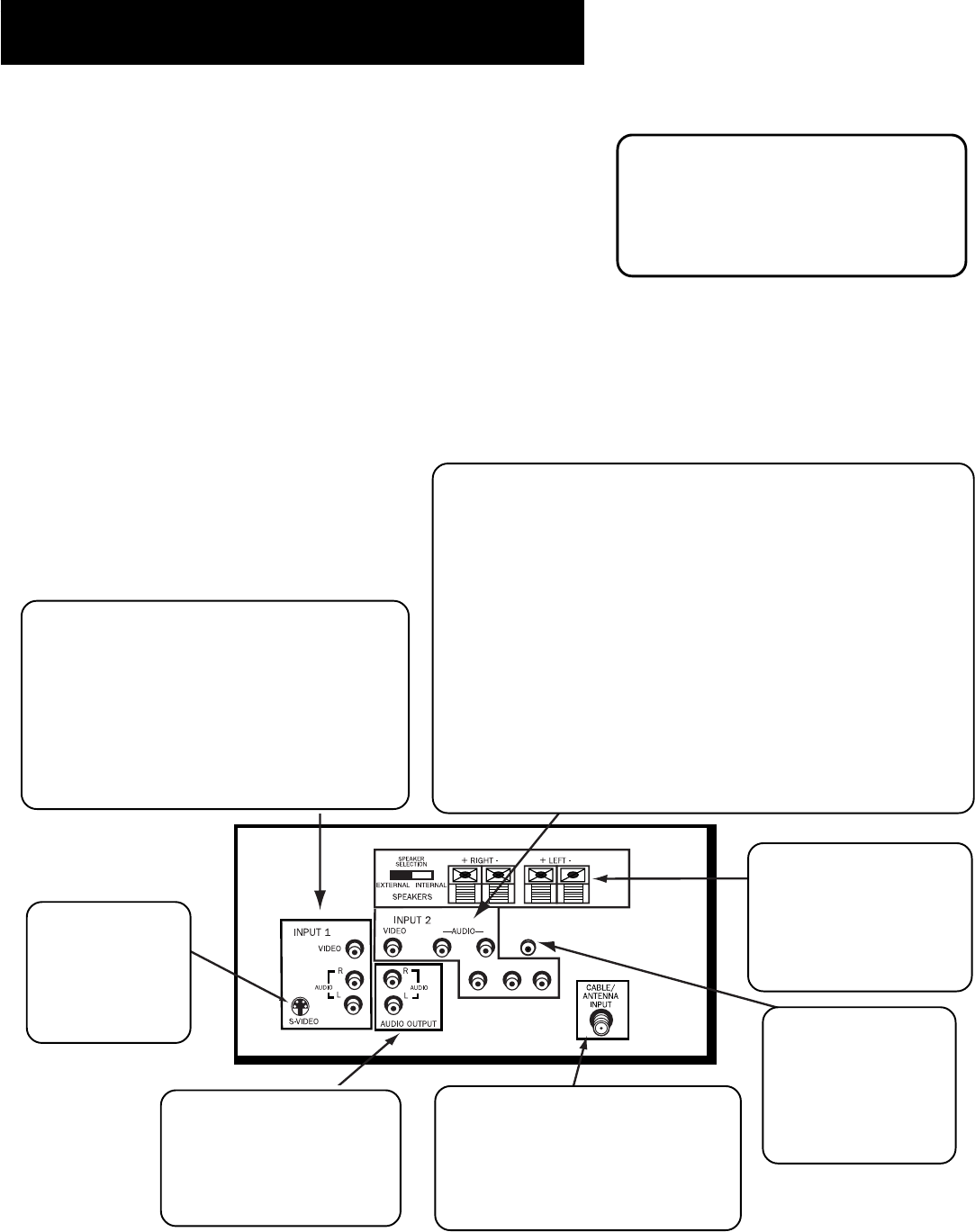
6
Setup and Connections
Advanced Connections
Advanced connections give you better sound and video by separating
the audio and video signals and enable you to connect multiple
components.
This section describes the types of inputs available on the back of your
TV and suggests ways you can use them for optimum performance.
Back of the TV
The diagram below describes each of the back panel jacks. When
connecting A/V cables, be sure to connect corresponding OUTPUTS and
INPUTS (Video to Video, Right Audio to Right Audio, etc.).
Once you have made your connections
you will want to program the TV to tune
to the correct Video INPUT channel in
order to see and hear audio and video
from the component. You will program
this later in the Interactive Setup.
RL
G-LINK
P
R
P
B
Y
Audio Outputs
Connect to an audio receiver
or amplifier for variable
controlled or fixed level
stereo output.
Input 1
Connect any of the following components:
• VCR • Internet Access Device
• Laserdisc Player • DVD Player
• Satellite Receiver
To view the component connected to Input 1:
Use the WHO•INPUT button on the remote.
Cable/Antenna
Takes the signal input from a cable,
cable box, or an off-air antenna. Can
also be used for basic component
connections.
G-LINK
Connect the G-LINK
cable for one-
button recording
and channel tuning
from the Guide.
External Speaker Jacks
Use to connect external
speakers for surround
sound. Make sure the
Speaker Selection is set
to EXTERNAL.
Input 2 (VIDEO or Y P
B
P
R
)
Connect any of the following components to INPUT 2:
• VCR • Internet Access Device
• Laserdisc Player • DVD Player
• Satellite Receiver
The Y, P
B
, P
R
jacks are used in place of the VIDEO jack to connect
an optional component video source, such as a DVD player. Unlike
a single video input, the Y, P
B
, P
R
jacks maintain the video signal as
three separate signals through these three jacks. To ensure
maximum picture quality, use three video-grade cables for the Y,
P
B
, and P
R
connections.
To View the component connected to Input 2:
Use the WHO•INPUT button on the remote.
S-Video
This optional
connection can be
used for better
video quality
picture.