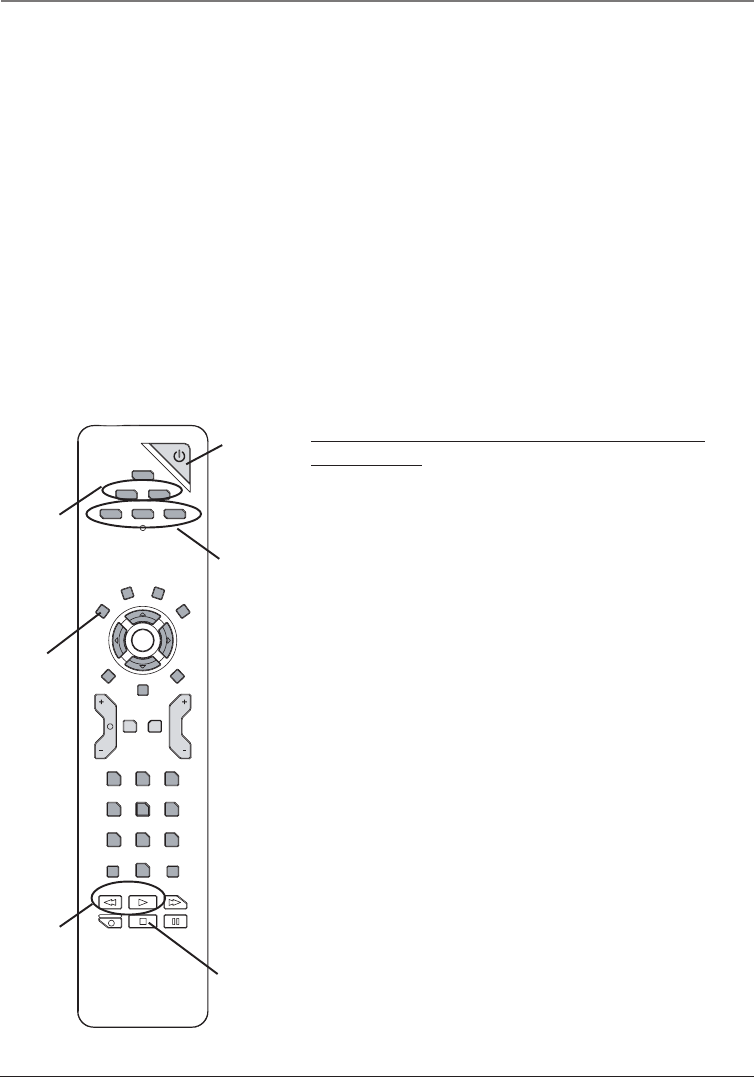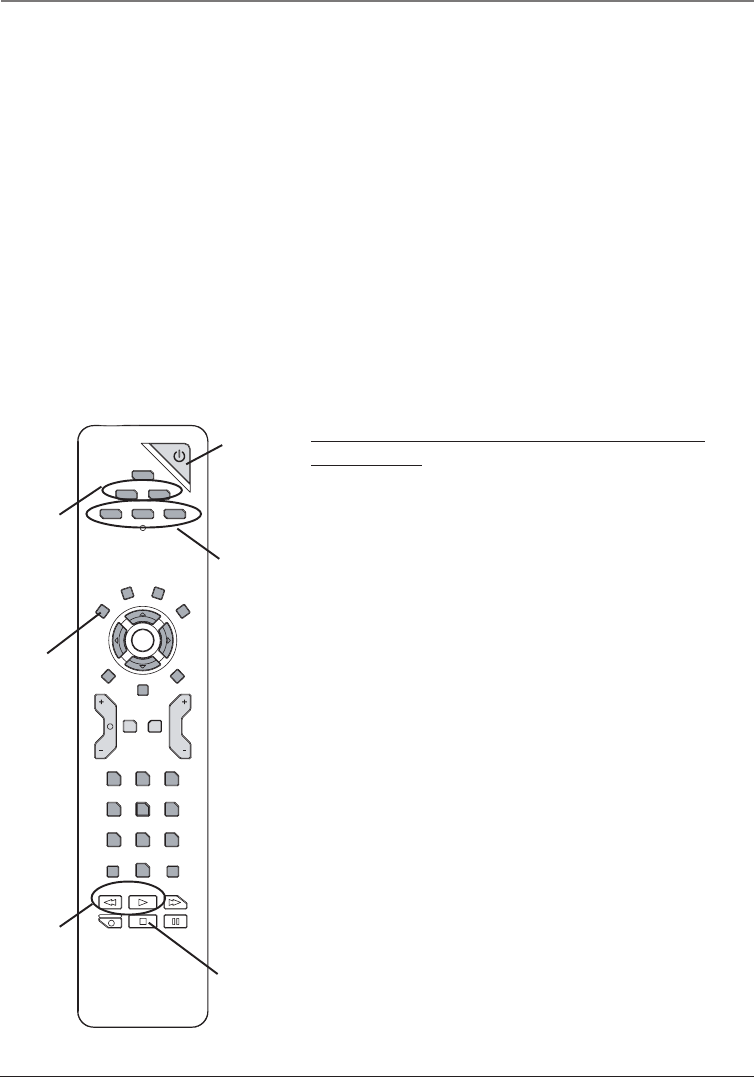
10 Chapter 2
Graphics contained within this publication are for representation only.
Using the Remote Control
GUIDE If you’re operating another component that has an on-screen program guide,
this button accesses the on-screen guide.
REVERSE, PLAY, FORWARD, RECORD, STOP, PAUSE If programmed, provides
transport control for some remote-controllable VCRs, DVD players, and CD players.
SAT•CAB Puts the remote in SAT•CAB (SAT•CABLE) mode and, if auto tuning is
enabled, will turn on the TV and tune to the correct video input channel.
VCR Puts the remote in VCR mode and, if auto tuning is enabled, will turn on the TV
and tune to the correct video input channel.
Using the INPUT Button
Use the INPUT button to scroll through the available video input channels and view
components you have connected to the TV.
1. Press TV to place the remote in TV mode. Make sure the component you want to
view is turned ON.
2. Press INPUT to tune to an available video input source and view the component.
3. To return to the previous channel, continue pressing INPUT.
You’ll use these buttons when
programming the remote.
ON-OFF
TV
DVD VCR
SAT•CAB
AUX AUDIO
CLEAR
CC
INFO
MENU
OK
PRESETS SKIP
GUIDE
VOL
CH
MUTE
GO
BACK
1
2
3
4
56
789
0
INPUT ANTENNA
REVERSE PLAY FORWARD
RECORD STOP PAUSE
REVERSE
and PLAY
buttons
STOP
button
SAT•CAB,
AUX, and
AUDIO
buttons
ON•OFF
button
CLEAR
button
Programming the Remote to Operate Other
Components
The universal remote can be programmed to operate most
brands of remote controllable components. The remote is
already programmed to operate most RCA, GE, and Proscan
components.
Also, the AUX button can be programmed to operate most
brands of an additional remote-controllable component.
Notes: The TV button can’t be programmed on this remote.
The remote may not be compatible with all brands and models of
components. It also may not operate all functions of the remote that
came with your component.
Find Out If You Need to Program the Remote
To determine whether the universal remote needs to be
programmed for your component, turn the component ON.
For example, to program the remote for a VCR, turn on the
VCR. Point the remote at the VCR, and press the VCR button.
Then press ON•OFF or CH + (channel up) or CH – (channel
down) to see if the VCR responds to the remote commands. If
the component does not respond, the remote needs to be
programmed.
Programming the Remote
There are two ways to program the remote control:
• automatic code search
• direct entry
DVD
and VCR
buttons
1616302A.02_Remote 4/15/04, 10:17 PM10