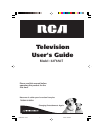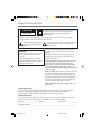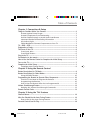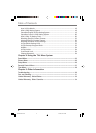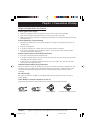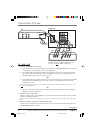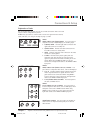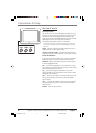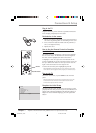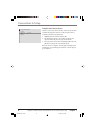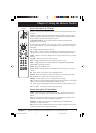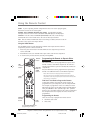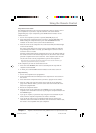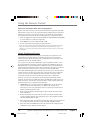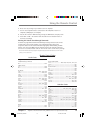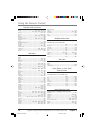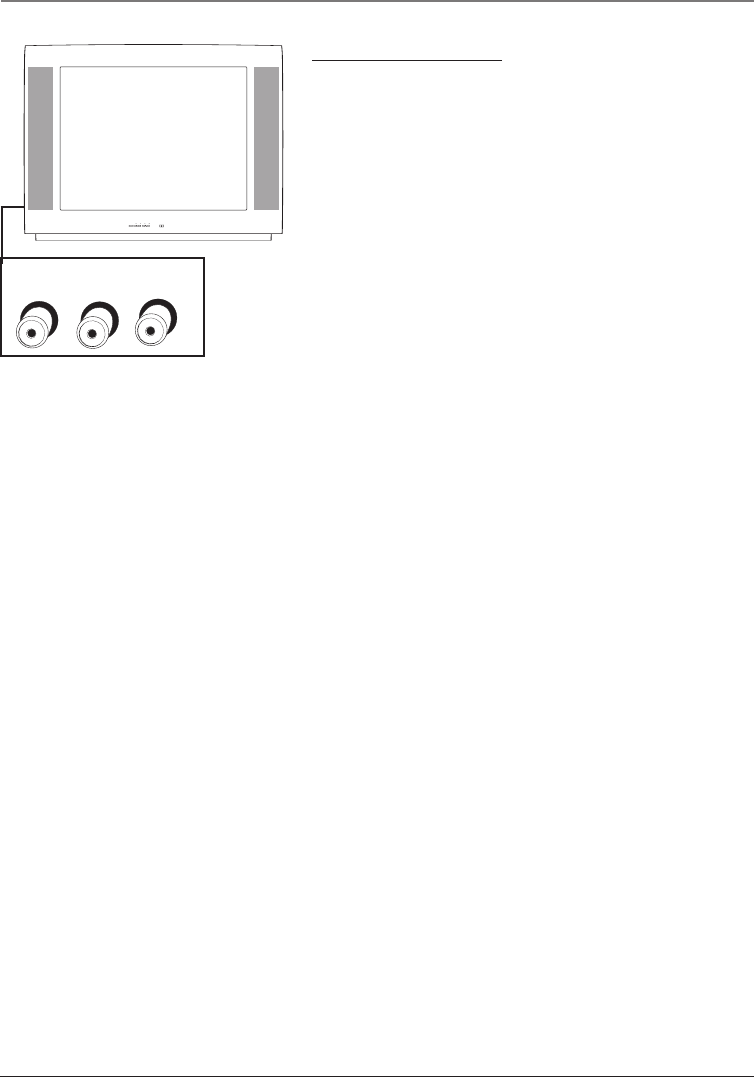
6 Chapter 1
Graphics contained within this publication are for representation only.
Connections & Setup
v
The Front of Your TV
Front Input Jacks
The TV has one set of front audio/video input jacks for your
convenience. These jacks are towards the front of the TV on
the side. To access the component you connected to the
front of the TV, press the INPUT button on your remote until
FRNT appears on the screen. The jacks are ideal for
connecting a video game console or a camcorder.
Note: When connecting a component that only has one audio jack,
such as some camcorders, use the TV’s AUDIO L/MONO jack to hear
the audio.
VIDEO Receives video from another component such as a
VCR, camcorder, or video game console.
L/MONO and RIGHT AUDIO Receives audio from another
component such as a VCR, camcorder, or video game console.
Front Panel Buttons
If you can’t locate your remote, you can use the front panel
buttons of your TV to operate many of the TV’s features.
MENU/OK Brings up the Main menu. In the menu system,
it selects highlighted items.
CH v Scans down through the current channel list. In the
menu system, acts like the down arrow button on the remote
control and adjusts menu controls.
CH Scans up through the channel list. In the menu
system, acts like the up arrow button on the remote control
and adjusts menu controls.
VOL < Decreases the volume. In the menu system, acts like
the left arrow button on the remote control and adjusts
menu controls.
VOL > Increases the volume. In the menu system, acts like
the right arrow button on the remote control and adjusts
menu controls.
POWER Turns the TV on and off.
MENU/OK
VOL
CH
CH
VOL
POWER
L/MONO
AUDIO
VIDEO RIGHT
1616302A.01_C&S 4/15/04, 10:17 PM6