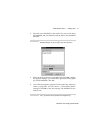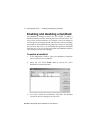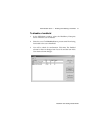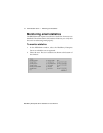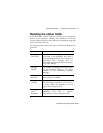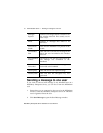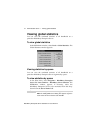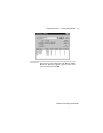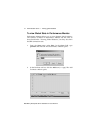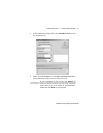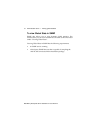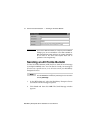Administration tasks — Changing a user’s handheld
Installation and Getting Started Guide
51
3. Type information into the Subject and Message fields of the
window, and click OK. The message will be sent to the
recipient’s Inbox, and proceed to that person’s handheld. You
will receive a “successful” message. Click OK to close the
message.
Changing a user’s handheld
If the user receives a different handheld, you must register the new
handheld’s PIN for proper email redirection. If the user does not
have access to the BlackBerry Desktop Manager, you must register
the new handheld through the BESAdmin tool.
1. From the BESAdmin window, select the BlackBerry Enterprise
Server on which the user is registered. Select the user.
2. Place the new handheld in the cradle, connected to the server.
When the application detects the handheld, it will prompt you
to confirm that you want to assign the new PIN to this user.
Click Yes. The application will prompt you to generate a new
encryptionkeybymovingyourmousearoundthescreen.
Move your mouse as requested. You will receive a “successful”
message when the new key has been generated. Click OK to
close the message.
Tip
You can send an All Points Bulletin from the BlackBerry
Enterprise Server’s Tools window. See page 58 for more
information.