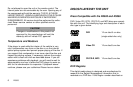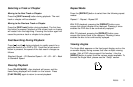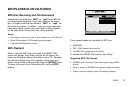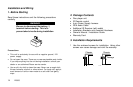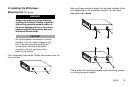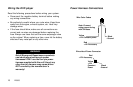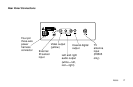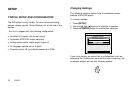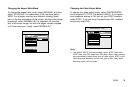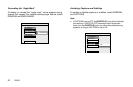R5505 13
MP3 PLAYBACK ON CD-R DISCS
MP3 Disc Recording and File Extensions
Always add a file extension “ .MP3” or “.mp3” to an MP3 file
by using single-byte letters. If you add a different file exten-
sion, or forget to add the file extension “ .MP3” or “.mp3,” the
file cannot be played. In addition, if you use upper case and
lower case letters (capital and small letters) mixed together
for file extensions, normal play may not be possible.
Notes:
• Theis player cannot play back a disc recorded on a CD-RW unit.
• Some CDs recorded in CD-R mode may not be usable.
• Files without MP3 data will not play.
MP3 Playback
When a disc with MP3 files is inserted, the SMART NAVI
screen will appear. Each folder and file will be shown (the
order may be slightly different than that on your PC). Navigate
the files and folders using the navigation arrow keys, and
select a file or folder to be played by using the [ENTER] button.
To move to the next file or the previous file, use the [SKIP]
buttons.
ROO
OO
T 0
T 0
MP3
(AR
(AR
TIST NAME) 1
TIST NAME) 1
- - SMAR
- - SMAR
T NA
T NA
VI - -
VI - -
MP3
(AR
(AR
TIST NAME) 3
TIST NAME) 3
ROOT
MP3
(AR
(AR
TIST NAME) 2
TIST NAME) 2
ARTIST NAME - SONG TITLE
Three repeat modes are available for MP3 use:
• NO REPEAT
• REP – ONE repeats the current file
• FOLDER REP repeats the current folder
To conceal the SMART NAVI screen, see “Setup.”
Supported MP3 File Formats
• ISO9660, level 1 and level 2 (the most common type of MP3
format)
• Joliet (a version of ISO9660 that supports longer filenames)
• Romeo (a format used by some CD-creating software)