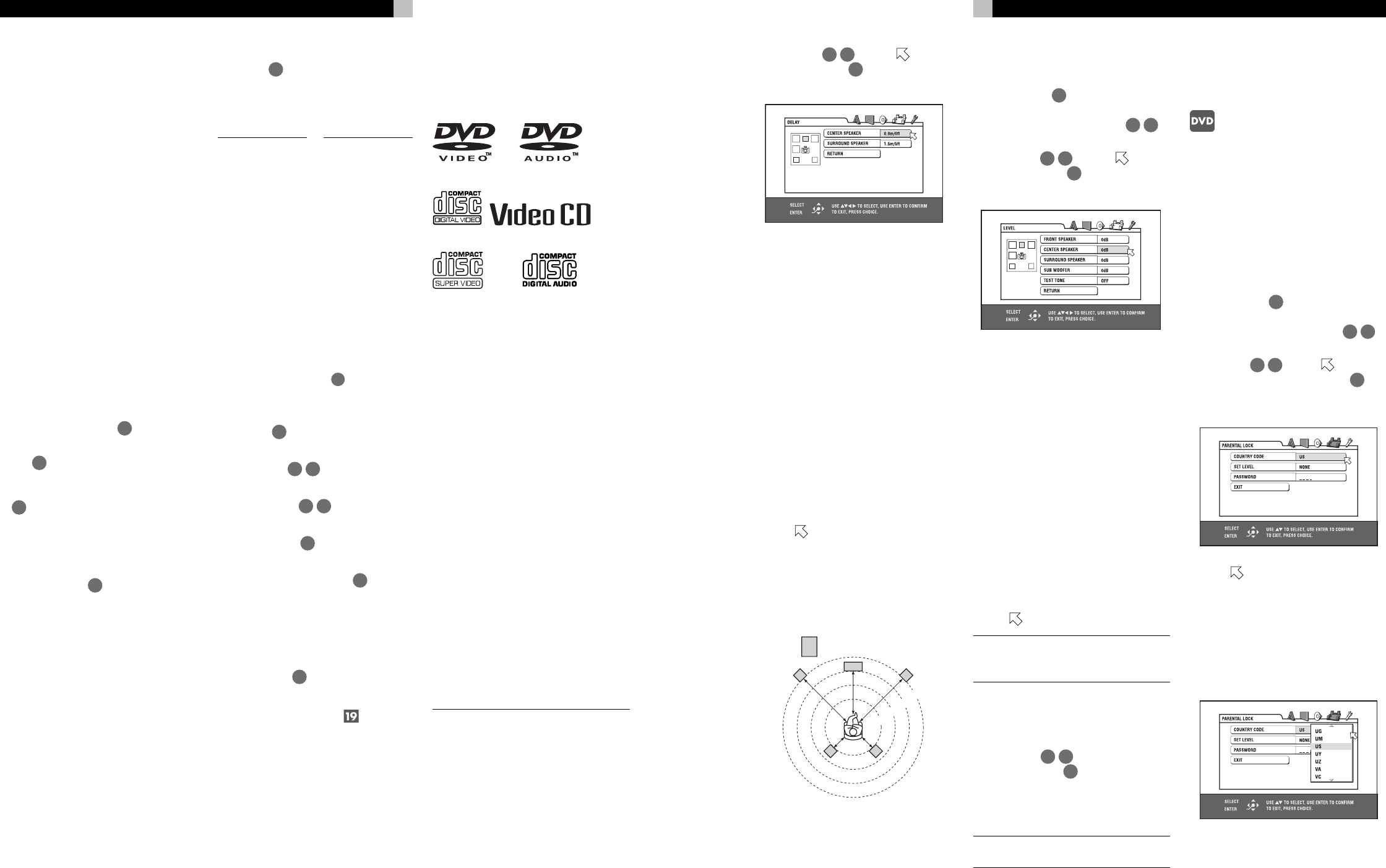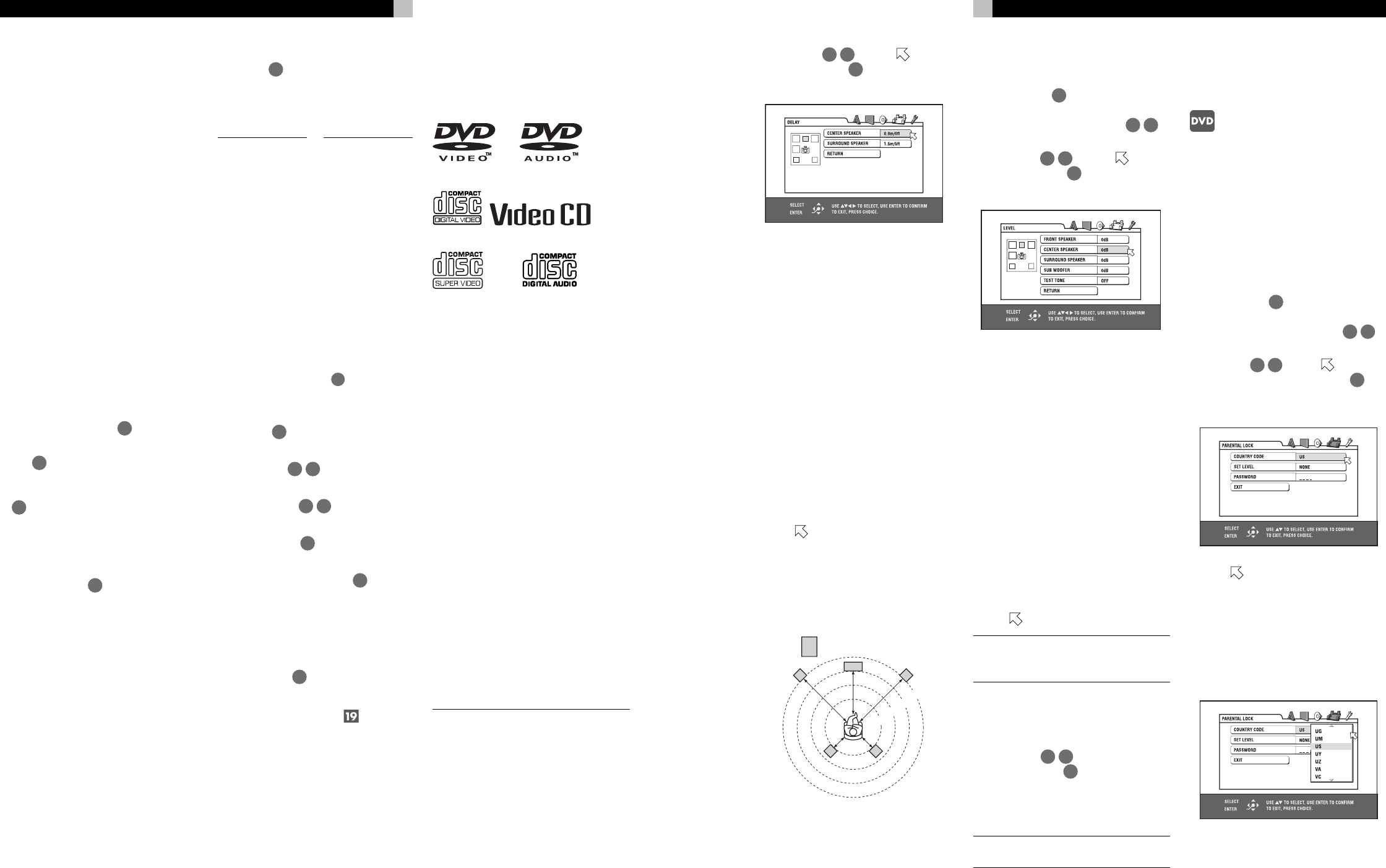
10
RDV-1050 DVD Player
Precautions for the Safe Use
of Batteries
Observe the following precautions for the safe
use of batteries. If they are used improperly
their life will be shortened, they may burst or
their contents may leak.
• Remove the batteries from the remote con-
trol if it will not be used for a long period
of time.
• Remove dead batteries and dispose of them
properly.
• Never leave dead batteries lying around.
Do not take them apart, mix them with other
refuse, or throw them into an incinerator.
• Never touch liquid that has leaked out of
a battery.
• Do not mix new and old batteries, or bat-
teries of different types.
Programming the RR-DV96
Remote to Control a TV
After it is programmed the RR-DV96 can op-
erate your TV set.
1 Set the TV/DVD switch
1
to TV.
2 Press and hold down the TV/VIDEO-CAN-
CEL
23
button. Then enter the manufac-
turer code of your TV listed in the follow-
ing table using the numeric buttons (0 - 9)
4
. Do not release TV/VIDEO-CANCEL
button until the next step is completed. (Ex-
ample: To enter code “01” press and re-
lease the “0” button, then press and release
the “1” button.
3 Press the ENTER
35
button, then release
the TV/VIDEO-CANCEL button.
4 Test the program setting by pressing the TV
POWER
18
button to see if it turns your
set on. If there is more than one code listed
for the manufacturer of your TV, try them
one by one until you succeed.
Manufacturer No.
Aiwa 36
Beijing 22
CCE 02
Changhong 34
Daewoo 17, 37
Ferguson 27
Finlux 30
Funai 32
Gradiente 15, 20
Grundig 19
Hitachi 10
ITT 28
Jinxing 38
JVC 01, 23,
24, 25
Konka 40
LG (Goldstar)18
Magnavox 02
Mitsubishi 03
Mivar 29
Manufacturer No.
NEC 20
Noblex 22
Nokia 31
Panasonic 04, 11
Peony 34, 38,
39
Philco 10, 17,
21
Philips 02
RCA 05
Samsung 12, 33,
34, 35
Sanyo 13, 16
Sears 13
Sharp 06
Sony 07
TCL 41
Thomson 26
Toshiba 08, 14
Zenith 09
Playable Discs
This unit can play the following types of discs:
DVD Video DVD Audio
Video CD
SVCD Audio CD
The RDV-1050 can also play back the following
discs:
• 9.4GB/4.7GB DVD-RAM with no cartridge,
recorded with the video recording standard
version 1.1.
• 9.4GB/4.7GB DVD-RAM with cartridge but
can be removed from the cartridge, recorded
with the video recording standard.
• DVD-R/RW discs written in the DVD VIDEO
format and finalized.
• DVD-RW (version 1.1) discs written in the
VR (Video Recording) format and finalized.
• CD-R and CD-RW discs written in the SVCD,
Video CD or Audio CD format and final-
ized.
• CD-R and CD-RW discs written in MP3 or
WMA in accordance with the “ISO 9660”
format.
• CD-R and CD-RW discs written in JPEG in
accordance with the “ISO 9660” format.
The RDV-1050 can play back audio signals
recorded in MIX-MODE CD, CD-G, CD-EX-
TRA and CD TEXT.
NOTES: If a disc is dirty, scratched or
warped, or has unusual disc or recording
characteristics, it may take considerable
time for the RDV-1050 to read the disc
contents. In some instances the RDV-1050
may not be able to play certain discs.
With some DVD-RAM and DVD-RW discs
(recorded in VR format), portions such as a
part between two programs may not be
played back smoothly.
Remote Control TV Operation
When the TV/DVD switch
1
is in the TV po-
sition the following buttons can be used to con-
trol the TV.
TV POWER
18
Turns the TV on or off.
CH+ and CH –
32 14
Changes the TV channels.
VOL+ and VOL –
33 13
Adjusts the TV volume.
TV/VIDEO button
23
Switches the TV input between TV and Video.
0 - 10 and (Numeric Buttons)
4
Selects the TV channels. Note: For some TVs,
pressing “+10” functions as the “+100”. The
“10” button functions as ENTER if your TV re-
quires pressing the ENTER after selecting a
channel number.
MUTING button
22
Mutes the TV sound.
External Remote In
The 3.5mm mini-jack (labeled EXT REM IN)
receives command signals from an industry
standard infrared receiver. This feature is useful
when the unit is installed in a cabinet and the
front panel sensor is blocked. Consult your au-
thorized Rotel dealer for information on ex-
ternal receivers and the proper wiring of a jack
to fit the mini-jack receptacle.
31
English
2 Press /
32 14
to move to DELAY
and press ENTER
35
. The DELAY display
page appears on the TV screen.
3 Press / to select the speaker to be set
and press ENTER.
CENTER SPEAKER: center speaker
SURROUND SPEAKER: surround
speakers
4 Press / to select the appropriate dis-
tance and press ENTER.
When you select CENTER SPEAKER, you can
select the appropriate distance from 0.0m to
1.5m (4.9 ft) in 30 cm (1 ft) increments.
When you select SURROUND SPEAKER, you
can select the appropriate distance from 0.0m
to 4.5m (4.75 ft) in 30 cm (1 ft) increments.
5 Repeat steps 3 and 4 if you want to set other
speakers.
To return to the SPK.SETTING page Press /
to move
to RETURN and press ENTER.
If the distance from the front speakers and the
other to the listener is the same select 0.0m.
If there is a difference between them, refer to
the following diagram to set the delay time
correctly.
Center speaker
Surround
speaker (L)
Surround
speaker (R)
3.0m
2.7m
2.4m
2.1m
Subwoofer
Ce
nter speak
er
Front
speaker (L)
Front
speaker (R)
Surround
speaker (L)
Surround
speaker (R)
In the above example, set the CENTER
SPEAKER to 0.3m and the SURROUND
SPEAKER to 0.9m.
Setting the speaker level
You can adjust the output level of each speaker.
1 Press CHOICE
15
. One of the preference
on-screen displays appears on the TV
screen. If necessary press /
13 33
to
bring up the SPK.SETTING menu.
2 Press /
32 14
to move to LEVEL
and press ENTER
35
. The LEVEL display
page appears on the TV screen.
3 Press / to select the speaker to be set
and press ENTER.
FRONT SPEAKER: front speakers
(This item cannot be selected. The level
is fixed to 0 dB.)
CENTER SPEAKER: center speaker
SURROUND SPEAKER: surround
speakers
SUB WOOFER: subwoofer
4 Press / to set the level and press ENTER.
The selectable level ranges from –6 to 6 dB
in 1 dB unit.
5 Repeat steps 3 and 4 if you want to set other
speakers.
To return to the SPK.SETTING page Press /
to move
to RETURN and press ENTER.
NOTE: For the speaker(s) whose size is set
to NONE in the SPEAKER SIZE menu, the
speaker level cannot be set.
To Generate Test Tone Signals
You can check the level setting by monitoring
the test tone.
1 Press /
32 14
to select TEST TONE
and press ENTER
35
.
2 Press / to select ON and press ENTER.
The test tone will be generated when you
select the speaker(s) in the LEVEL page.
NOTE: The test tone sound is not output
from the subwoofer.
Limiting Playback
by Children
This function restricts playback of DVD VIDEO
discs which contain violent (and other) scenes
according to the level set by the user. For ex-
ample, if a movie which includes violent scenes
supports the parental lock feature, such scenes
which you do not want to let children view can
be cut or replaced with other scenes.
To Set Parental Lock for the
First Time
1 Press CHOICE
15
. One of the preference
on-screen displays appears on the TV
screen. If necessary press /
13 33
to
bring up the OTHERS menu.
2 Press /
32 14
to move to select PA-
RENTAL LOCK then press ENTER
35
. The
Parental Lock on-screen display appears on
the TV screen.
3 While is pointing to COUNTRY CODE,
press ENTER to bring up the pull-down
menu.
4 Press / to select the country code. Se-
lect the code of the country whose standards
were used to rate the DVD Video disc con-
tent. See “Appendix A: Country/Area code
list for Parental Lock”.
— continued