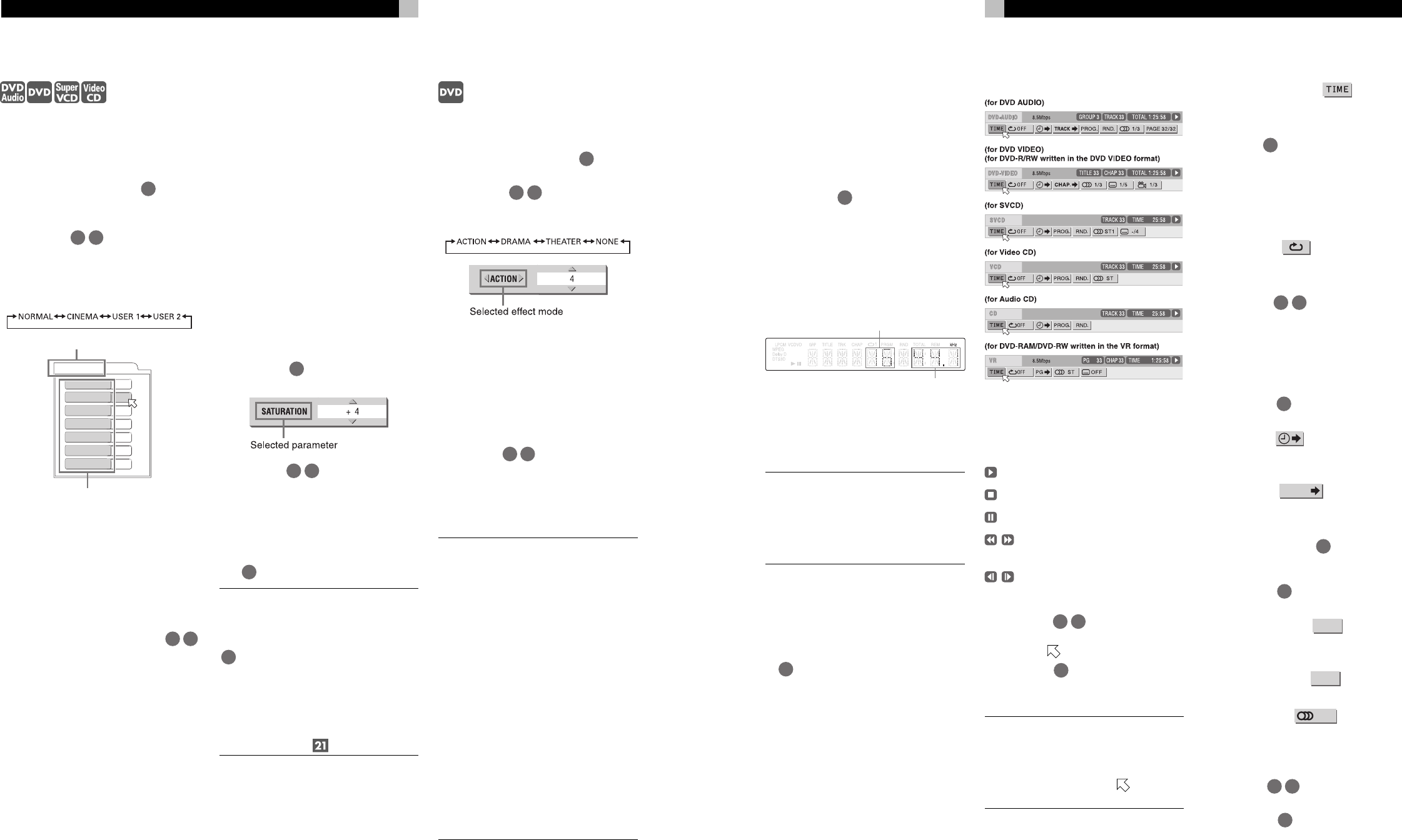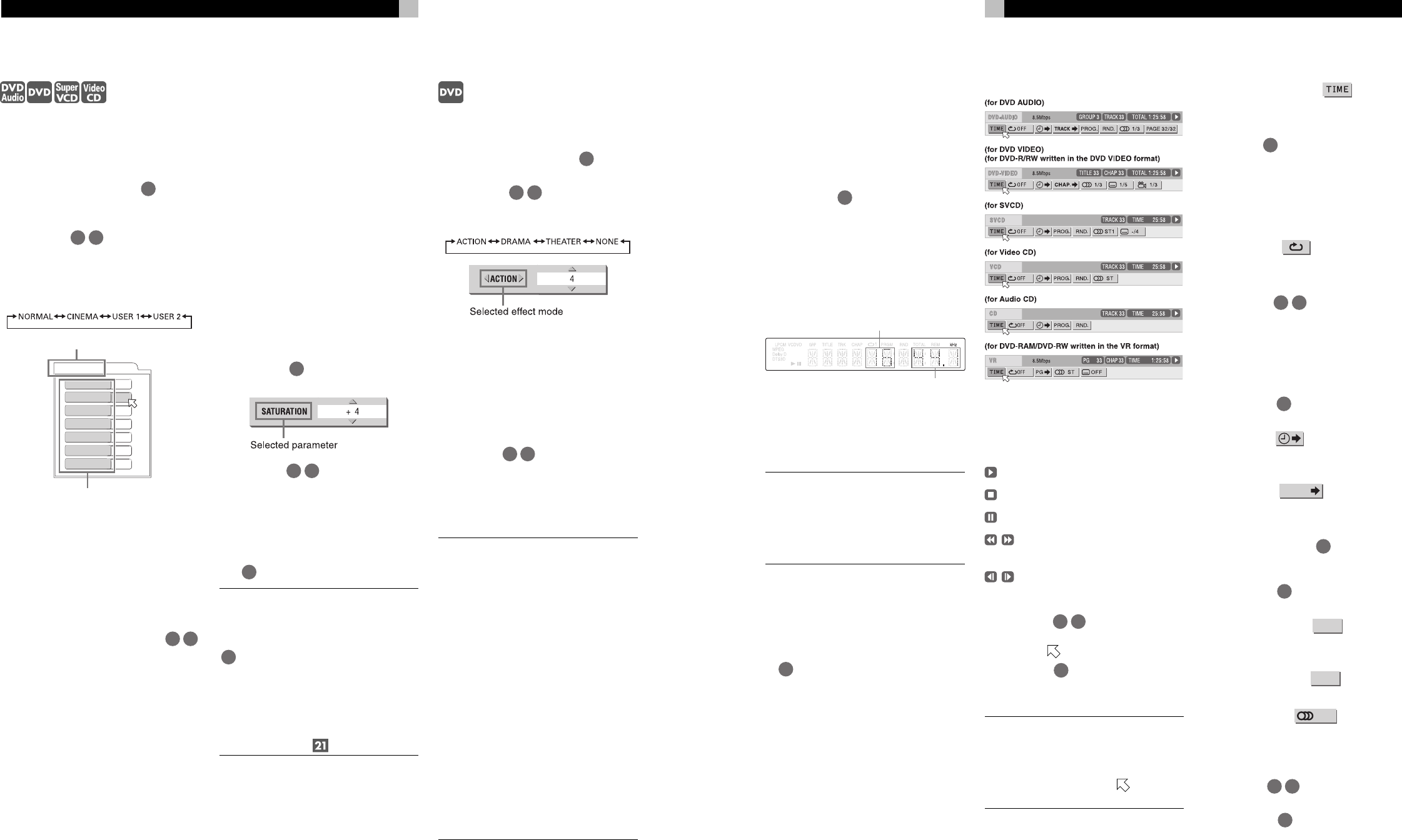
20
RDV-1050 DVD Player
To Adjust the Picture Quality
(VFP)
The VFP (Video Fine Processor) function al-
lows you to adjust the picture quality accord-
ing to the type of programming, picture tone
or personal preferences.
1 During playback, press VFP
26
. The VFP
mode selection window appears on the TV
screen.
2 Press /
13 33
to select the desired
preset. Each time you press the button, the
VFP mode changes as follows. Set the video
type most suitable to the current program
or the room conditions.
USER 1
BRIGHTNESS
GAMMA
CONTRAST
SATURATION
TINT
SHARPNESS
Y DELAY
+ 4
+ 4
+13
+13
+13
+ 3
+ 2
Selected preset
Parameter
NORMAL: for watching TV in an average
room.
CINEMA: for watching a movie in a room
with suppressed light.
USER 1 USER 2: you can adjust parameters
that affect the picture character and store the
settings as a user preset. See the next step.
3 To define a user setting, press /
32 14
to select a parameter to be edited from the
following.
GAMMA: Adjust this if the middle tones are
bright or dark. Available range: –4 (darkest)
to +4 (brightest). The dark and bright parts
of the picture are not changed by this con-
trol.
BRIGHTNESS: Adjust this if the picture is too
bright or dark overall. Available range: –16
(darkest) to +16 (brightest).
CONTRAST: Adjust this if there is too little
or too much contrast. Too little contrast pro-
duces pictures that lack very light or dark ar-
eas. Too much contrast produces pictures that
lack middle tones. Available range: –16 to
+16.
SATURATION: Adjust this if the picture is
whitish or blackish. Available range: –16
(blackest) to +16 (whitest).
TINT: Adjust this if the appearance of flesh
tones is unnatural. Available range: –16 to
+16.
SHARPNESS: Adjust this if the picture lacks
sharpness. Available range: 0 to +3.
Y DELAY: Adjust this if the red, blue and green
part of the picture looks “separated” or “over-
lapped”. This effect is sometime described as
color “ghosts” or “shadows” Available range:
–2 to +2.
4 Press ENTER
35
. A window for setting pa-
rameters appears.
5 Press /
32 14
to adjust the level of
the parameter. The higher value enhances
the effect.
6 Press ENTER. Repeat steps 3 to 6 if you want
to set other parameters.
To turn off the VFP mode selection window press
VFP
26
.
NOTE: The window for VFP mode selection
and parameter setting disappears if no
changes are made within about 10 seconds.
Simply press the VFP-PROG SCAN button
26
, do not hold it down. If this button is
pressed and held for a few seconds, the
Progressive/Interlaced Scanning mode is
changed. (With the U.S. version of the
RDV-1050 the Progressive/Interlaced Scan-
ning mode is changed only if the REMOTE/
PSCN/INTL selector is set to REMOTE.)
Simulated Surround Sound
(VSS)
Using the VSS function, you can get a simu-
lated surround effect from your stereo system.
1 During playback, press VSS
21
. The VSS
window appears on the TV screen.
2 Press /
13 33
to select the desired
mode. Each time you press the button, the
VSS mode changes as follows:
ACTION: Suitable for action movies and
sports programs in which the sound source
moves.
DRAMA: Natural and warm sound. You can
enjoy movies in a relaxed mood.
THEATER: You can enjoy sound effects like
in a theater.
3 Press /
32 14
to adjust the effect level.
You can set the effect level from 1 to 5. The
higher value enhances the effect.
To turn off the VSS window press the VSS button
again.
NOTES: The VSS window disappears if no
changes are made within about 10 sec-
onds.
The VSS function works correctly only
when playing a DVD Video disc recorded
with Dolby Digital.
When playing back a DVD Video disc re-
corded with Dolby Digital that does not
contain the rear channel signal, changing
the VSS setting will not produce a true sur-
round sound effect.
The VSS function does not affect the
Dolby Digital bitstream signal from the
DIGITAL OUT jack.
When the VSS function is active, the
ANALOG DOWN MIX setting in the
AUDIO setting display is not available.
When one of the VSS modes is activated,
the 3D indicator lights in the display win-
dow.
21
English
Checking the Sampling
Frequency and
Quantization Bit Length
You can check the sampling frequency and
quantization bit length of digital audio during
playback. Press and hold down the AUDIO -
fs/Rate button
24
for a few seconds. The
sampling frequency and quantization bit length
of the current digital audio are shown in the
display window temporarily. When the audio
is recorded using a surround audio format, the
sampling frequency and quantization bit length
are shown for the front speakers.
(Example)
Quantization bit length
Sampling frequency
The sampling frequencies indicated are as
follows: 44.1, 48, 88.2, 96, 176.4, and 192
(kHz). Any figure below the first decimal place
is omitted in the display window.
NOTES: With some discs, NO INFO. may
appear instead of the sampling frequency
and quantization bit length.
The sampling frequency and quantization
bit length cannot be displayed with VR for-
mat discs.
Menu Bar Functions
To Display a Menu Bar
1 With a disc is loaded, press ON SCREEN
34
. A status bar for the type of disc in-
serted will appear on the TV screen.
2 Press ON SCREEN again. A menu bar for
the type of disc inserted will appear under
the status bar.
To turn off the menu bar and status bar press
ON SCREEN again.
The indicator on the right end of the menu bar
shows the status of the player:
– Playback mode.
– Stop mode.
– Pause mode.
– Fast forward/backward playback
mode.
– Slow-motion playback mode.
Basic Operation Procedure
1 Press /
13 33
to select the icon you
want to work with. The selected icon is in-
dicated by
.
2 Press ENTER
35
. With many icons an ap-
propriate pull-down window appears how-
ever, there are some exceptions.
NOTES: A mark or text on the menu icon
for the function or mode currently selected
is shown in green.
Some functions are not available during
playback. (You cannot move
to the as-
sociated icon when it is not available.)
Menu Bar Functions for
DVD AUDIO
Time Mode Selection
During playback, selects the time mode shown
in the display window and in the status bar.
Press ENTER
35
to select the time mode from
the following.
TIME: Current track elapsed time
REM: Current track remaining time
TOTAL: Current group elapsed time
T.REM: Current group remaining time
Repeat Mode
Selects the repeat mode during playback.
1 Open the pull-down window.
2 Press /
32 14
to select the repeat
mode from the following.
TRACK: Current track repeat
GROUP: Current group repeat
A-B: A-B repeat
OFF: Repeat mode deactivated
3 Press ENTER
35
to make the selected re-
peat function active.
Time Search
Specifies a time from the beginning of the cur-
rent title from which to begin playback.
Track Search
TRACK
During playback, specifies a track to be played.
1 Open the pull-down window.
2 Press numeric buttons
4
(0 to 9) to enter
a desired track number. (For example, to
specify “10,” press 1, then 0.)
3 Press ENTER
35
to begin playback from
the specified chapter.
Program Playback
PROG.
While stopped, specifies the playback order
of tracks.
Random Playback
RND.
While stopped, activates random playback.
Audio Selection
During playback, selects the audio language
or sound track.
1 Open the pull-down window.
2 Press /
32 14
to select a desired audio
language or sound track.
3 Press ENTER
35
to begin playback with
the selected audio.