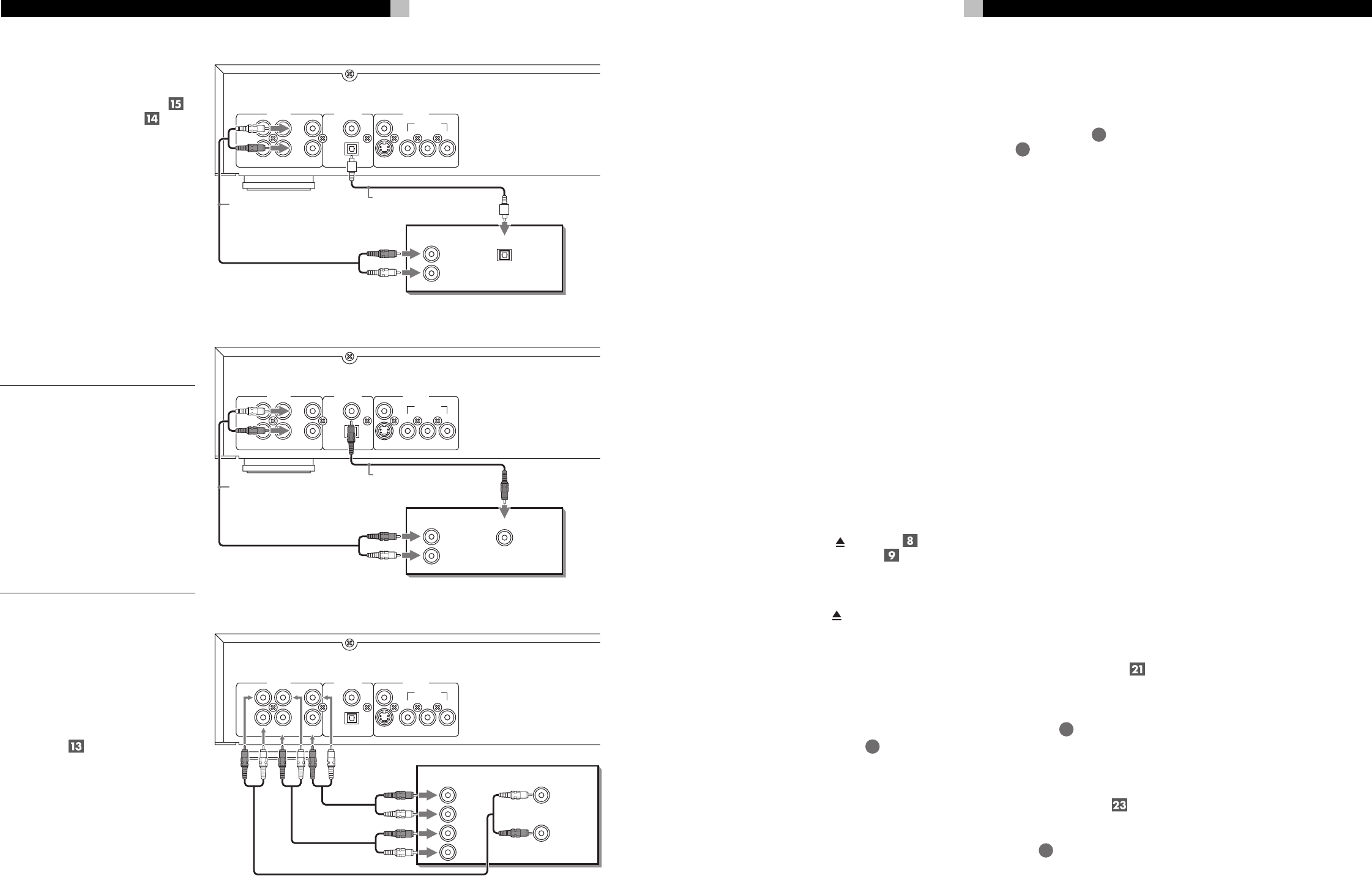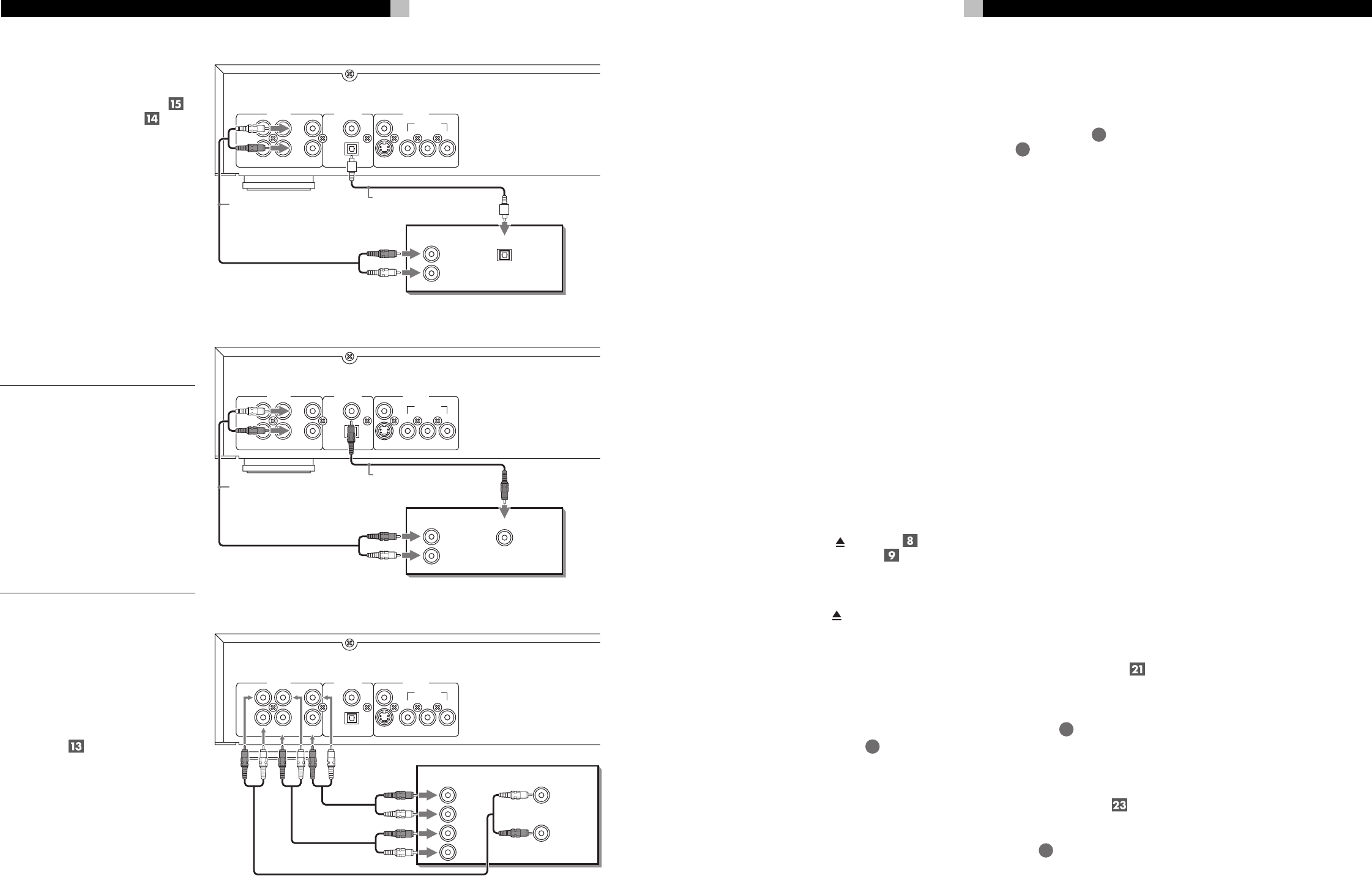
8
RDV-1050 DVD Player
Connecting to Audio
Equipment with a Digital Input
You can enhance the sound quality by con-
necting the OPTICAL DIGITAL OUTPUT
or
COAXIAL DIGITAL OUTPUT
of the
RDV-1050 to the digital input of an amplifier,
DAT or MD by using an optional digital cable.
The digital stereo audio signal from a disc is
directly transferred. If you connect the unit to
a Dolby Digital or DTS decoder or an ampli-
fier with built-in decoder by using an optional
digital cable, you can enjoy high-quality sur-
round sound.
When you make the digital connection, also
make the analog connection, because, depend-
ing on the disc type, no audio may be repro-
duced from the DIGITAL OUTPUT.
With the digital connection, the Preference
menu settings for COMPRESSION and DOWN
MIX are disabled. Settings for these items must
be made from the decoder.
IMPORTANT NOTE ABOUT
DIGITAL SIGNAL CONNECTION:
The Digital Audio Output setting in the Au-
dio Preferences on screen display must be
properly set for the type of output being
used when using an optical or coaxial digi-
tal signal connection. If this preference set-
ting is not done correctly, loud noise may be
generated which can damage the speakers.
Before using the RDV-1050 with a digital
signal connection be sure the proper type of
Digital Audio Output has been selected. See
the Audio Menu information in the Prefer-
ences Setting section of this manual.
Connecting to an Audio
Amplifier or Receiver
You will get better sound quality if you con-
nect the audio outputs of the RDV-1050 to a
high quality amplifier or receiver and use com-
ponent loudspeakers, rather than those built
into the television.
You can connect the front left and right AU-
DIO OUTPUTS
of the RDV-1050 to any
high level input (such as AUX, DVD, CD, etc.)
of an amplifier or receiver.
The RDV-1050 also has rear channel left and
right outputs and outputs for a center chan-
nel and a subwoofer. If your receiver, ampli-
fier or surround processor has 5.1 channel in-
puts, you can connect these to the outputs of
the RDV-1050.
Digital equipment
IN
OPTICAL
DIGITAL
IN
AUDIO
RIGHT
LEFT
Y
VIDEO OUTDIGITAL OUT
AUDIO OUT
COMPONENT
VIDEO
S-VIDEOFRONTREAR
PCM/STREAM
COAXIAL
OPTICAL
LEFT
RIGHT
CENTER
SUB
WOOFER
P
RPB
White
Red
Optical Digital Cable
Audio Cable
White
Red
Red
White
Optical Connection
Coaxial Connection
Digital equipment
IN
COAXIAL
DIGITAL
IN
AUDIO
RIGHT
LEFT
Y
VIDEO OUTDIGITAL OUT
AUDIO OUT
COMPONENT
VIDEO
S-VIDEOFRONTREAR
PCM/STREAM
COAXIAL
OPTICAL
LEFT
RIGHT
CENTER
SUB
WOOFER
P
RPB
White
Red
Audio Cable
White
Red
Red
White
Coaxial Digital Cable
Amplifier or Receiver
IN
Y
VIDEO OUTDIGITAL OUT
AUDIO OUT
COMPONENT
VIDEO
S-VIDEOFRONTREAR
PCM/STREAM
COAXIAL
OPTICAL
LEFT
RIGHT
CENTER
SUB
WOOFER
P
R
P
B
FRONT
RIGHT
LEFT
REAR
RIGHT
SUBWOOFER
CENTER
LEFT
Red
White
Red
White
White
Red
Audio Connection
33
English
Troubleshooting
Power
Power does not come on.
• Power plug is not inserted securely. Plug in
securely.
Operation
“REGION CODE ERROR!” is shown
on the TV screen.
• Region code of the inserted disc does not
match the RDV-1050. Check the region code
of the disc printed on the disc jacket.
The RDV-1050 does not work.
• Microcomputer malfunction due to lightning
or static electricity. Turn off the power and
unplug the power cord, then connect the
power cord again.
• Moisture condensation caused by a sudden
change of temperature or humidity. Turn off
the power, then turn it on a few hours later.
• The disc does not allow the operation, or
an unplayable disc is inserted. Check and
replace the disc. See the Playable Discs
section.
• The RDV-1050 does not support the play-
back by play list of VR format discs.
LOCK appears in the display window
and the disc tray does not open.
• When you press
(OPN/CLS) while
pressing down ■ (STOP)
when the
RDV-1050 in standby mode, the tray lock
function is activated. The disc tray cannot
be opened or closed in this state. To release
the LOCK, press
while pressing down ■
when the RDV-1050 is in standby mode.
TV cannot be operated with the
remote control unit.
• Set the correct manufacturer code for your
TV. See the “Programming the RR-DV96
Remote to Control a TV” section of this
manual.
• Set the TV - DVD switch
1
on the remote
control unit to “TV.”
Setting cannot be changed in the
[LANGUAGE] preference display.
• Stop playback and change the setting in the
[LANGUAGE] preference display.
The audio language and subtitle
cannot be changed.
• Only one language is recorded on the disc
currently being played back.
• The disc being played back does not ac-
cept the AUDIO - fs/ Rate
24
button and
SUBTITLE
5
button operation. Change the
subtitle using SUBTITLE in the LANGUAGE
preference display.
No subtitle is diplayed.
• No subtitle is recorded on the disc currently
being played back.
•OFF is selected in SUBTITLE in the LAN-
GUAGE preference display. Select the de-
sired language in SUBTITLE.
• Subtitle may not be displayed correctly
during A-B repeat playback.
Picture
Picture is noisy.
• The RDV-1050 is connected to a VCR di-
rectly and the copyguard function is acti-
vated. Connect the RDV-1050 directly to the
TV.
• With some discs, the picture may be blurred
when PICTURE SOURCE is set to FILM or
AUTO. Set PICTURE SOURCE to VIDEO
(NORMAL) or VIDEO (ACTIVE).
Picture is distorted or no picture is
displayed.
• The PAL/NTSC setting does not match your
TV.
No picture is displayed on the TV
screen or the screen is blurred or
divided into two parts.
• US Version - The RDV-1050 is in the pro-
gressive scanning mode but is connected
to a TV via the VIDEO or S-VIDEO jack.
Set the VIDEO SIGNAL SELECTOR
on
the rear panel to “INTL” or set it to “RE-
MOTE” and make the Progressive scanning
mode inactive by using the VFP - PROGRES-
SIVE SCAN button
26
.
• European Version - The RDV-1050 is
in the progressing scanning mode but is
connected to the TV via the composite
VIDEO, S-VIDEO or SCART connectors. Set
the Remote/NTSC/PAL selector
to “RE-
MOTE” and activate the progressive scan-
ning mode by using the VFP-PROGRESSIVE
SCAN button
26
.
Audio
DVD VIDEO disc playback sound
level is lower than TV broadcast
sound level.
• Set the D.RANGE CONTROL preference to
TV MODE (see the D. Range Control infor-
mation in the Preferences Setting section).
Analog audio output is distorted.
• Set the OUTPUT LEVEL preference to LOW
(see the Output Level information in the Pref-
erences Setting section).
MULTI CH is shown in the display
window when playing back a DVD
AUDIO disc.
• The track is prohibited from down-mixing
to 2-channel stereo audio. Listen in multi-
channel surround audio.
MP3/WMA
No sound comes out.
•MP3/WMA disc is recorded with the
“packet writing (UDF format).” It cannot be
played.
Files (tracks) are not played in the
recorded order.
• The RDV-1050 plays the files in alphabetic
order. So, the playback order can vary.
WMA files cannot be played back.
• The file is copy protected.
• The file is recorded with a bit rate under
48 kbps. The RDV-1050 does not support
such WMA files.
JPEG
No picture is played back, or the
screen turns black.
• Format of the files is not baseline JPEG. The
unit supports only the baseline JPEG for-
mat.
The preference display cannot be
turned on.
•You cannot turn on the preference display
when a JPEG disc is inserted.