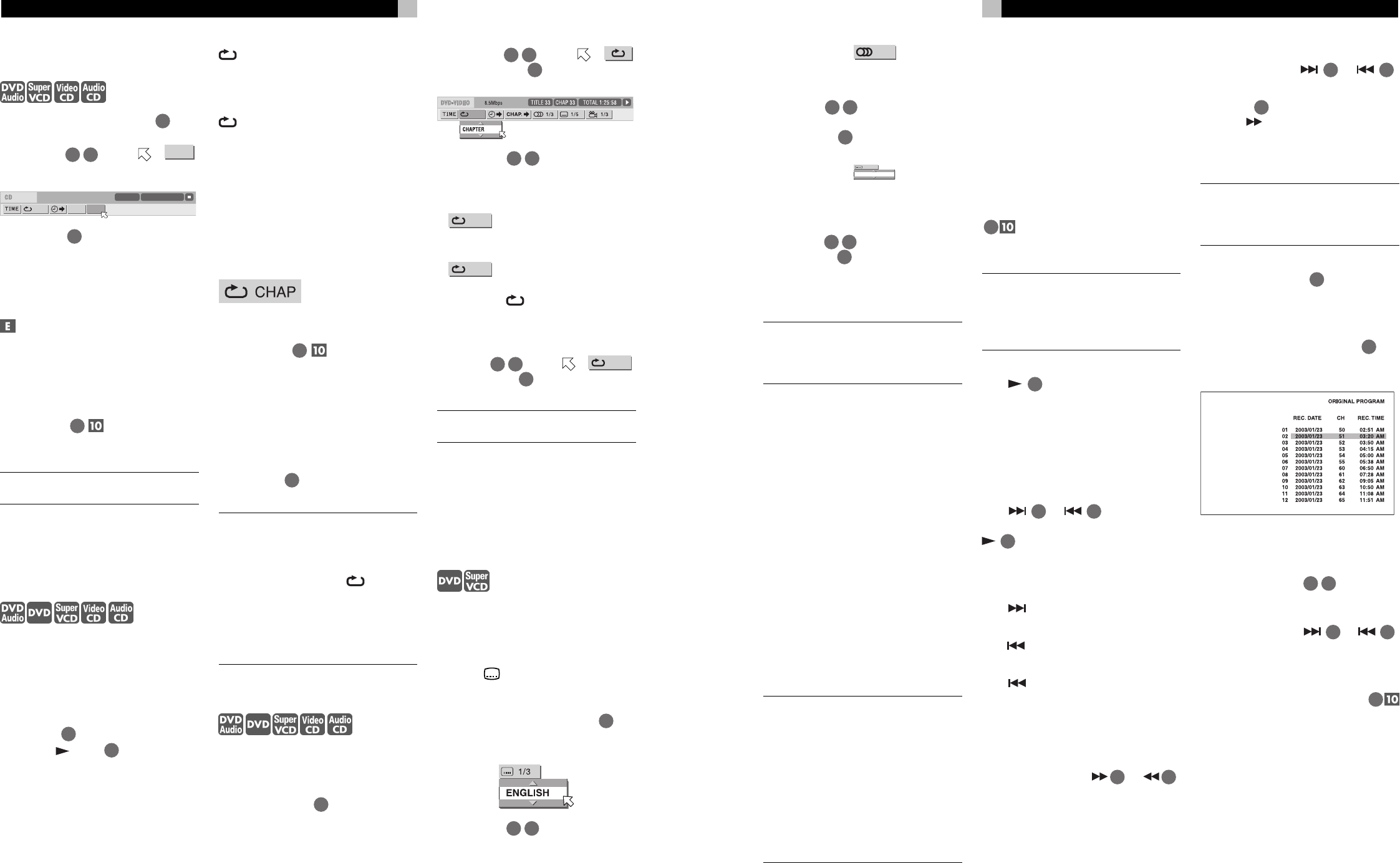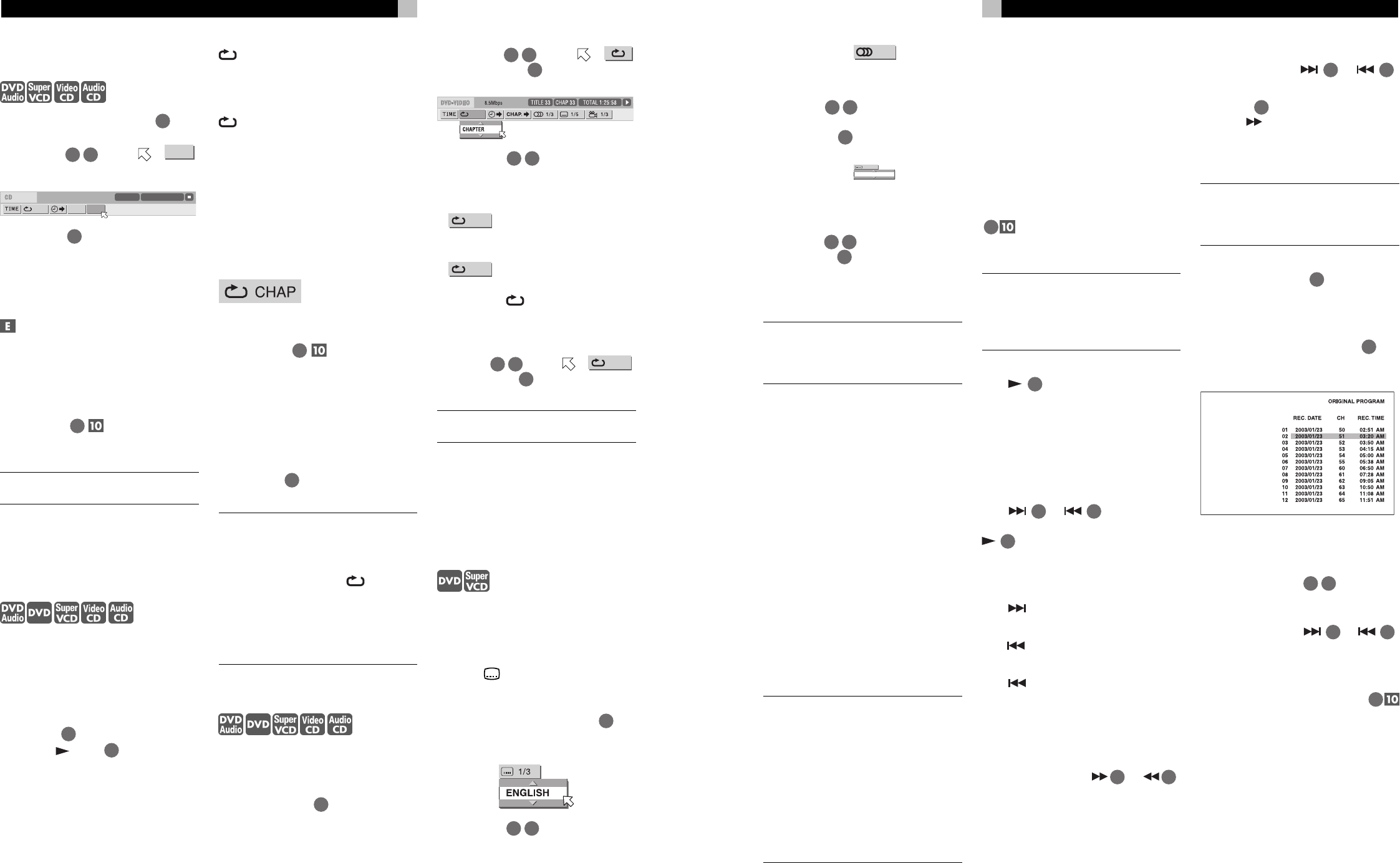
18
RDV-1050 DVD Player
To Play Tracks in Random
Order (Random Play)
1 In stop mode, press ON SCREEN
34
twice.
The menu bar appears on the TV screen.
2 Press /
13 33
to move to
RND.
.
Screen example for Audio CD
OFF PROG. RND.
TIME 25:58TRACK 33
3 Press ENTER
35
. The RDV-1050 starts ran-
dom playback.
With a DVD AUDIO/SVCD/Video CD disc,
the menu bar is automatically tuned off.
During random playback, the RND indicator
lights up in the display window.
After playing all tracks of the disc, the
RDV-1050 stops the disc and exits the ran-
dom playback mode.
To stop and quit random playback
Press ■ (STOP)
10
. The RDV-1050 stops
playback and exits the random playback
mode.
NOTE: In the Random Play mode the
tracks in a bonus group are not played.
Repeat Playback
To Repeat the Current
Selection or All Tracks
For DVD AUDIO/DVD VIDEO: During
playback –
For SVCD/Video CD/Audio CD: In any con-
dition except SVCD/ Video CD playback with
PBC –
Press REPEAT
3
. If you press REPEAT in stop
mode, press
(PLAY)
29
to start playback.
Each time you press REPEAT, the repeat mode
cycles among All Repeat, Repeat 1 and Off.
The indication on the display window shows
the selected repeat mode.
: Repeats the current group for DVD
AUDIO, the current title for DVD VIDEO
or all tracks for SVCD/Video CD/Au-
dio CD.
1: Repeats the current chapter for DVD
VIDEO or the current track for DVD
AUDIO SVCD/Video CD/Audio CD.
No indication: The repeat mode is off.
A window which indicates the current repeat
mode will be displayed on the TV screen. The
mode indication on the window is the same
as the one on the menu bar.
Repeat mode example on the TV screen
To Stop Repeat Playback
Press ■ (STOP)
10
.
When a DVD AUDIO/DVD VIDEO disc is set,
the RDV-1050 stops playback and quits the
repeat mode. When an SVCD, Video CD or
Audio CD disc is set, the RDV-1050 stops
playback but does not quit the repeat mode.
To Quit Repeat Playback
Press REPEAT
3
until the repeat mode in-
dicator goes off in the display window.
NOTES: When the program playback mode
is active with an SVCD, Video CD or Audio
CD, the repeat mode changes in the same
manner.
Note, however, that in the
mode the
RDV-1050 repeats all the programmed
tracks instead of all tracks on the disc.
The repeat playback may not work with
some discs, even if you select one of the re-
peat modes.
To Repeat a Specified Part
(A-B repeat playback)
First make sure: The RDV-1050 is in play-
back mode except SVCD/Video CD playback
with PBC.
1 Press ON SCREEN
34
twice. The menu bar
appears on the TV screen.
2 Press /
13 33
to move to ,
then press ENTER
35
. The pull-down menu
for repeat mode selection appears.
3 Press /
32 14
to select A-B.
4 Press ENTER at the beginning of the part
you want to repeat (point A). The pull down
menu disappears. The repeat icon
A-
shows.
5 Press ENTER at the end of the part you want
to repeat (point B). The repeat icon
A-B
shows . The RDV-1050 locates
“A” and starts repeat playback between “A”
and “B.” The
indicator lights in the dis-
play window.
To Quit A-B Repeat Playback
Press /
13 33
to move to
A-B
,
and press ENTER
35
. The A-B repeat mode
turns off, then normal playback continues.
NOTE: The A and B points must be set in
the same title/track.
Changing the Language,
Sound and Scene Angle
Selecting the Subtitle
Language (SUBTITLE)
Some DVD VIDEO and SVCD discs contain
more than one subtitle language. You can
choose a desired one from them. At the be-
ginning of the part where the subtitles are
recorded,
appears on the TV screen (ex-
cept when the ON SCREEN GUIDE preference
is set to OFF).
1 During playback, press SUBTITLE
5
. The
subtitle selection window appears on the
TV screen.
2 Press /
32 14
or SUBTITLE to select
the subtitle. Each time you press / or
SUBTITLE, the subtitle language changes.
23
English
Audio Selection
During playback, selects the audio channel.
1. Open the pull-down window.
2. Press /
32 14
to select a desired audio
track.
3. Press ENTER
35
to begin playback with
the selected audio.
Subtitle On/Off
ON
OFF
During playback, turns on or off the subtitle
display.
1. Open the pull-down window.
2. Press /
32 14
to select “ON” or “OFF.”
3. Press ENTER
35
.
VR Format Disc Playback
NOTE: Make sure that the TV - DVD switch
on the remote control unit is set to “DVD”
when using the
/
/
/
and numeric
buttons for controlling the unit.
About VR Format Discs
The unit can play back DVD-RAM and DVD-
RW discs written in the VR format. We refer
to such discs as a “VR format disc” in this
manual.
What You Cannot Do With
VR Format Discs
Note that the following operations cannot be
done with VR format discs:
• Resuming playback with the resume mode
set to “DISC RESUME”
• Advancing a still picture frame-by-frame
• Reverse slow motion playback
• Replaying the previous scenes (one touch
replay function)
• Locating a desired position by specifying
the time (time search)
NOTES: The RDV-1050 does not support
playback by play list.
There are two types of commercially
available DVD-RAM discs one with a car-
tridge and the other without a cartridge.
The RDV-1050 can play back DVD-RAM
discs without a cartridge, and discs with a
cartridge that can be removed from their
cartridge (Type 2 and Type 4).
Some discs may not play due to disc
characteristics or recording conditions.
Basic Operations
Original Playback
In original playback, contents on a VR format
disc are played back in the order the contents
are recorded.
When inserting a VR format disc, after the disc
contents are read, the original playback starts.
When the last title has been played back, the
unit stops playback automatically.
To stop in the middle of playback ■ (STOP)
10
. Playback is interrupted. If the resume
mode is set to “ON,” the unit memorizes the
interrupted position.
NOTE: The “DISC RESUME” mode is not
available for VR format discs. Even if you
set RESUME to DISC RESUME, the resume
mode will be the same as when RESUME is
set to ON.
To Resume Playback
Press
29
(SELECT). If RESUME is set to
ON and an interrupted position is memorized,
playback restarts from the interrupted posi-
tion. If no interrupted position is memorized,
or RESUME is set to OFF, playback restarts from
the beginning of the title 1.
To Select the Next or Previous Title
in Stop Mode
Press
27
or
9
. The next or pre-
vious title will be selected. In this case, press
29
(SELECT) to start playback of the se-
lected title.
To Select the Next or Previous
Chapter/Title During Playback
Press
to skip to the next chapter (if a title
is divided into chapters) or to the next title.
Press
to return to the beginning of the cur-
rent chapter/title.
Press
repeatedly to skip back to the pre-
vious chapter/title.
Various Speed Playback
For Rapid Forward or Reverse
Playback
During playback, press
30
or
11
.
You can select from 1.5 times, 5 times, 20 times
and 60 times normal speed. When you se-
lect 1.5 times normal speed playback, the disc
is played back with sound.
For forward or reverse playback at 5 times nor-
mal speed hold down
27
or
9
.
For forward play back in slow motion first press
II
(PAUSE)
28
to enter the pause mode, and
then press
. The forward slow motion play-
back will be activated. You can select from 1/
32 times, 1/16 times, 1/4 times and 1/2 times
normal speed.
NOTE: The actual playback speed may be
different from the speed shown on the TV
screen, depending on the recording condi-
tion.
To Start Playback of a Specific Title
Press the numeric buttons
4
to select the num-
ber of the title.
To Call Up the ORIGINAL
PROGRAM Display
During playback, press TOP MENU
12
. The
ORIGINAL PROGRAM display appears on the
TV screen.
While the ORIGINAL PROGRAM display is shown,
you can perform the following operations.
• Start playback of a desired title by desig-
nating it using /
32 14
on the ORIGI-
NAL PROGRAM display.
• Go to the next title or return to the previ-
ous title by pressing
27
or
9
.
•Turn off the ORIGINAL PROGRAM display
by pressing TOP MENU (playback contin-
ues).
• Stop playback by pressing ■ (STOP)
10
(the ORIGINAL PROGRAMdisplay disap-
pears).