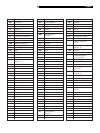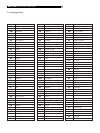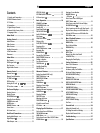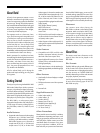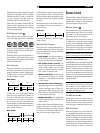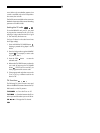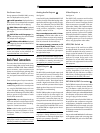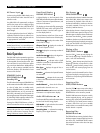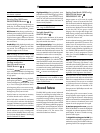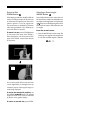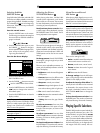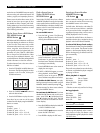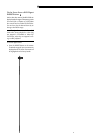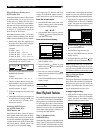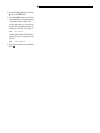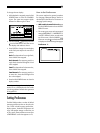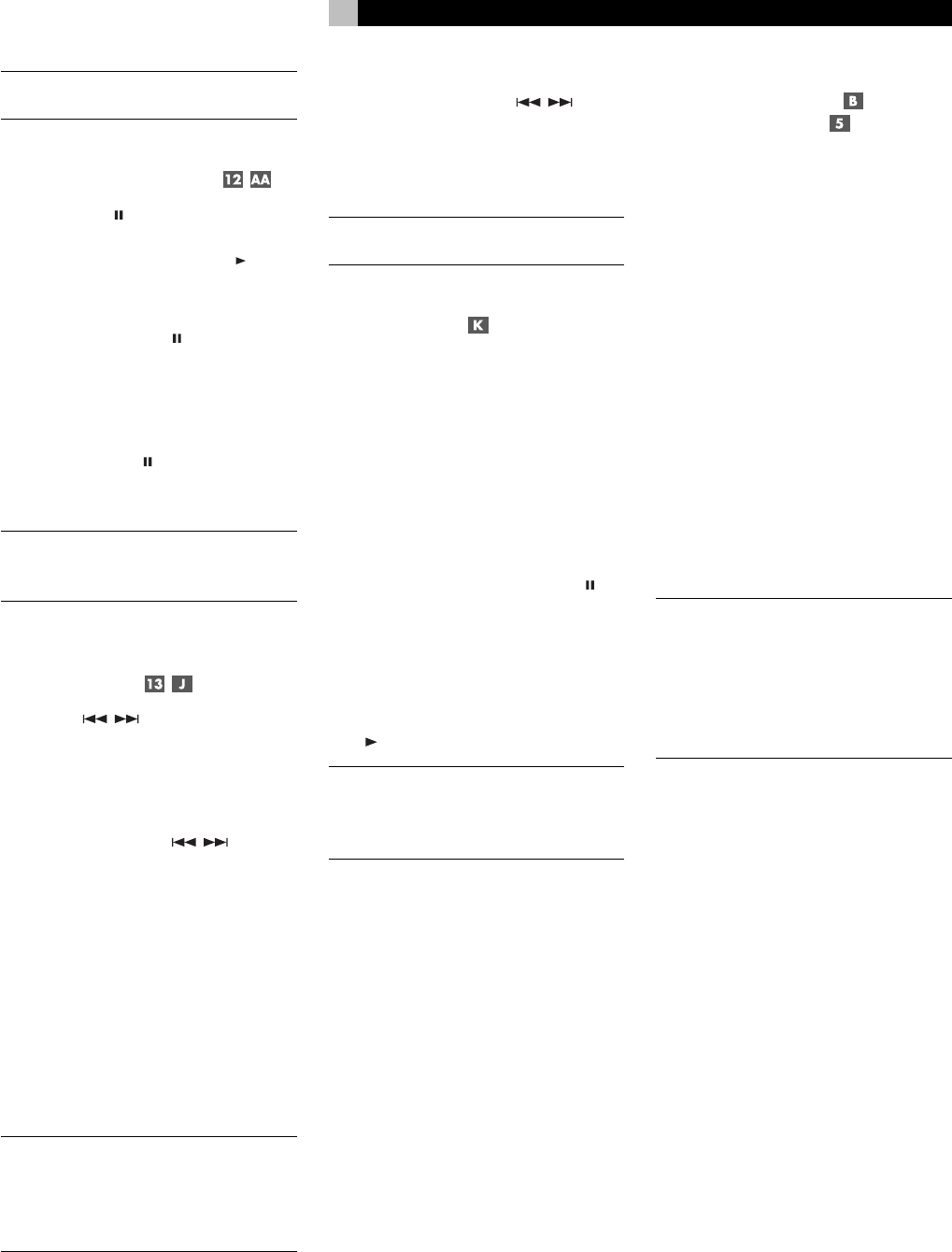
15
NOTE
: The stored location is erased when the
disc drawer is opened.
Pausing Play/Still Frame
PAUSE/STROBE Buttons
Press the PAUSE button to temporarily sus-
pend play. To resume playing the disc from
the current location, press the PLAY
button.
Still-Frame: When playing a video disc, a
still-frame picture remains on the TV screen with
no sound when the PAUSE
button is pressed.
Press the button again to advance to the next
still-frame picture. Each button press advances
one more frame.
Strobe Play: With playback paused, press
and hold the PAUSE
button for more than
one second. The unit displays the next nine
still-frame images on the TV screen.
NOTE
: Activating the Strobe feature during
playback will also display nine images; how-
ever, these images will update in real-time.
Finding a selection
Fast forward/reverse
TRACK Buttons
The TRACK buttons serve two func-
tions: to skip forward/back to the beginning
of the next selection or to play forward/back
at high speed.
Skip forward/back: During playback,
pressing the right TRACK
button ad-
vances to the beginning of the next
Title, Chap-
ter,
or
Track
. Pressing the left button returns
to the beginning of the current scene or song.
Pressing twice quickly in succession returns to
the beginning of the previous track.
Press the button as many times as necessary
to find the desired scene or selection.
With a DVD Audio or Audio CD, this feature
also works to find a selection when playback
is stopped. This feature may not work with Video
CD/SVCD discs with the PBC function enabled.
NOTE
: There are other methods of locating
specific selections on a disc, including direct
access with the NUMERIC buttons and using
the On-Screen Display features. See Playing
Specific Selections for details.
High Speed Play: During playback, press
and hold one of the TRACK
buttons
for high speed play, either forward or back-
ward. You will continue to see and hear high
speed audio/video. Release the button to
resume normal playback.
NOTE
: Variable high speed play is also avail-
able, using the SHUTTLE knob.
Variable Speed Play
SHUTTLE Knob
The large knob at the bottom of the remote
provides two functions: variable high-speed
play and variable slow-motion.
For high-speed play: During playback,
rotate the SHUTTLE knob for video and audio
playback at high speed. Rotate clockwise for
forward and counterclockwise for reverse. The
more you rotate the knob, the faster the speed.
Release the knob to return to normal play.
For slow-motion: Press the PAUSE
but-
ton to pause playback of a video disc, then
rotate the SHUTTLE knob for slow-motion play-
back. Rotate clockwise for forward and coun-
terclockwise for reverse. Rotating the knob more
increases the slow-motion speed. Release the
knob to return to the still-frame image. Press
PLAY
to resume normal playback.
NOTE
: The sound is muted during slow-motion
play. Slow-motion is not available on Audio
CDs. Reverse slow-motion is not available
Video CD/SVCD discs.
Advanced Features
The RDV-1080 provides several advanced
features for controlling the audio/video con-
tent displayed during playback. These include
progressive scanning, zooming, changing the
scene angle on DVD Video discs, selecting al-
ternate languages for the audio portion of DVD
programs, and selecting subtitle languages on
DVD programs, picture adjustments, and VSS
for simulated surround sound from a 2-chan-
nel stereo system or TV. This section of the
manual describes these features.
Setting Scan Mode (NTSC only)
PROG SCAN Button
PROGRESSIVE LED
Images appear on a TV screen by rapidly
displaying a series of horizontal scan lines.
The conventional method for displaying these
lines is interlaced scanning. Half of the hori-
zontal lines are displayed at a time followed
by the other half, the two groups visually
merging to form a single video image. Inter-
laced scanning is always used in the PAL video
standard and, until recently, has been used
for all NTSC video as well.
A more advanced scanning system has been
developed for some NTSC TV monitors. This
system scans all horizontal lines at a time,
doubling the number of lines that appear at
one time, resulting flicker-free, high-density pic-
ture. The RDV-1080 provides this Progressive
Scan option. To enjoy progressive scanned
video, your TV monitor must have Progres-
sive Video inputs.
NOTE
: The Progressive Scan feature only works
with NTSC TV monitors. The feature is only
available when the NTSC/PAL switch on the
rear-panel is set to the NTSC position. A disc
encoded with PAL standard video will always
be played with standard interlaced video,
regardless of the Progressive Scan feature.
DVD video discs can be classified into two
types;
film
source and
video
source (Some DVD
Video discs contain both film source and video
source material). Film sources are recorded
as 24-frame-per-second information, while
(NTSC) video sources are recorded as 30-
frame-per-second (60-field-per-second inter-
laced) information.
When playing film source material, uninter-
laced progressive output signals are created
using the original information. When playing
video source material, the unit interpolates extra
lines to create an uninterlaced picture and
outputs this as the progressive scan signal.
To activate progressive scan, press the
PROG SCAN button on remote while playback
is stopped. An indicator appears in the front-
panel display. To return to normal scanning,
press the button again.
The Digital Direct Progressive LED lights
when the unit is configured for progressive non-
interlaced scanning and the DVD Video pro-
gramming has film source progressive content.
English