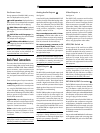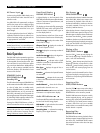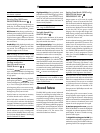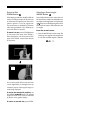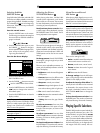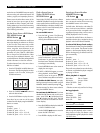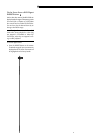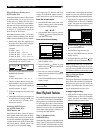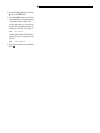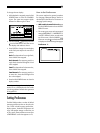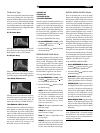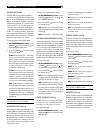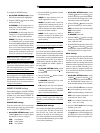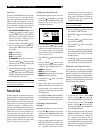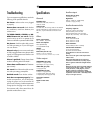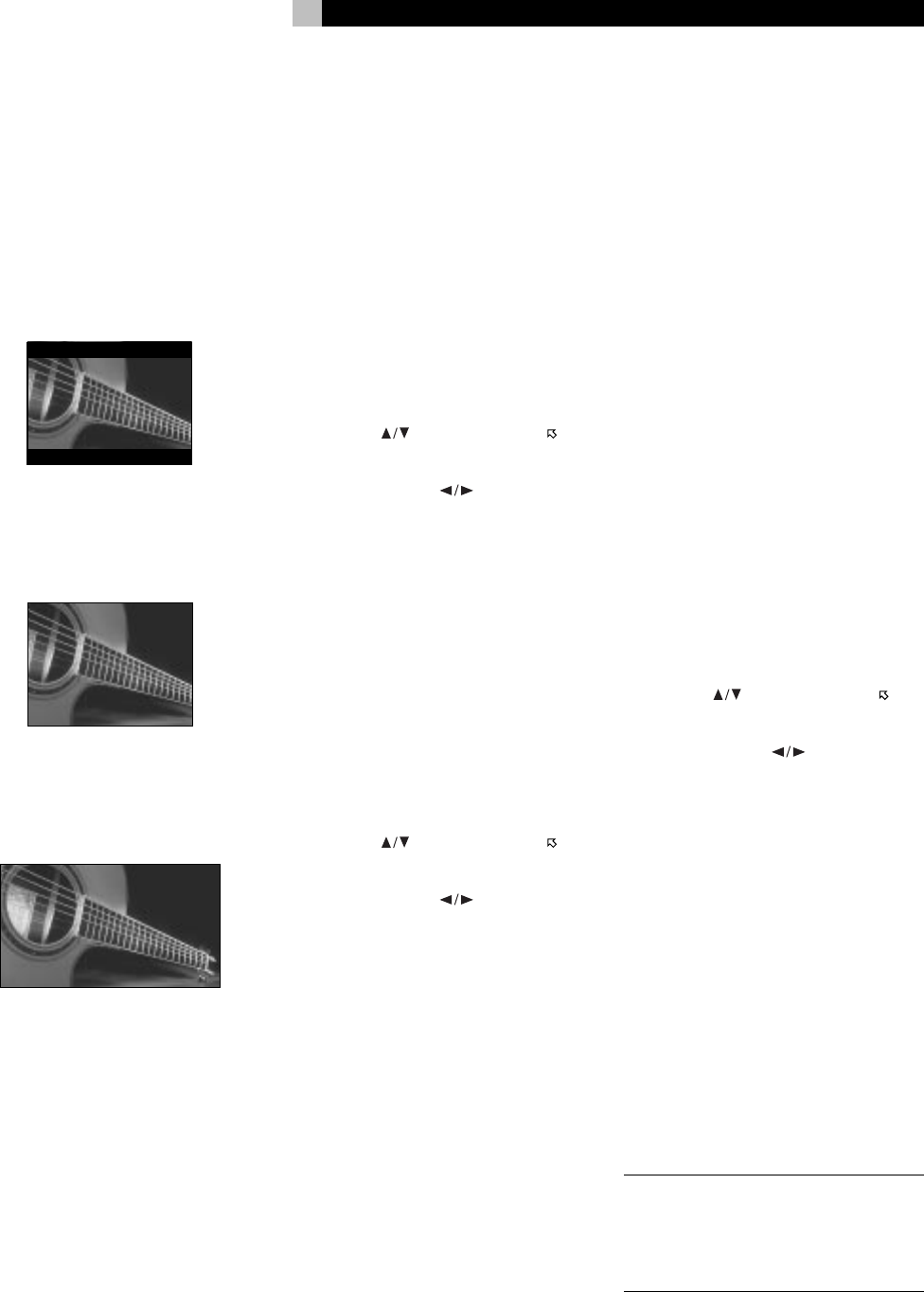
23
TV Monitor Type
There are two types of TVs: standard 4:3 aspect
ratio and new wide-screen16:9 aspect ratio
monitors. The RDV-1080 must know which type
of TV you are using. With the standard aspect
ratio TV, you also need to tell the RDV-1080
how to adjust wide-screen video images to fit.
Use this preference item to configure the video
output to match your TV:
4:3 LB (Letter Box)
Select this option for a standard TV and to dis-
play wide-screen video images full-width with
black letterbox masks, top and bottom.
4:3 PS (Pan Scan)
Select this option for a standard TV and to
display wide-screen video images with por-
tions of the image cut off the left and right sides.
16:9 AUTO (Wide Screen)
Select this option for a wide-screen TV that au-
tomatically senses and adjusts the aspect ra-
tio to match the incoming video signal. All
aspect-ratio matching is handled by the TV.
16:9 NORMAL (Wide Screen)
Select this option for a wide-screen TV that al-
ways displays a wide-screen image regard-
less of the aspect ratio of the incoming video
signal. The RDV-1080 automatically adjusts
the aspect ratio to match the wide-screen TV
and sends the proper video signal. If you play
a normal 4:3 aspect program in this mode,
the picture quality may change as the
RDV-1080 converts it to fill the screen.
4:3 MULTI LB
4:3 MULTI PS
16:9 MULTI AUTO
16:9 MULTI NORMAL
These four options provide the same functions
as those listed above, except that they are se-
lected for a TV monitor that accepts either an
NTSC or a PAL video signal. The RDV-1080
sends an NTSC or a PAL signal depending on
the format of the disc, regardless of the set-
ting of the back-panel NTSC/PAL switch. Most
consumer TVs do not have this feature.
To change TV MONITOR TYPE setting:
• On the PREFERENCE 1 screen, use the
CURSOR
buttons to move the over
the MONITOR TYPE item.
• Press the CURSOR
buttons to choose
the desired setting.
PROGRESSIVE SCAN Mode
This setting optimizes the progressive (non-
interlaced) scanning when the Progressive Scan
feature is used. The setting is only in effect if
you are using an NTSC TV monitor with the
back-panel NTSC/PAL switch set to NTSC. It
has no effect unless your monitor accepts pro-
gressive scan video signals and you activate
the RDV-1080’s Progressive Scan feature.
To change PROGRESSIVE SCAN setting:
• On the PREFERENCE 1 screen, use the
CURSOR
buttons to move the over
the PROGRESSIVE MODE item.
• Press the CURSOR
buttons to choose
the desired setting.
AUTO: The DVD-1080 recognizes the pic-
ture type (film source or video source) based
on information embedded at the start of
the disc. This is the default setting and
generally does not need to be changed
unless you are experiencing a “noisy”
picture on certain discs.
Video 1: This option is optimized for static
still-frame images.
VIDEO 2: This option is optimized for dy-
namic full-motion images.
FILM: This option is optimized for film
source images.
SMART: The option may be best for discs
with both film source and video source
material. The RDV-1080 senses the source
for each scene and adjusts accordingly.
DIGITAL AUDIO OUTPUT Mode
Discs are encoded with a variety of digital
formats and sampling frequencies, from the
PCM bistream used for Audio CDs to formats
designed to handle multichannel surround
sound. The signal provided at the digital out-
puts must be suitable for the preamp or pro-
cessor that will decode it. For example, you
cannot send a Dolby Digital bitstream to a two-
channel preamp designed only to accept a
PCM signal from a CD player. Likewise, there
is no point in sending a DTS bitstream to a
surround processor that does not have DTS
processing. This preference setting ensures that
the digital data stream from the digital output
of the RDV-1080 matches the preamp or pro-
cessor it is sent to. The RDV-1080 sends com-
patible signals and converts other types of digi-
tal signals to formats specified in the setting.
There are three available settings. The specif-
ics of what digital output format is sent for each
setting and each type of program material is
supplied in the table shown in Figure 5.
To set the DIGITAL OUTPUT MODE:
• On the PREFERENCE 2 screen, use the
CURSOR
buttons to move the over
the DIGITAL OUTPUT MODE item.
• Press the CURSOR
buttons to choose
the desired setting.
PCM ONLY: Supplies only a linear PCM
digital signal. Use this setting with preamps
expecting a bitstream from an CD Player.
STREAM/PCM: Supplies almost all pos-
sible digital formats to the outputs without
conversion. Use with surround processors
that have DTS, Dolby Digital, and MPEG
processing. In this configuration, you will
be using the surround processor’s digital
processing instead of the RDV-1080’s.
DOLBY DIGITAL/PCM: Supplies a Dolby
Digital or PCM digital output signal. Use
with surround processors that have Dolby
Digital processing, but not DTS or MPEG
processing.
NOTE
: If the DIGITAL AUDIO OUTPUT mode is
set to “STREAM/PCM”, the speaker settings
described later in the manual are disabled.
Use the settings on the surround processor to
configure your speakers.
English