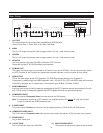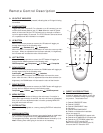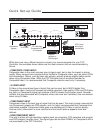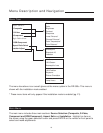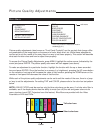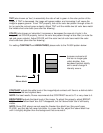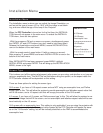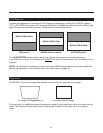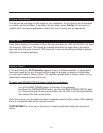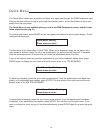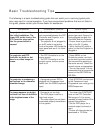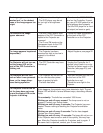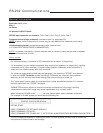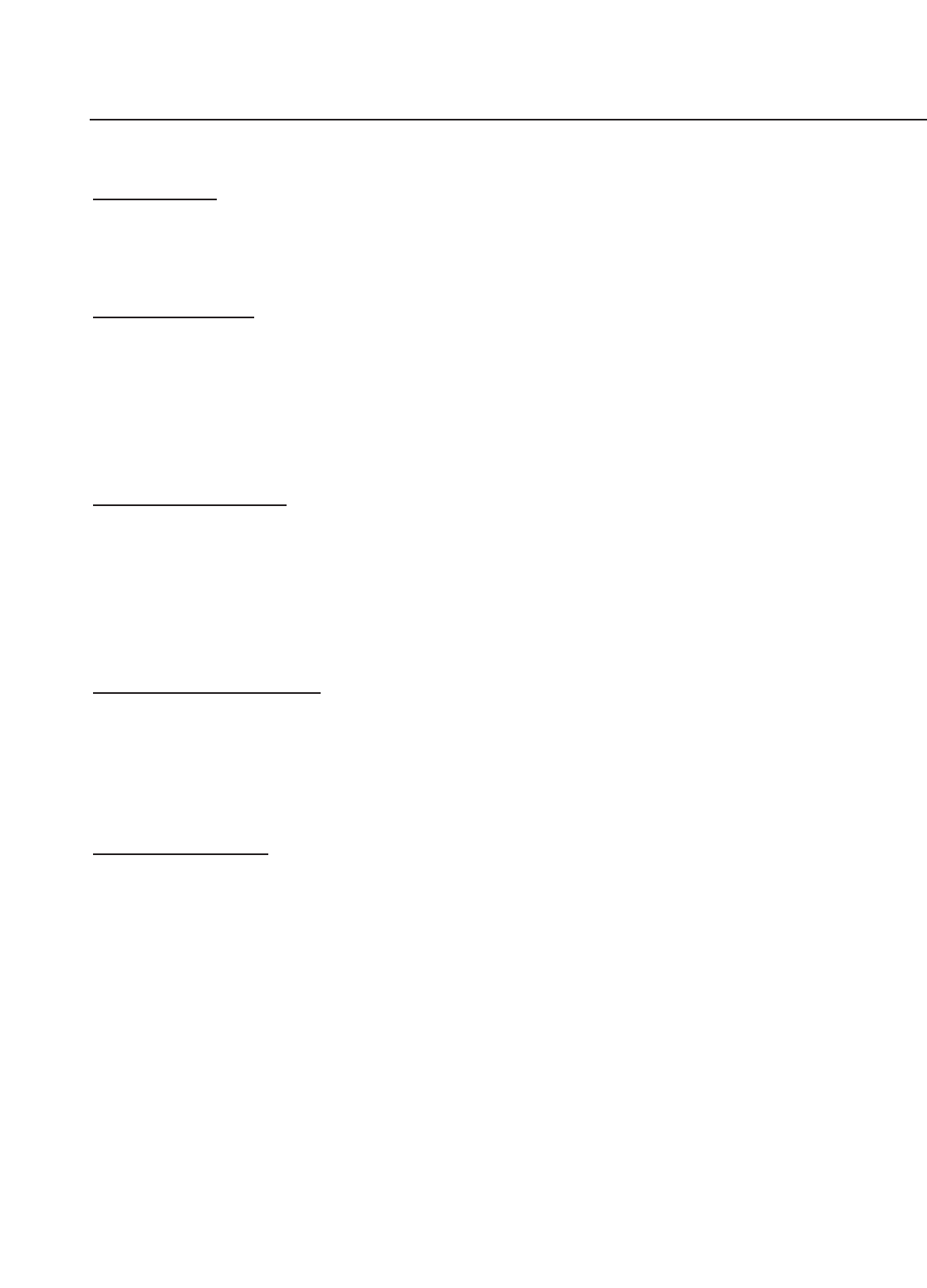
20
SHARPNESS adjusts the amount of high-frequency detail in the image. This can be adjusted
to the preference of the user. Keep in mind that when SHARPNESS is decreased, fine details
in the image will become 'soft'; when it is increased, fine details will become sharper but will
also make the picture appear 'noisy' if adjusted too high.
LUMA
ENHANCE* acts as an edge enhancement, especially around black to white transi-
tions in the image. Essentially, this has the same characteristics as sharpness but affects the
edges of objects far more that the rest of the image.
FREQUENCIES HIGH/LOW affect the overall range of the LUMA ENHANCE feature. For
example, if using a lower-quality video source such as a VCR, the FREQUENCIES should be
set to LOW. For a good quality source such as a DVD player, set FREQUENCIES to HIGH.
To set FREQUENCIES, press ENTER while LUMA ENHANCE is on-screen.
CHROMA
ENHANCE* acts as an edge enhancement, especially around color transitions in
the image. Essentially, this has the same characteristics as sharpness but affects the edges
of objects far more that the rest of the image.
FREQUENCIES HIGH/LOW affect the overall range of the CHROMA ENHANCE feature. For
example, if using a lower-quality video source such as a VCR, the FREQUENCIES should be
set to LOW. For a good quality source such as a DVD player, set FREQUENCIES to HIGH.
To set FREQUENCIES, press ENTER while CHROMA ENHANCE is on-screen.
COLOR
TEMPERATURE* sets the overall color balance of the image. When you select color
temperature, you’ll have three choices - Temperature1, Temperature2, and Temperature3.
Temperature 1 raises the black level and changes the flesh tones slightly towards the green;
better for use in a semi-lighted room. Temperature 2 is the default setting; it produces proper
flesh tones and black levels for use in a light-controlled environment. Temperature 3 is the
same as Temperature 1, but with higher black levels for areas of excess ambient light.
COLOR
BALANCE* adjusts the actual grey scale of the image. The ‘Offset’ adjustments
affect the darker areas of the image, and the ‘Gain’ adjustments affect the brighter areas of
the image. For example, if there is too much red in the dark areas of the image, decrease
‘Red Offset’. If there is too little blue in the brightest areas of the image, increase ‘Blue Gain’.
* Active only when the Installation mode is enabled (pg. 21).