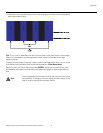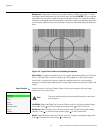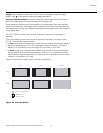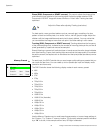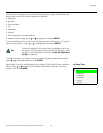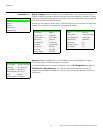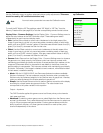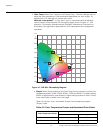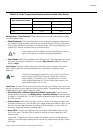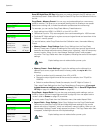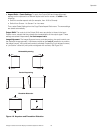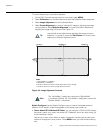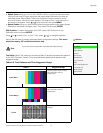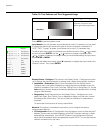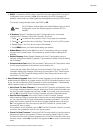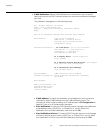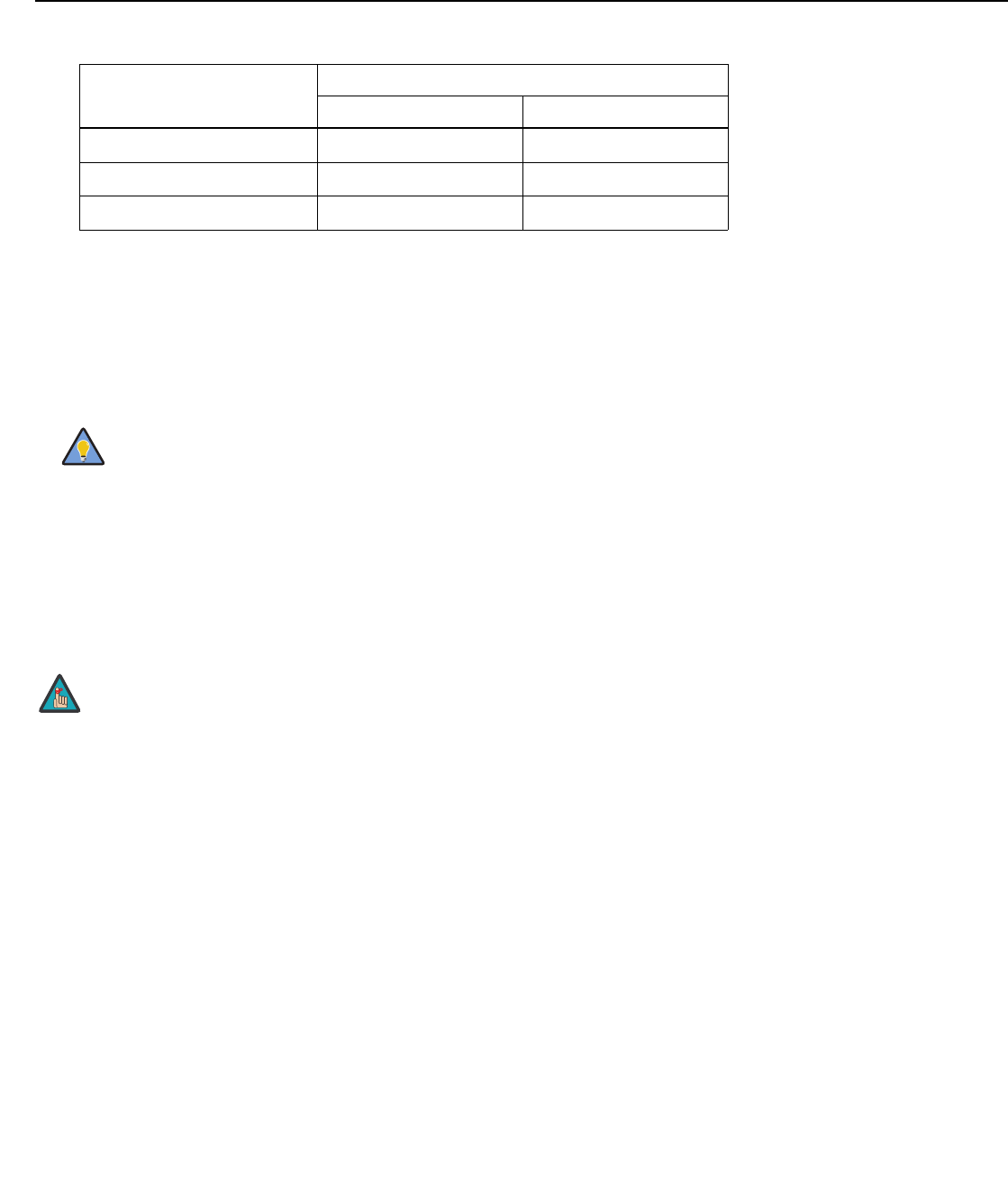
Operation
Vistage™ Series Flat-Panel Display Installation/Operation Manual 43
PRE
L
IMINAR
Y
Display Color - Panel Settings: These settings are also saved independently for each
input and display mode.
• Panel Brightness: The Panel Brightness control changes the apparent brightness of
the displayed image. Its effect is similar to that of a lamp intensity control on a projector.
Use a higher setting for rooms with a lot of ambient light. Use a lower setting for more
“theater-like” viewing conditions (little or no ambient light).
• Power Mode: Select Power Mode from the Display Color - Panel Settings menu to set
the power consumption threshold for the panel: High, Normal or Eco. The default
setting is High.
Input Image: The Input Image controls are functionally similar to those in the Picture
menu (refer to page 32), but are accessible only by entering the Calibration menu
passcode.
Input Color: The Input Color controls are similar to those in the Display Color menu (see
above), but adjust the color balance of the incoming signal. These settings are also saved
independently for each input and display mode.
•Gain/Offset (HD1, HD2 and Component/SCART inputs only): These controls
operate similarly to those in the Display Color - Common Settings menu (described
on page 41), but affect the Y, Pb and Pr signal components rather than the red, green
and blue channels.
•Chroma Delay: use the Chroma Delay control to correct a mis-aligned image from a
composite video source. Chroma delay in an image causes color shifts to occur to the
left of the vertical edge transitions, producing artificial shadows or a “halo” effect. If
necessary, adjust this setting to eliminate them.
•Noise Filter: To apply noise filtering to the input signal, select Noise Filter from the
Input Color menu. The Noise Filter is useful for clearing up noisy images from 480i
video sources.
Use the left- or right-arrow buttons to select the desired amount of noise reduction,
keeping in mind that higher settings (which reduce high frequencies) may also “soften”
the image.
6500K 0.313 0.329
7500K 0.299 0.315
9300K 0.284 0.298
To prolong the life of the display, set the Panel Brightness only as
high as is necessary to produce the desired brightness.
The Input Image settings establish the “zero point” for the Picture
menu settings, whose values represent offsets from the Input
Image settings. For example, if you set Brightness to 10 in this
menu, setting Brightness to 10 in the Picture menu results in an
actual setting value of 20 (10+10).
Table 4-2. Color Temperature Presets and Associated Color Points
Color Temperature Preset
Associated x/y Values
xy
Tip
Note