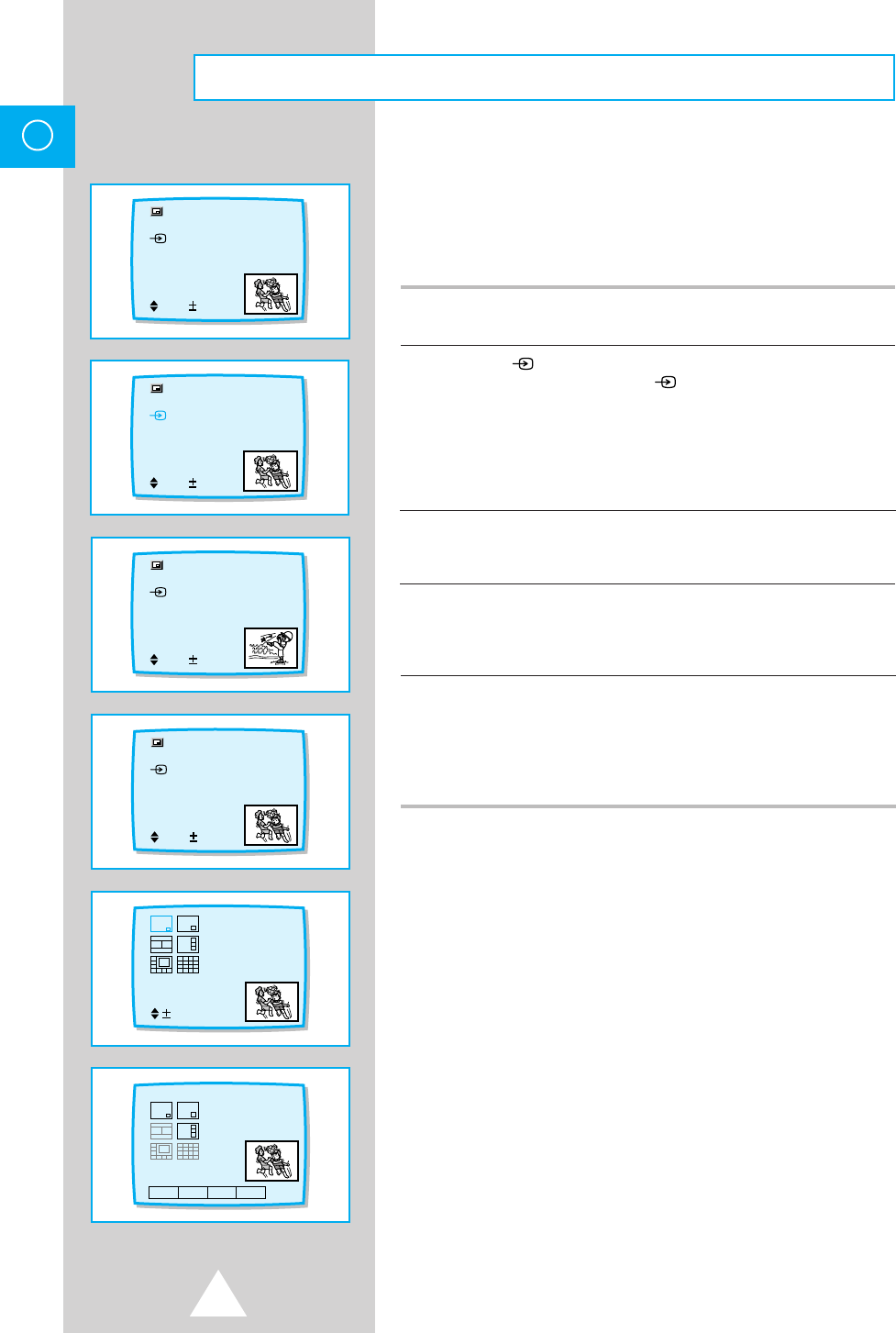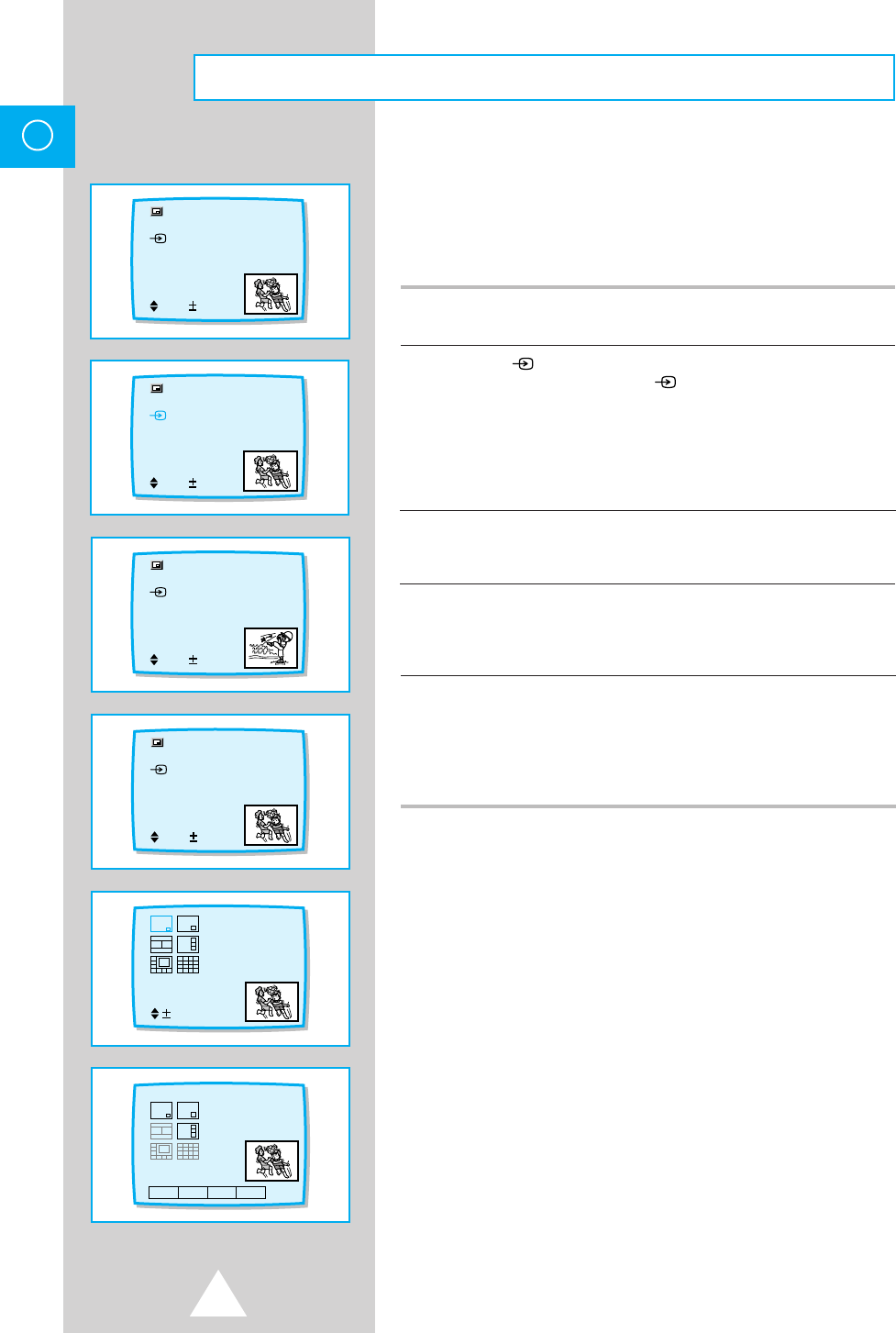
30
ENG
With this function you can display a “PIP screen” (small picture)
within the main picture of TV program or video input. In this way
you can watch or monitor TV program or the video input from any
connected equipment while watching TV or other video input. For
information about connection of other equipment, see page 7-12.
1 Press the MENU button and move to “PinP” option by CH▲ or CH▼
buttons. Press the VOL+ or VOL- buttons to set “PinP : On”.
2 Move to “ Sel.” option by pressing the CH▲ or CH▼ buttons and press
the VOL+ or VOL- buttons to set “ Sel. : TV”.
◆
Choose this function to convert source memorised on Sub Picture.
◆
If set to “TV”, you can view on-air broadcasting through Sub Picture.
If set to “VIDEO”, you can view video tape recorded by VCR through
Sub Picture.
◆
If set to “VIDEO”, “Pr. No.” option is not selected.
3 Move to “Pr. No.” option by pressing the CH▲ or CH▼ buttons and press
the VOL+ or VOL- buttons to select the channel that you want to view
through Sub Picture.
4 Move to “Size” option by pressing the CH▲ or CH▼ buttons and press the
VOL+ or VOL- buttons to adjust the type of Sub Picture.
◆
On TELETEXT mode, you can choose only 3 type of Sub Picture.
5 If you wish to hear Sub Picture’s sound, you must connect extra
Headphone (Wireless headphone) to rear of the set.
◆
Sub Picture was selected VIDEO mode, if set to “Main picture=VIDEO”,
you can not hear the Sub Picture’s sound.
◆
Wireless headphone can be purchased separately.
PinP : On
Sel.: TV
Pr. No.: P67
Size
Sel. Set
PinP
PinP : On
Sel.: TV
Pr. No.: P27
Size
Sel. No. Set
PinP
PinP : On
Sel.: TV
Pr. No.: P67
Size
Sel. Enter
PinP
Sel.
P100 VGE SUN 12 MAY 12:23/4/
840 860820 880 100
PinP : On
Sel.: TV
Pr. No.: P67
Size
Sel. Set
PinP
➣
P
C
M
R
S
S
S
Picture in Picture (Option)
11318A#3 8/17/05 12:44 PM Page 30