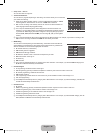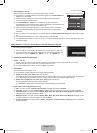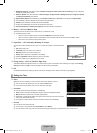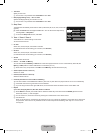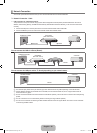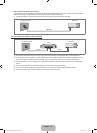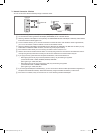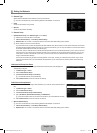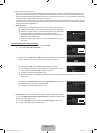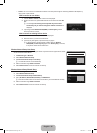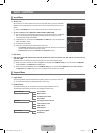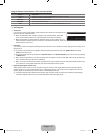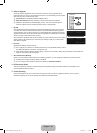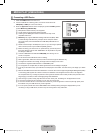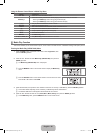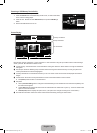English - 34
When unable to connect to an AP
Your TV may fail to locate an AP that is configured as a private SSID type. In this case, please change the AP settings and try
again. If your Internet service provider has registered the MAC address of the device used to connect to the Internet for the
first time and authenticates the MAC address each time you connect to the Internet, your TV may not be able to connect to the
Internet as the MAC address differs from that of the device (PC).
In this case, ask your Internet service provider about the procedures to connect devices other than your PC (such as your TV)
to the Internet. If you cannot connect to the Internet even if you have followed the procedures of your Internet service provider,
please contact a Samsung Electronics.
Select a network
Access Point: You can select the IP sharer to use when using a wireless network.
If a wireless Access Point is not in the Access Point list, press the Red button.
When the connection is made, you will be returned to the screen automatically.
If you have selected an Access Point with a security authentication:
The Security Key input screen appears. Enter the security key and press the
Blue button on the remote control.
If security encryption type is WEP, 0~9, A~F will be available when you input
security key.
Connecting WPS (Wi-Fi Protected Setup)
If Security Key is already set: In access point list, select WPS.
You can select PBC, PIN, Security Key.
Connecting by using PBC: Select a PBC (Push Button Configuration). Press the PBC
button on the AP (access point) within 2 minutes, and wait for connection.
Connecting by using PIN: Select a PIN (Personal Identification Number).
The message showing the PIN Code is displayed. Input the PIN Code at AP
device within 2 minutes. Select OK and wait for connection.
Try again if connecting operation doesn’t work
When the connection is not established although tried again, reset the access point. Please refer to a manual of each
access point.
Connecting by using Security Key: When selecting Security Key, the input window is
displayed. Input the security key and press Blue button.
Try again if connecting operation doesn’t work.
If Security Key is not set: When the security setting of AP that supports WPS is NONE,
you can select PBC, PIN, None Security. None Security is capable of connecting to AP
directly without using WPS function.
Process of PBC, PIN is same as above. Refer to if Security Key is already set.
Try again if connecting operation doesn’t work.
N
●
N
N
N
N
●
N
N
N
N
N
●
N
N
WirelessNetworkSetup
U
Move
E
Enter
R
Return
Selectanetwork 3/9
Search
Ad-hoc
sson
jee
AP_1
Ap_2
PBC
PIN
SecurityKey
Cancel
PressthePBCbuttonontheaccesspoint.
AccessPointName:AP_1
PressOKAfterinputTV’sPincodeintheaccess
point’ssetup.
AccessPointName:AP_1
PINCode:12345678
CancelOK
WirelessNetworkSetup
n
Move
`~9
Number
E
Enter
R
Return
SecurityKey
Number
Lowercase
Delete
Done
A
H
O
V
B
I
P
W
C
J
Q
X
D
K
R
Y
E
L
S
Z
F
M
T
G
N
U
WirelessNetworkSetup
U
Move
E
Enter
R
Return
Selectanetwork 3/9
Search
Ad-hoc
sson
jee
AP_1
Ap_2
PBC
PIN
NoneSecurity
WirelessNetworkSetup
n
Move
`~9
Number
E
Enter
R
Return
SecurityKey
Number
Delete
Done
A B C D E F
[7000-SA]BN68-01988C-Eng.indb 34 2009-03-31 �� 8:03:38