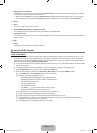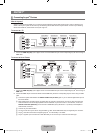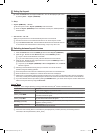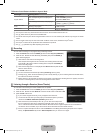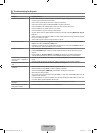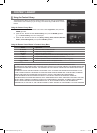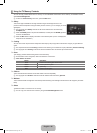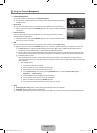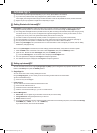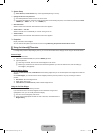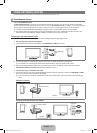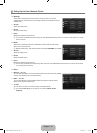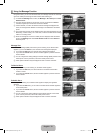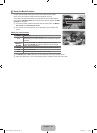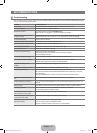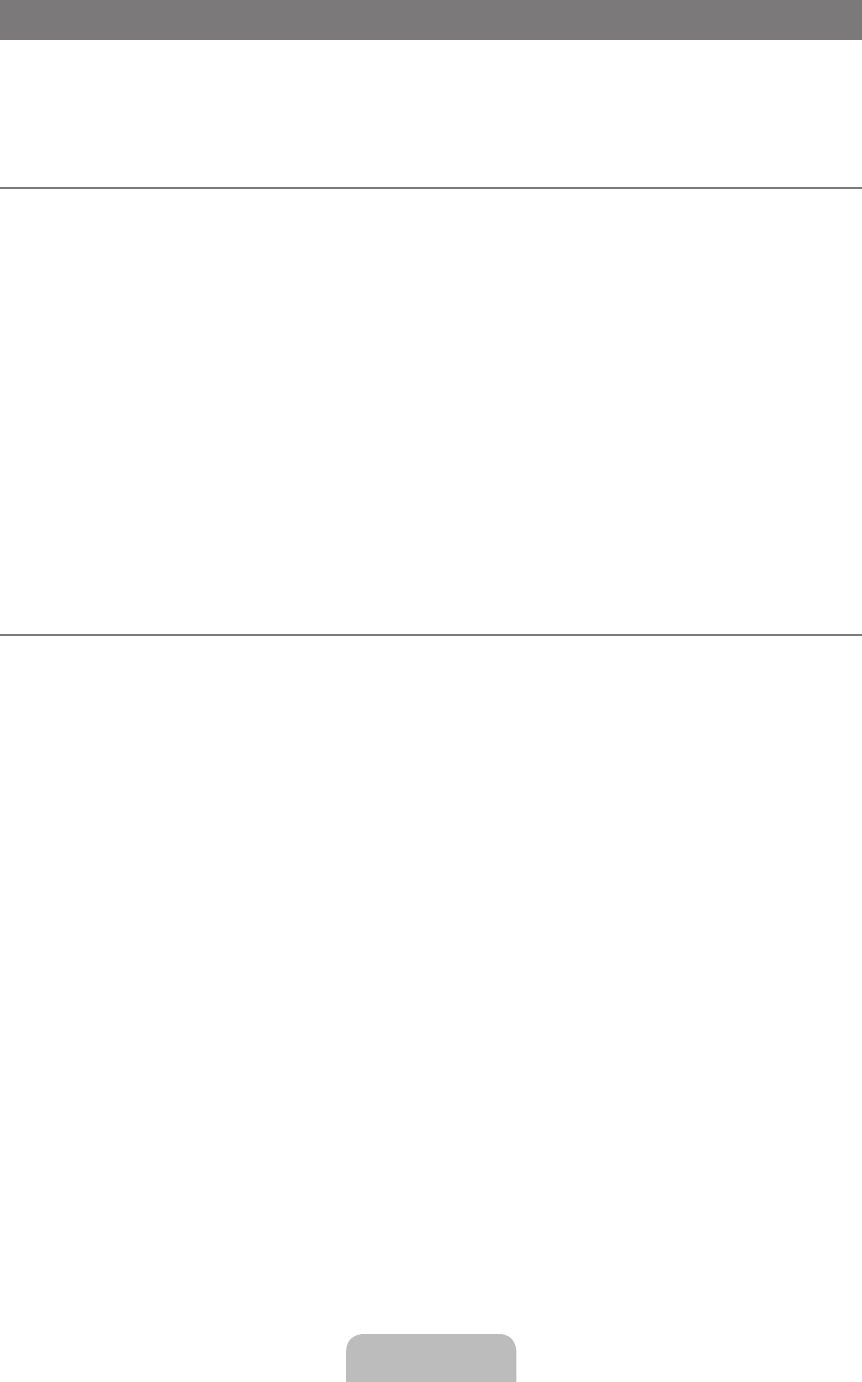
English - 68
INTERNET@TV
This function may not be supported depending on your country. (Not available in all locations)
If you have some problems while using a widget service, please contact to service provider.
In the widget, press the green button and get contact information or refer to help website for service provider information.
English may be only supported in widget service depending on region.
Getting Started with Internet@TV
Internet@TV provides SAMSUNG’s widget services through a network connection. Internet@TV contents can be changed
depending on contents provider. You can access various information such as YouTube, through the Internet@TV service.
The configuration of Widgets and their provided services may differ according to the selected country. After changing country,
turn off and on the TV. Then you can use widget service supported changed country. If Country is set to Others, TV can’t
recognize your country. In this case, please select directly from the service country list.
If a certain content’s font provided by contents provider is not supported on TV, It may not be viewed normally.
For more information on how how to configure your country, refer to the ‘Plug & Play Feature’ instructions. (see page 7)
You may experience slow operation or hesitation when using this function due to network conditions.
Before using Internet@TV, set up the network first. For more information on how to configure your network, refer to ‘Setting
the Network’. (see pages 30~35)
When running Internet@TV for the first time, the basic settings proceed automatically. It may take few minutes to update.
1.
Press the MENU button. Press the ▲ or ▼ button to select Application, then press the ENTER
E
button.
2.
Press the ▲ or ▼ button to select Internet@TV, then press the ENTER
E
button.
Press the Internet@ button on the remote control to display the Internet@TV menu.
3.
The ‘User Agreement’ is displayed. Select Agree to accept the agreement.
4.
The ‘Statistics & Analysis’ is displayed. Select Agree to accept the agreement.
Setting up Internet@TV
You can check and use the menus regarding Single Sign On (SSO), system management and properties. Press the ▲ or ▼
button to select Setup, then press the ENTER
E
button.
Single Sign On
You can use this menu when creating, deleting the account.
Using the Single Sign On, you can control your account including contents site’s account information.
You don’t need additional log in.
Account is only for internet@TV.
Create Account
You can create account and be linked with desired service site.
Account will be made less than 10.
Character of Account should be limited to 10.
If there is no service that needs log in, you can not create account.
Account Management
Service Site: You can register log in information of service site (such as YouTube).
Change Password: Change the password of your account.
Delete: Delete the account.
If you forget the password of account, press the remote control buttons in the following sequence, which resets the Internet@
TV: POWER (off)→MUTE→9→4→8→POWER (on).
If you use this function, all accounts will be deleted.
N
N
N
¦
N
N
N
N
N
O
¦
❑
N
■
N
N
N
■
●
●
●
N
[7000-SA]BN68-01988C-Eng.indb 68 2009-03-31 �� 8:03:56