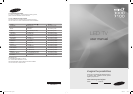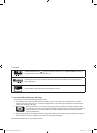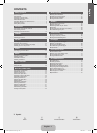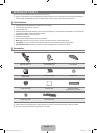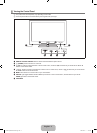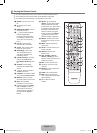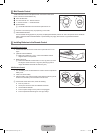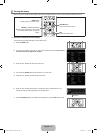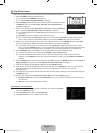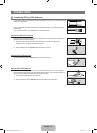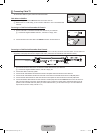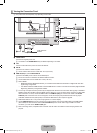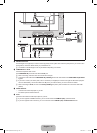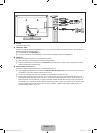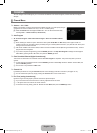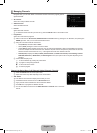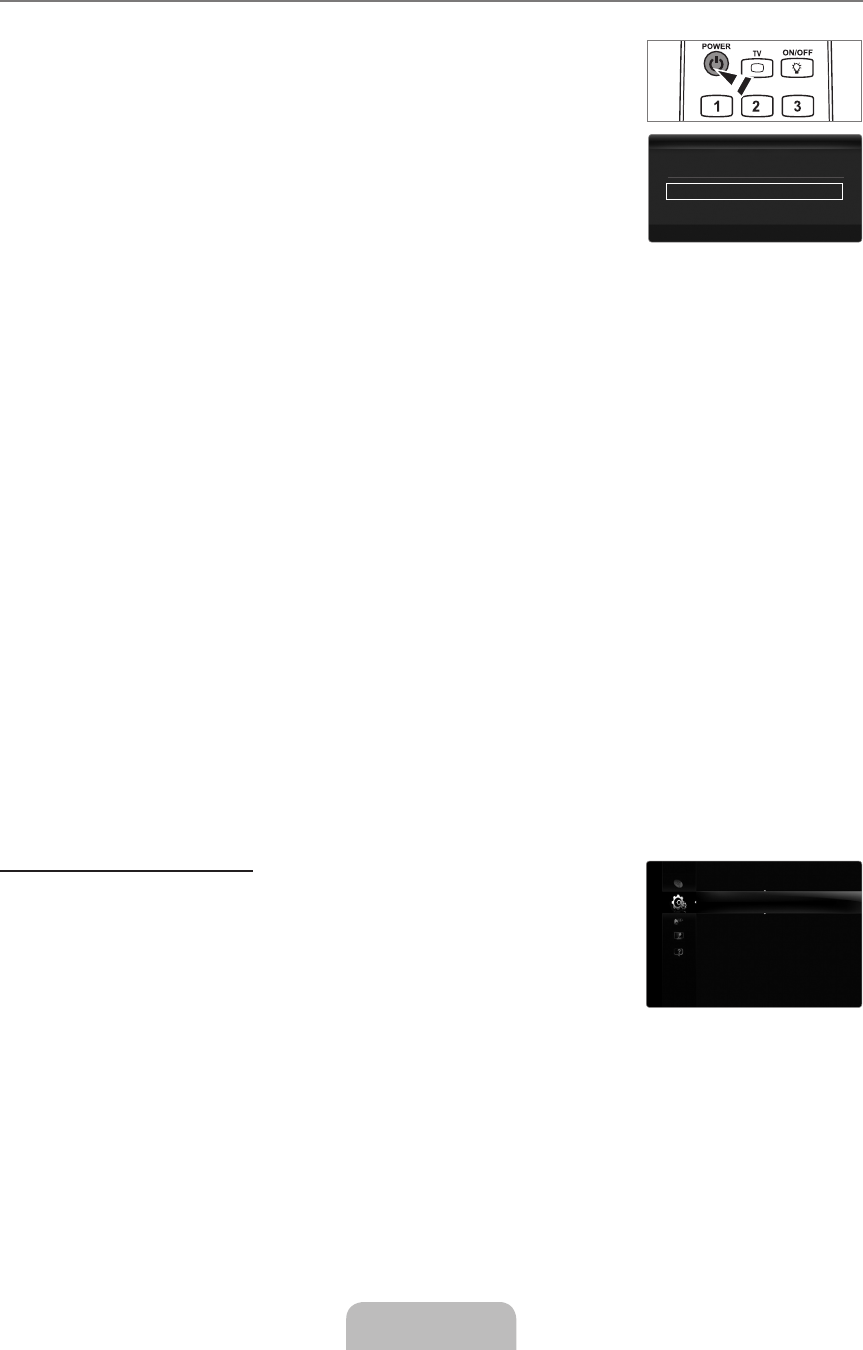
English - 7
Plug & Play Feature
When the TV is initially powered on, basic settings proceed automatically and subsequently.
1.
Press the POWER
P
button on the remote control.
You can also use the POWER
P
button on the TV.
The message Select Language of the OSD. is displayed.
2.
Press the ENTER
E
button. Press the ▲ or ▼ button to select the language, then press
the ENTER
E
button. The message Select ‘Home Use’ when installing this TV in
your home. is displayed.
3.
Press the ◄ or ► button to select Store Demo or Home Use, then press the ENTER
E
button. The message Select the Antenna source to memorize. is displayed.
We recommend setting the TV to Home Use mode for the best picture in your home
environment.
Store Demo mode is only intended for use in retail environments.
If the unit is accidentally set to Store Demo mode and you want to return to Home Use (Standard): Press the volume
button on the TV. When the volume OSD is displayed, press and hold the MENU button on the TV for 5 seconds.
4.
Press the ▲ or ▼ button to memorize the channels of the selected connection. Press the ENTERE button to select Start.
Air: Air antenna signal. / Cable: Cable antenna signal. / Auto: Air and Cable antenna signals.
In Cable mode, you can select the correct signal source among STD, HRC, and IRC by pressing the ▲, ▼, ◄ or ►
button, then press the ENTER
E
button. If you have Digital cable, select the cable system signal source for both Analog
and Digital. Contact your local cable company to identify the type of cable system that exists in your particular area.
5.
Press the ENTER
E
button to select Start. The TV will begin memorizing all of the available channels.
To stop the search before it has finished, press the ENTER
E
button with Stop selected.
After all the available channels are stored, it starts to remove scrambled channels. The Auto program menu then
reappears. Press the ENTER
E
button when channel memorization is complete. The message Set the Clock Mode. is
displayed.
6.
Press the ENTER
E
button. Press the ▲ or ▼ button to select Auto, then Press the ENTER
E
button. The message Set to
daylight saving time. is displayed. If you select Manual, Set current date and time. is displayed.
7.
Press the ▲ or ▼ button to select Off, On or Auto, then press the ENTER
E
button.
8.
Press the ▲ or ▼ button to highlight the time zone for your local area. Press the ENTER
E
button. If you have received a
digital signal, the time will be set automatically. If not, refer to the ‘Setting the Time’ instructions to set the clock.
(see pages 28~29)
9.
The description for the connection method providing the best HD screen quality is displayed. Check the description and press
the ENTER
E
button.
10.
Press the ◄ or ► button to select See Product Guide or Watch TV. Press the ENTER
E
button.
See Product Guide: You are moved to the Product Guide where you can view the introduction to the main functions of
your new HDTV.
Watch TV: You can watch the memorized channels.
If you want to reset this feature...
1. Press the MENU button to display the menu. Press the ▲ or ▼ button to select Setup,
then press the ENTER
E
button.
2.
Press the ENTER
E
button again to select Plug & Play.
The Plug & Play feature is only available in the TV mode.
¦
N
N
N
N
N
N
N
N
N
N
Plug&Play ▶
Language :English
Time
GameMode :Off
BDWise :On
NetworkType :Cable
NetworkSetup
V-Chip
Setup
SelectLanguageoftheOSD.
Language :English ▶
E
Enter
Plug&Play
[7000-SA]BN68-01988C-Eng.indb 7 2009-03-31 �� 8:03:30