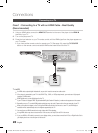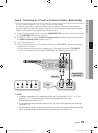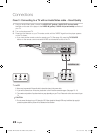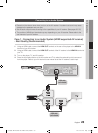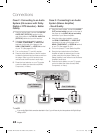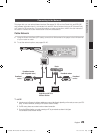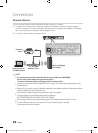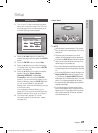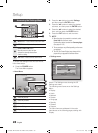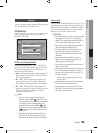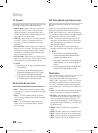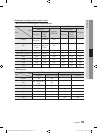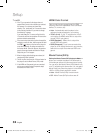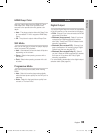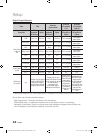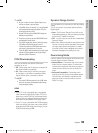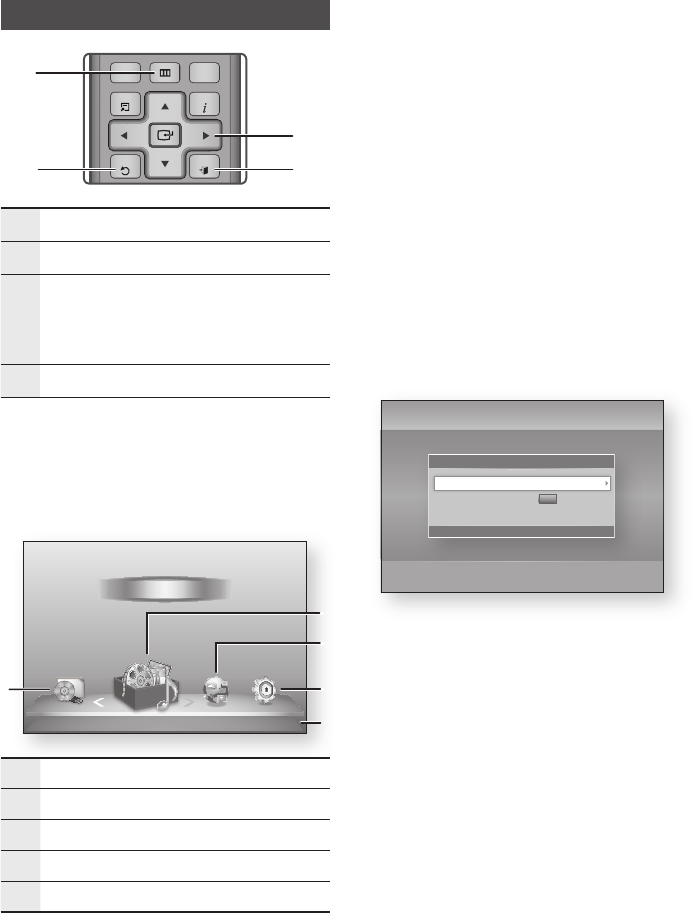
28 English
Setup
Accessing the Settings Menu
1
MENU Button : Press to move to the Home menu.
2
RETURN Button : Return to the previous menu.
3
ENTER / DIRECTION Button :
Move the cursor or select an item.
Activate the currently selected item.
Confirm a setting.
4
EXIT Button : Press to exit the current menu.
To access the Settings menu and sub-menus,
follow these steps:
Press the POWER button.
The Home Menu appears.
Home Menu
1
Selects My Devices.
2
Selects My Contents.
3
Selects Internet.
4
Selects Settings.
5
Displays the buttons available.
1.
•
Press the ◄► buttons to select Settings,
and then press the ENTER button.
Press the ▲▼ buttons to select the desired
submenu, and then press the ENTER button.
Press the ▲▼ buttons to select the desired
item, and then press the ENTER button.
Press the EXIT button to exit the menu.
NOTE
When the player is connected to a network, select
Smart Hub from the Home menu.
Download the desired content from Samsung Apps.
(See pages 61~63)
The access steps may differ depending on the menu
you selected.
The OSD (On Screen Display) may change in this
player after you upgrade the software version.
Settings menu
Above : The Settings menu showing the 3D
Settings sub-menu.
The following menu items are on the Settings
Menu :
Display
Audio
Network
System
Language
Security
General
Support
The menu items are addressed in the order
listed above on the following pages, starting with
Display.
2.
3.
4.
5.
✎
▪
▪
▪
•
•
•
•
•
•
•
•
•
d
PBC(WPS)
My Devices Internet Settings
Videos
Photos
Music
My Contents
4
5
1
3
2
ALL
2D
�
3D
INTERNET@
79
MUTE
VOL CH
POWER
POWER
TV
SOURCE
DISC MENU TITLE MENUMENU
SEARCHSMART
SUBTITLE
AUDIO
INFO
POPUP
TOOLS
EXITRETURN
HUB
1 2 3
4 5 6
7 8 9
0
BONUSVIEW
1
2 4
3
Settings
Display
Audio
Network
System
Language
Security
General
Support
3D Settings
HDMI Deep Color : Auto
3D Settings
>
Move
"
Enter
'
Return
3D Blu-ray Playback Mode : Auto
Screen Size :
55
inch
01995A-BD-D5500-ZA-ENG-0124.indb28 28 2011-01-24 오전 11:45:38