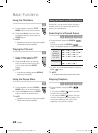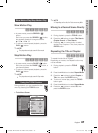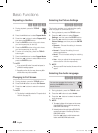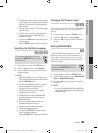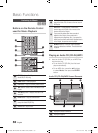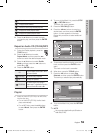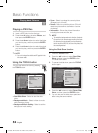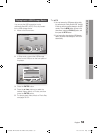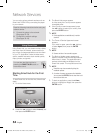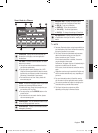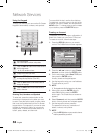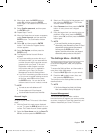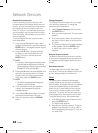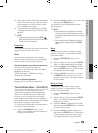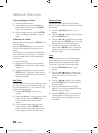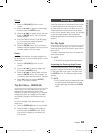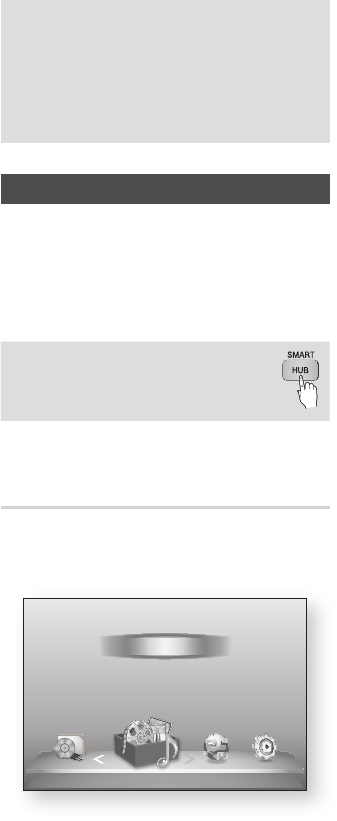
54 English
Network Services
You can enjoy various network services such as
Smart Hub or BD-LIVE by connecting the player
to your network.
Read the following instructions before using any
network service.
Connect the player to the network.
(See pages 25~26)
Configure the network settings.
(See pages 36~40)
1.
2.
Using Smart Hub
Using Smart Hub, you can stream movies, videos,
and music from the Internet, access various for
pay or free-of-charge applications and view them
on your TV. Application content includes news,
sports, weather forecasts, stock market quotes,
maps, photos, and games.
You can also start this function by
pressing the SMART HUB button on
the remote control.
Starting Smart Hub for the First
Time
To start Smart Hub for the first time, follow these
steps :
Go to the Home menu.
Press the ◄► buttons to select Internet, and
then press the ENTER button.
1.
2.
The Smart Hub screen appears.
In a few cases, the Country screen appears
immediately after.
If the Country screen has appeared, press
the ▲▼ buttons to select your country, then
press the ENTER button.
NOTE
Certain applications are available only in certain
countries.
The Terms of Service Agreement screen
appears.
If you want to agree, press the ◄► buttons
to select Agree, then press the ENTER
button.
NOTE
Screens can take a few seconds to appear.
The Service Update screen appears and
installs a number of services and applications.
When done, it closes. The applications and
services downloaded are displayed on the
Smart Hub screen. This may take some time.
NOTE
Smart Hub may close momentarily during the
installation process.
A number of screens may appear after installation.
You can press the ENTER button to close them or let
them close on their own.
To start an application, press the ▲▼◄►
buttons to highlight a widget, then press the
ENTER button.
3.
4.
✎
▪
5.
✎
▪
6.
✎
▪
▪
7.
d
PBC(WPS)
My Devices Internet Settings
Videos
Photos
Music
My Contents
01995A-BD-D5500-ZA-ENG-0124.indb54 54 2011-01-24 오전 11:45:46