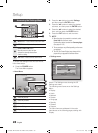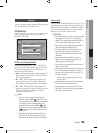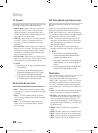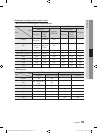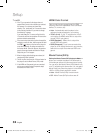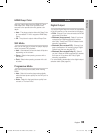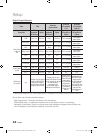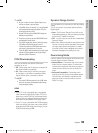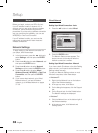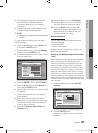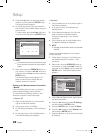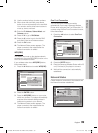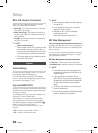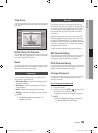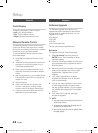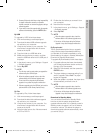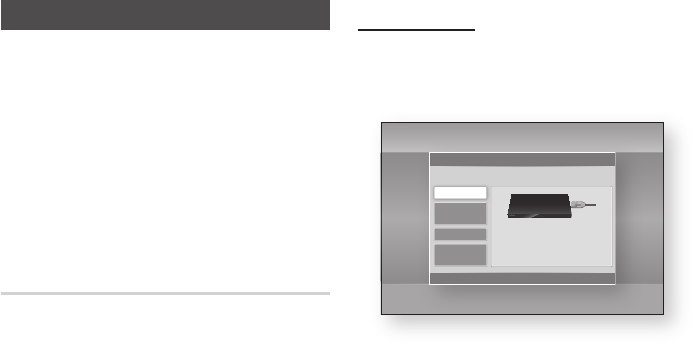
36 English
Setup
Network
Before you begin, contact your ISP to find out
if your IP address is static or dynamic. If it is
dynamic, and you are using a wired or wireless
connection, we recommend using the Auto
procedures. If you are using a wireless connection
and your router has the capability, you can use
WPS(PBC) or One Foot Connection.
If your IP address is static, you must use the
manual set up procedure for both wired and
wireless connections.
Network Settings
To begin setting up the network connection for
your player, follow these steps:
In the Home menu, press the ◄► buttons to
select Settings, and then press the ENTER
button.
Press the ▲▼ buttons to select Network, and
then press the ENTER button.
Press the ▲▼ buttons to select Network
Settings, and then press the ENTER button.
Press the ▲▼ buttons to select Wired,
Wireless (General), WPS(PBC) or One Foot
Connection, and then press the ENTER
button.
If you have a wired network, go to Wired
Network below. If you have a wireless
network, go to Wireless Network on pages
37~39.
1.
2.
3.
4.
5.
Wired Network
Setting Up a Wired Connection - Auto
Press the ▲▼ buttons to select Wired.
Press the ENTER button.
The Network Status screen appears. The
player connects to the network after the
network connection is verified.
Setting Up a Wired Connection - Manual
If you have a static IP address or the Auto Setting
does not work, you’ll need to set the Network
Settings values manually.
To view your Network Settings values on most
Windows computers, follow these steps:
Windows XP
Right click the Network icon on the bottom
right of the Windows desktop.
In the pop-up menu, click Status.
On the dialog that appears, click the Support
tab.
On the Support tab, click the Details button.
The Network settings are displayed.
Windows 7
Click the Network icon on the bottom right of
the Windows desktop.
In the pop-up menu, click Network and
Sharing Center.
1.
2.
1.
2.
3.
4.
1.
2.
Settings
Display
Audio
Network
System
Language
Security
General
Support
Network Settings
>
Move
"
Enter
'
Return
Select a network connection type.
Wired
Wireless
(General)
WPS(PBC)
One Foot
Connection
Connect to the network using LAN cable. Please make
sure that the LAN cable is connected.
01995A-BD-D5500-ZA-ENG-0124.indb36 36 2011-01-24 오전 11:45:39