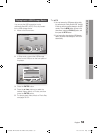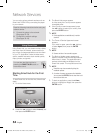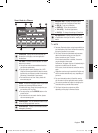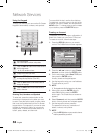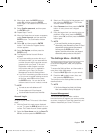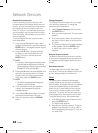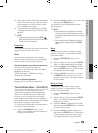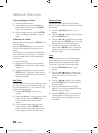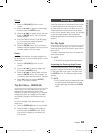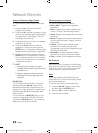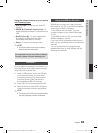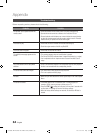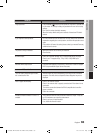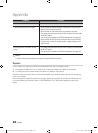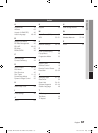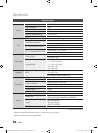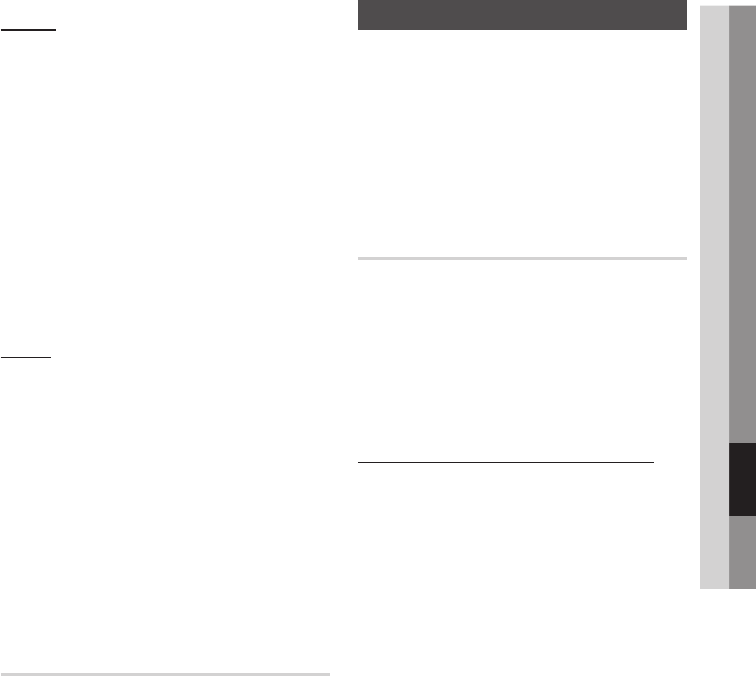
English 61
07 Network Services
Unlock
Press the YELLOW (C) button on your
remote.
Press the ▲▼◄► to select a locked widget,
and then press the ENTER button.
Press the ▲▼◄► to select Unlock, and then
press the ENTER button. The Lock Service
window appears.
Enter the Parental Security Code (See page
41). If you have not created a Parental
Security Code, enter 0000.
Press the ENTER button. The Lock Service
Released window appears confirming the lock
has been release, and then closes.
Delete
The Delete function lets you delete widgets from
My Applications. To use the Delete function, follow
these steps:
Press the YELLOW (C) button on your
remote.
Press the ▲▼◄► to select a widget, and
then press the ENTER button.
Press the ▲▼◄► to select Delete, and then
press the ENTER button. The message, “Do
you want to delete selected item(s)?” appears.
Select Yes, and then press the ENTER
button. The widget is deleted.
The Sort Menu - GREEN (B)
The functions in the Sort Menu let you sort the
widgets in My Applications by Name, Date,
Frequency (of use), and Category. If you manually
change the position of a widget, the Sort Menu
automatically highlights User Defined when you
start it.
To sort the widgets in My Applications, follow
these steps:
Press the GREEN (B) button on your remote.
Press the ◄► to select a sorting method,
and then press the ENTER button. Smart
Hub sorts the widgets by the method you
have chosen.
1.
2.
3.
4.
5.
1.
2.
3.
4.
1.
2.
Samsung Apps
Samsung Apps lets you download for pay or free-
of-charge applications and services to your Blu-
ray Disc player and view or use them on your TV.
These applications and services include videos,
music, photos, games, news, sports, etc. Widgets
for the new apps appear in My Applications.
Additional applications and services are added
regularly.
For Pay Apps
To download for pay apps, you need to create a
Samsung Apps account and add a credit card to
the account.
To create a Samsung Apps account, please visit
www.samsung.com
NOTE
This service may not provided in some countries.
Accessing the Samsung Apps Screen
To access Samsung Apps, press the ▲▼◄►
buttons to navigate to the Samsung Apps area
on the Smart Hub main screen, and then press
the ENTER button. The Samsung Apps screen
appears.
NOTE
If this is the first time you are accessing this screen,
the terms of service window appears. If you want
to agree, select Agree, and then press the ENTER
button.
✎
▪
✎
▪
01995A-BD-D5500-ZA-ENG-0124.indb61 61 2011-01-24 오전 11:45:47