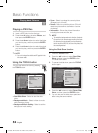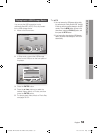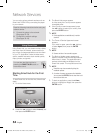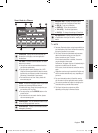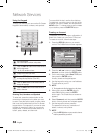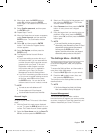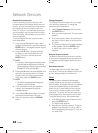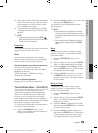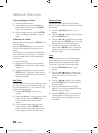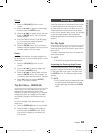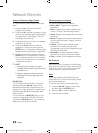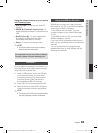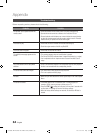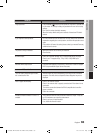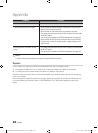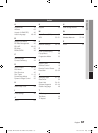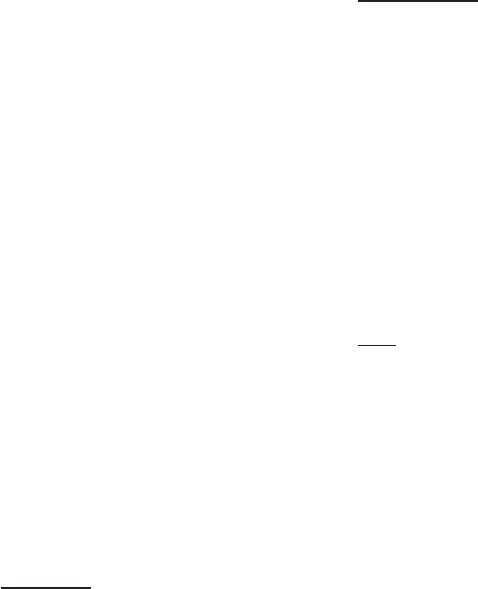
60 English
Network Services
Rename Folder
The Rename Folder function lets you rename
folders. To use the Rename Folder function, follow
these steps:
Press the YELLOW (C) button on your
remote.
Press the ▲▼◄► to select a folder, and then
press the ENTER button.
Press the ▲▼◄► to select Rename a Folder,
and then press the ENTER button. The Folder
Rename window and a keypad appears.
Use the keypad to enter a new name, and
then press the ENTER button. The Rename
window closes and the new name appears
below the folder.
Lock
The Lock function lets you lock some widgets
in My Applications so they can not be opened
without entering the Parental Security Code.
To use the Lock function, follow these steps:
Press the YELLOW (C) button on your
remote.
Press the ▲▼◄► to select a widget, and
then press the ENTER button. If the widget
can be locked, the Lock menu item is
enabled.
Press the ▲▼◄► to select Lock, and then
press the ENTER button. The Lock Service
window appears.
Enter your Parental Security Code (See
page 41). If you have not created a Parental
Security Code, enter 0000.
Press the ENTER button. The Lock Service
window appears confirming the lock, and
then closes. A lock symbol appears next to
the widget.
1.
2.
3.
4.
1.
2.
3.
4.
5.
To Access Widgets in a Folder
Close the Edit Mode menu.
In My Applications, press the ▲▼◄► to
select a folder, and then press the ENTER
button. The folder opens.
Select a widget, and then press the ENTER
button. The widget’s application or service
starts.
To Edit Items in a Folder
Select a folder, and then press the ENTER button.
The folder opens.
Press the YELLOW (C) button on your remote.
The Edit buttons appear at the bottom of the
screen.
These buttons work the same as the Edit Mode
menu buttons on the main screen. For example,
to move a widget back to the My Applications
main screen:
Select the widget.
Select Move to Folder, and then press the
ENTER button. The Move to Folder window
appears.
Select My Applications, and then press the
ENTER button. The Move to Folder window
closes and the widget returns to the main My
Applications screen.
New Folder
The New Folder function lets you create and name
new folders. Once you have created a folder, you
can move widgets into it. To use the New Folder
function, follow these steps:
Press the YELLOW (C) button on your
remote.
Press the ▲▼◄► to move the cursor to New
Folder, and then press the ENTER button.
The New Folder window and a keypad
appear.
Use the keypad to enter the name of the
folder, and then press the ENTER button.
The New Folder screen closes and the New
Folder appears on the Smart Hub screen.
1.
2.
3.
1.
2.
3.
1.
2.
3.
01995A-BD-D5500-ZA-ENG-0124.indb60 60 2011-01-24 오전 11:45:47