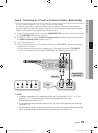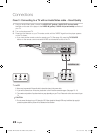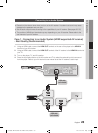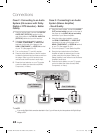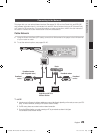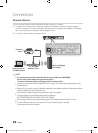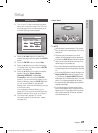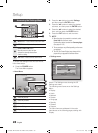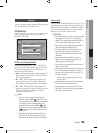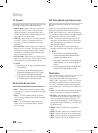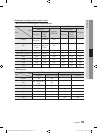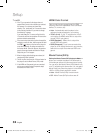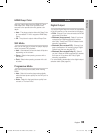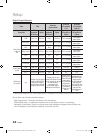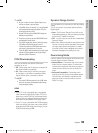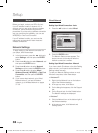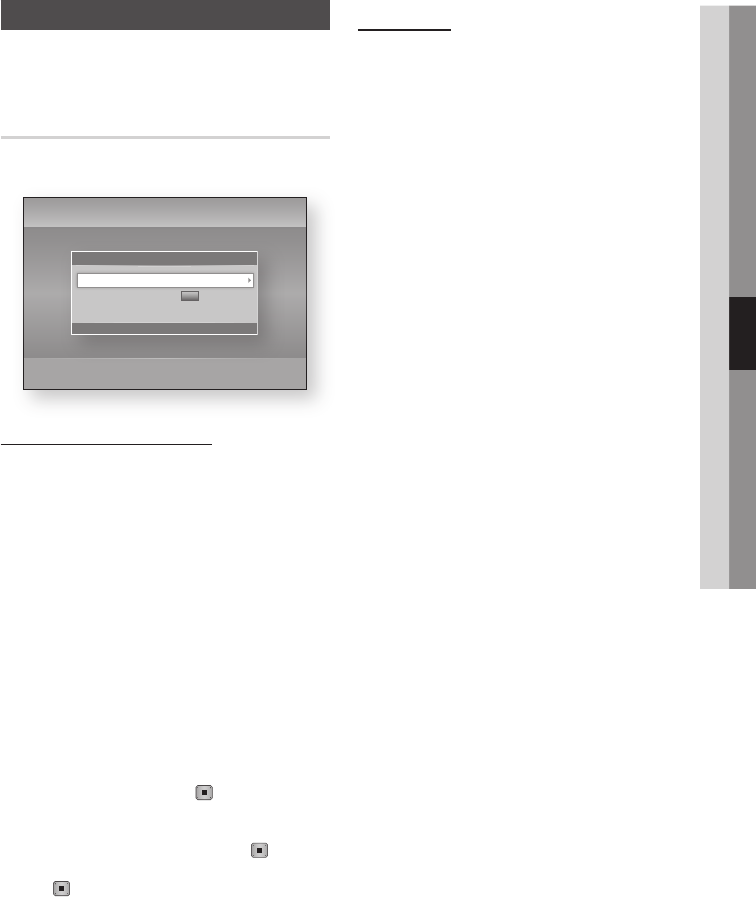
English 29
05 Setup
Display
You can configure various display options such as
the TV Aspect Ratio, Resolution, etc.
3D Settings
Select whether to play a Blu-ray Disc with 3D
contents in 3D Mode.
3D Blu-ray Playback Mode
You can choose whether to watch a 3D Blu-ray
Disc in 3D or 2D mode before playing the 3D disc.
It is automatically played in 2D mode if your TV
cannot support 3D contents.
Auto : Automatically detect the 3D capability of
the connected TV and play a 3D Blu-ray Disc in
3D or 2D accordingly.
3D
3D : 3D Blu-ray Discs are played in 3D
mode at all times. If a TV cannot support 3D
Blu-ray Discs, the playing screen can be blank.
3D
2D : 3D Blu-ray Discs are played in 2D
mode at all times. Choose this to view a picture
without the 3D effect or when a TV cannot
support 3D Blu-ray Discs.
NOTE
For some 3D discs, to stop a movie during 3D
playback, press the STOP ( ) button once. The
movie stops and the 3D mode option is de-activated.
To change a 3D option selection when you are
playing a 3D movie, press the STOP ( ) button
once. The Blu-ray menu appears. Press the STOP
( ) button again, then select 3D Settings in the
Blu-ray menu.
Depending on the content and the position of the
picture on your TV screen, you may see vertical
black bars on the left side, right side, or both sides.
•
•
•
✎
▪
▪
Screen Size
Lets you enter the actual screen size of your TV so
that the player can adjust the image according to
the screen size and display an optimal 3D image.
(For 3D displays bigger than 116 inches, simply
setting it as 116 is also a safe choice.)
CAUTION
If you want to enjoy 3D content, connect a 3D device
(3D compliant AV receiver or TV) to the player’s
HDMI OUT port using a high-speed HDMI cable. Put
on 3D glasses before playing the 3D content.
The player outputs 3D signals only through HDMI
cable connected to the HDMI OUT port.
As the video resolution in 3D play mode is fixed
according to the resolution of the original 3D
video, you can not change the resolution to your
preference.
Some functions such as BD Wise, screen size
adjustment, and resolution adjustment may not
operate properly in 3D play mode.
You must use a high-speed HDMI cable for proper
output of the 3D signal.
Stay at least three times the width of the screen from
the TV when watching 3D images. For example, if
you have a 46 inch screen, stay 138 inches (11.5
feet) from the screen.
Place the 3D video screen at eye level for the
best 3D picture.
When the player is connected to some 3D devices,
the 3D effect may not function properly.
This player does not convert 2D content into 3D.
“Blu-ray 3D” and “Blu-ray 3D” logo are trademarks
of the Blu-ray Disc Association.
!
▪
▪
▪
▪
▪
▪
-
▪
▪
▪
Settings
Display
Audio
Network
System
Language
Security
General
Support
3D Settings
HDMI Deep Color : Auto
3D Settings
>
Move
"
Enter
'
Return
3D Blu-ray Playback Mode : Auto
Screen Size :
55
inch
01995A-BD-D5500-ZA-ENG-0124.indb29 29 2011-01-24 오전 11:45:38