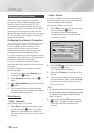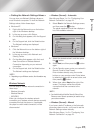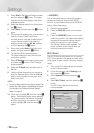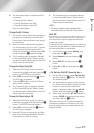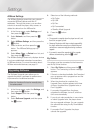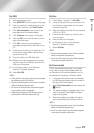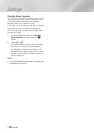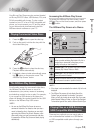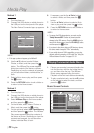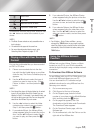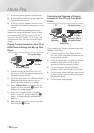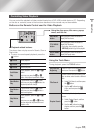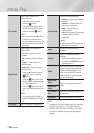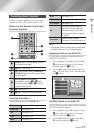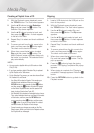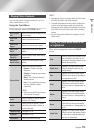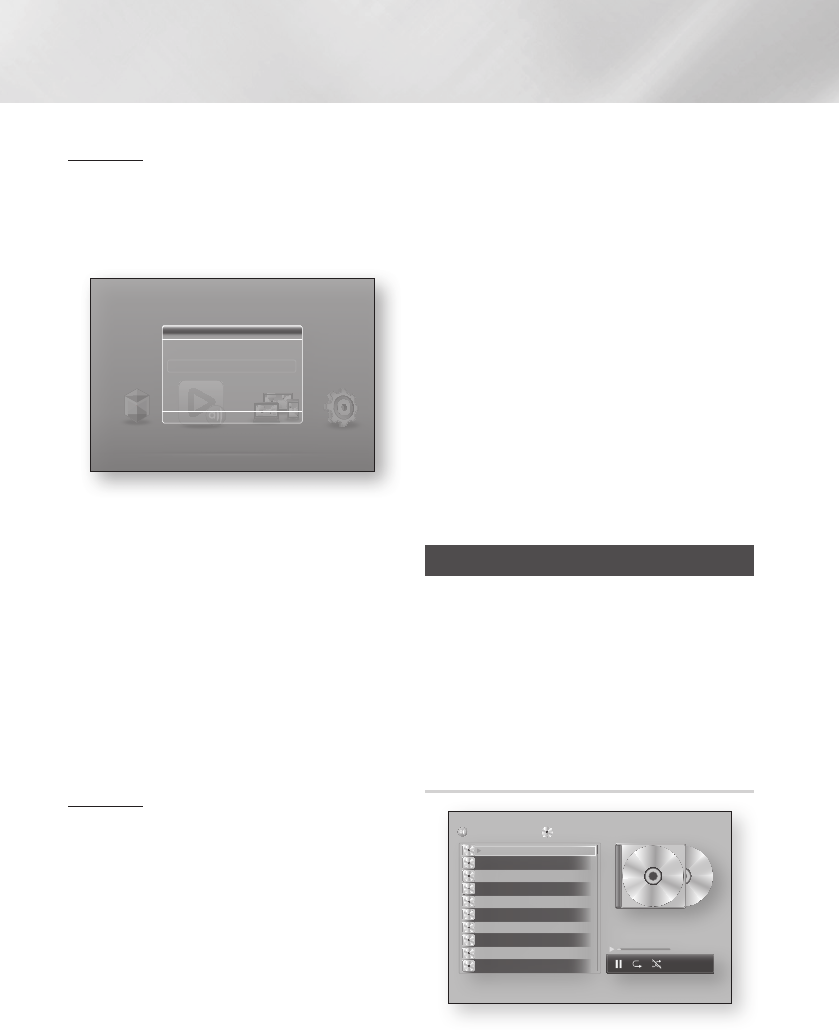
Media Play
Method 1
1. Turn the player on.
2. Connect the USB device or mobile phone to
the USB port on the front panel of the player.
The New Device Connected pop-up appears.
| NOTE |
\
If the pop-up does not appear, go to Method 2.
3. Use the ▲▼ buttons to select Videos,
Photos, or Music, and then press the
v
button. The AllShare Play screen appears
listing the content of the device or phone.
Depending on how the contents is arranged,
you will see either folders, individual files, or
both.
4. Select a file to view or play, and then press
the
v
button.
5. Press the RETURN button to exit a folder or
to return to the Home screen.
Method 2
1. Turn the player on.
2. Connect the USB device or mobile phone to
the USB port on the front panel of the player.
3. Select AllShare Play on the Home screen,
and then press the
v
button.
4. On the left side, select Videos, Photos, or
Music, and then press the
v
button.
5. On the right side, select USB Flash Memory,
and then press the
v
button. The AllShare
Play screen appears listing the contents of
the device or phone. Depending on how the
contents are arranged, you will see either
folders, individual files, or both.
6. If necessary, use the the ▲▼◄► buttons
to select a folder, and then press the
v
button.
7. Use the ▲▼◄► buttons to select a file to
view or play, and then press the
v
button.
8. Press the RETURN button to exit a folder or
to return to Home screen.
| NOTE |
\
To remove the USB storage device, you must use the
“Safely Remove USB” function to prevent possible
damage to the USB memory. Press the HOME button to
move to the Home screen, press the YELLOW (C) button,
and then press the
v
button.
\
If you insert a disc when playing a USB device or phone,
the device mode changes to "Disc" automatically.
\
If your mobile phone is DLNA compatible, you can play
contents without connecting a USB cable. See "Using the
AllShare Network Function" on pages 33~34.
Playing Commercial Audio Discs
1. Place a pre-recorded, commercial audio disc
into the disc tray with the disc’s label facing
up, and then close the tray. The AllShare
Music screen appears listing the tracks.
Playback of the first track starts automatically.
2. To play a particular track, use the ▲▼ buttons
on the remote to select the track, and then
press the
v
button.
Music Screen Controls
bc
Page Move
/
Tools
'
Return
AllShare Play
/ Music /
Audio CD
TRACK 001
02:38
TRACK 002
03:17
TRACK 003
05:21
TRACK 004
05:34
TRACK 005
02:54
TRACK 006
03:44
TRACK 007
04:07
TRACK 008
03:42
TRACK 009
03:15
TRACK 010
03:16
1/14
00:03 / 02:38
TRACK 001
Smart Hub Disc to Digital
Play videos, photos, or music content from Disc, USB, PC or mobile
devices.
b
Disc to Digital FAQs
c
Safely Remove USB
d
WPS(PBC)
Settings
AllShare Play
"
Enter
'
Return
New device connected.
m80
Videos
Photos
Music
|
32 English