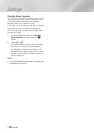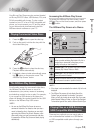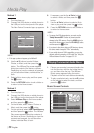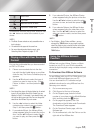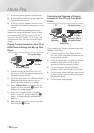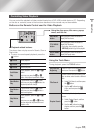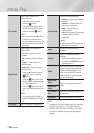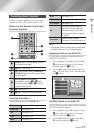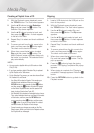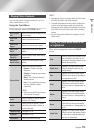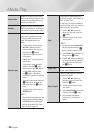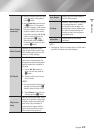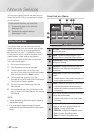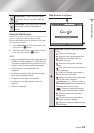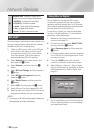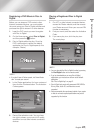Media Play
Creating a Playlist from a CD
1. With the Playback screen displayed, press
the TOOLS button. The Tools menu appears.
2. Use the ▲▼ buttons to select Selection
Play, and then press the
v
button. The
Selection Play screen appears.
3. Use the ▲▼ buttons to select a track, and
then press the
v
button. A check appears
to the left of the track.
4. Repeat Step 3 to select and check additional
tracks.
5. To remove a track from the list, move to the
track, and then press the
v
button again.
The check on the track is removed.
6. When done, press the ► button to select
Play, and then press the
v
button. The
Music Playback screen reappears listing only
the tracks you checked. The selected tracks
play automatically.
| NOTE |
\
You can create a playlist with up to 99 tracks on Audio
CDs (CD-DA).
\
If you have created a playlist, Selection Play is replaced
by Edit Playlist on the Tools menu.
\
On the Selection Play screen, you can also choose Select
All, Deselect All, and Cancel.
- Use Select All to select all tracks. This cancels your
individual track selections. When you press the
RETURN button on your remote or select
6
button,
and then press the
v
button, all tracks will appear
on the Music Playback screen, and the product will
begin to play all tracks from Track 001.
- Use Deselect All to deselect all selected tracks at once.
Then, select individual tracks or use Select All to select
all the tracks, and then press the RETURN button
on your remote or select
6
button, and then press
the
v
button. If you do not use Select All or select
individual tracks, the Playlist will not change.
- Cancel cancels any changes you made on the Play
Select screen. When you return to the Playback screen,
the Playlist will be unchanged.
Ripping
1. Insert a USB device into the USB jack on the
front of the product.
2. With the Playback screen displayed, press
the TOOLS button. The Tools menu appears.
3. Use the ▲▼ buttons to select Rip, and
then press the
v
button. The Rip screen
appears.
4. Use the ▲▼ buttons to select a track, and
then press the
v
button. A check appears
to the left of the track.
5. Repeat Step 3 to select and check additional
tracks.
6. To remove a track from the list, move to the
track, and then press the
v
button again.
The check on the track is removed.
7. When done, press the ► button to select
Rip, and then press the
v
button. The Rip
pop-up appears.
8. Press the
v
button to begin the ripping
process. The Ripping Completion Bar popup
appears.
9. When ripping is complete, the “Ripping is
completed” message appears. Press the
v
button.
10. Press the RETURN button to go back to the
Playback screen.
|
38 English